8 simple yet effective settings to take quality photos on Android phones
- February 25, 2024
- 0
Taking photos has now become as fundamental an act as drinking water. Did we see a cat walking straight down the street? Snap! We take 50 photos… We
Taking photos has now become as fundamental an act as drinking water. Did we see a cat walking straight down the street? Snap! We take 50 photos… We

Taking photos has now become as fundamental an act as drinking water. Did we see a cat walking straight down the street? Snap! We take 50 photos… We take 80 sunset photos that we will definitely delete later… Of course, we also take many meaningful and memorable photos that we want to keep forever. Who is this make sure photos look good And who wouldn’t want to preserve it as best as possible?
We’ve previously made suggestions on how to take better photos with the iPhone. We’ll leave it at the bottom of our content. What we will focus on today is Camera settings to take quality photos with Android about tips. Let’s see what’s going on?

You can use RAW format to take quality photos with Android phone. RAW format means storing an uncompressed photo and all data captured by the camera. RAW images; about exposure, white balance, color and other parameters provides more control. The loss of quality is therefore reduced.
The size of the file becomes much larger, but Take quality photos with Android It seems worth it when you consider the contribution it makes to you. Of course, if you don’t have enough memory on your phone, the decision is yours.

View the settings of your phone’s camera app. If there is a facial recognition option automatically focuses on faces It means there is a mode. Similar “Dude, take a picture of me, but leave the background blurred.” You can get theme photos more easily.
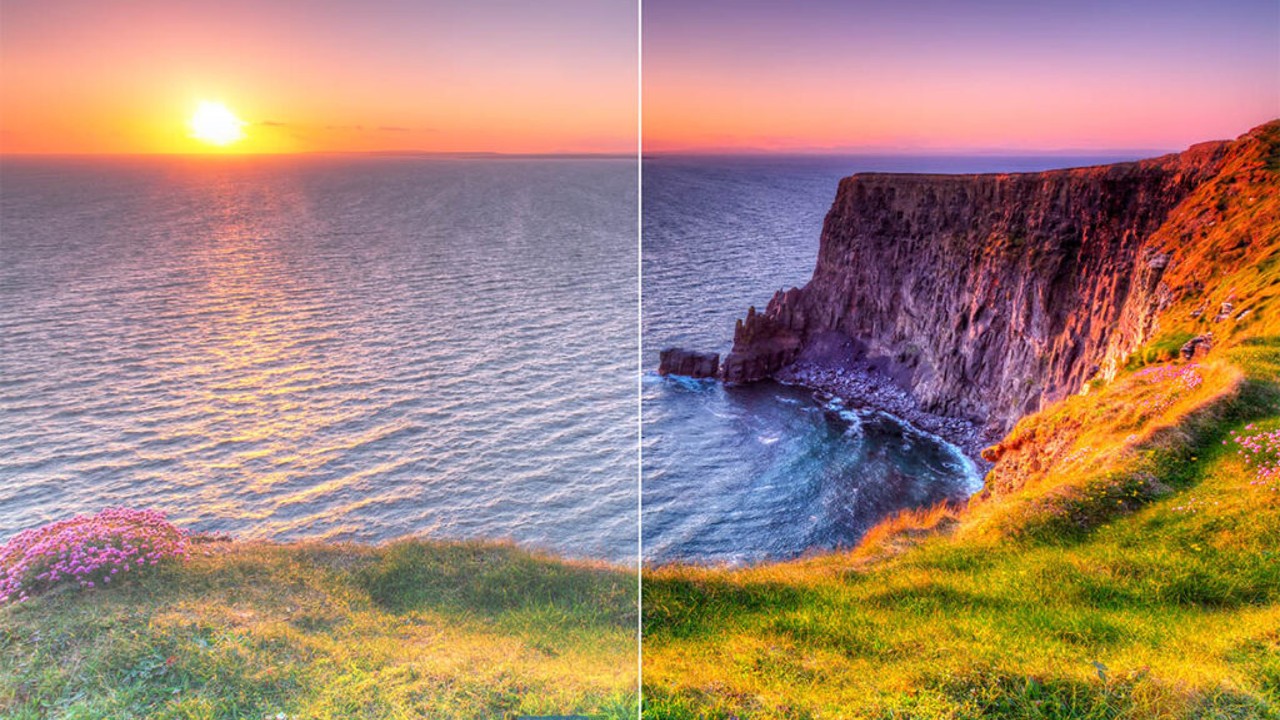
The HDR (High Dynamic Range) shooting mode makes the bright and dark parts of the image perceived by the photo more noticeable. In HDR mode, the parts of the photo that should be dark appear darker than they actually are, while the light level is increased in the brighter parts where the light is noticeable. In brief contrast differences in the photo becomes clearer.
In addition, objects that normally appear bright when we look at them with our own eyes, but appear dark in the photo, are illuminated and the actually dark image is thrown into the background. The main purpose is to increase image realism and take better photos. No matter the make or model of your phone, there’s a standout feature somewhere on the screen. HDR mode has.
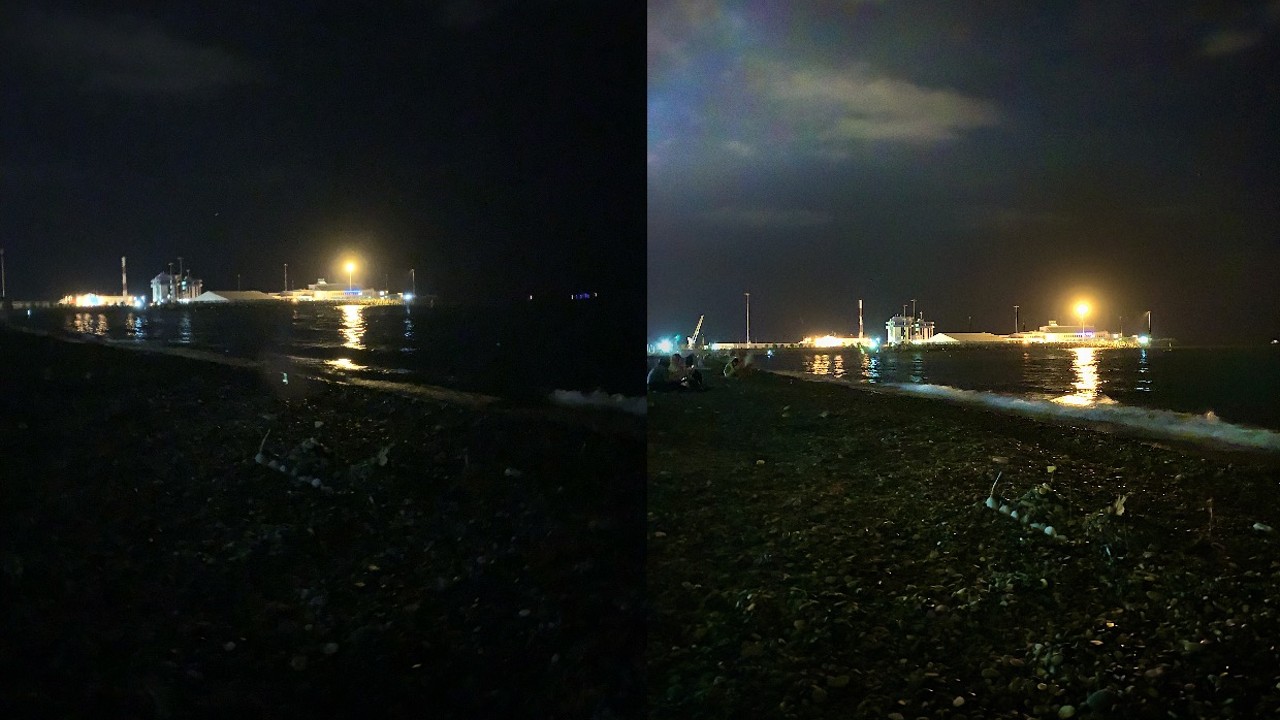
The name of Night Mode may vary depending on the brand of your phone. For example, Samsung calls it ‘clear night’, HUAWEI calls it ‘night mode’ and OnePlus calls it ‘night landscape’. regardless of the name using night mode or another alternative It greatly affects the quality of photos taken in extremely low light.
It works like the HDR shooting mode we just mentioned take a series of photos with different exposure levels unites them. It selects details from all photos to create an enhanced final image.

Our Android phones don’t have as advanced settings as cameras when it comes to photography. So use some functions better quality photos We are trying to achieve. Although burst mode is not a suitable mode for continuous use, it can be used to capture any action or something unpredictable.
For example, if you want to photograph a bee on a flower, rather than trying to capture the best version of the small, active creature. using burst mode From the resulting photos you can choose the best one.

If the photo you are taking is too dark/bright for your eyes or if you want to adjust the brightness of a particular object To take better quality photos with your Android phone You can do this manually.
Tap once to focus using the slider that opens on the side or top of the screen You can adjust the light. This way the colors of the photo stand out much better.
To take quality photos with Android In addition to using the functions of your camera, you can also support it with various applications. Here are some application suggestions to take quality photos without buying expensive equipment:
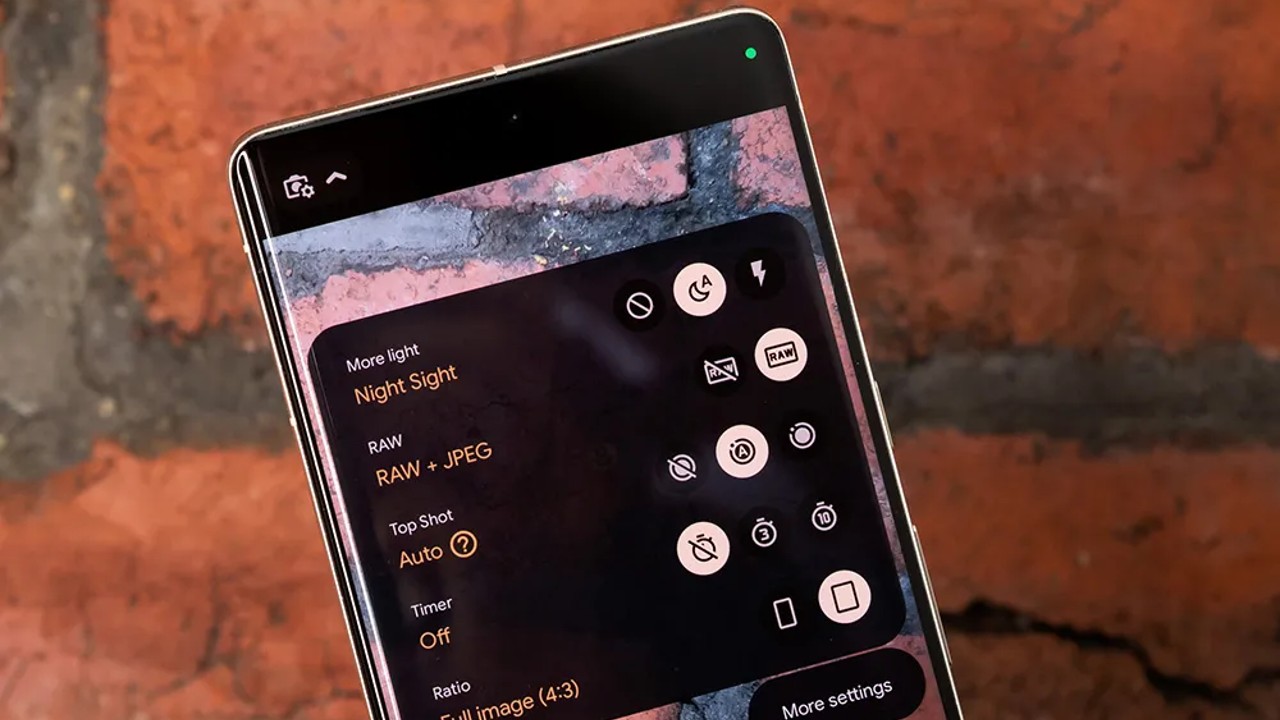
Android cameras have different megapixels and quality. Therefore, there is no specific setting that will help you get a satisfactory result, but you can use the camera settings of Android phones. resolution, grid lines, shutter speed and camera filters You can change various functions, for example, depending on your needs.
At work Take better quality photos with your Android phone These are the tips that seem simple, but make a serious difference. It is worth remembering that all these features; It can vary from brand to brand, model to model and even version to version. Therefore, you may need to research the version of your phone in more detail.
Follow Webtekno on Threads and don’t miss the news
Source: Web Tekno
Emma Ortiz is a gadget expert and author at Div Bracket. She provides in-depth coverage of the latest and greatest in consumer technology, offering readers an inside look at the latest trends and innovations in the world of gadgets.