Top 5 Hidden AirPod Features You Should Know
- April 17, 2024
- 0
Listen to music with your friend This is a feature supported by all AirPods models. You and another person can connect two pairs of AirPods to the same
Listen to music with your friend This is a feature supported by all AirPods models. You and another person can connect two pairs of AirPods to the same

This is a feature supported by all AirPods models. You and another person can connect two pairs of AirPods to the same iPhone (or iPad) to listen to music together..
First connect the AirPods to your iPhone or iPad, tap the AirPlay button, and then select Share Audio. Then bring your friend’s AirPods to your device with the plugs facing the case and the cover facing up. Tap Share Audio when the second AirPods appears on your screen.
This will connect additional AirPods to your iPhone and be a great way to share music or other media files.
This feature is hidden deep in Settings and most of us are unaware of it. AirPods automatically lower the volume of your content when you join a conversation.
To have your headset detect when you’re talking to someone, go to Settings, select your headset at the top of the screen (on some versions of iOS, you’ll also need to select Bluetooth Settings), and scroll down to Speech Awareness. Turn on the switch.
By the way, here you can turn on Personalized Volume, which helps adjust the volume of the media for you, taking into account environmental conditions and changes in system volume settings over time, and the “Loud Noise Cancellation” function, which automatically adjusts the volume. It silences loud sounds around you, such as sirens or construction work.
When Speech Detection is turned on, the volume of playing media decreases when you start talking. If you are listening to a podcast or other media that contains speech, playback stops after a few seconds. The media will play (or pause) silently while you are on the call, and the media audio will continue when your call is over. To manually exit talk mode (for example, when people around you are talking but you are not participating in the conversation), press and hold the headset.
A somewhat controversial feature that allows you to spy on other people, which can be both useful and dangerous.
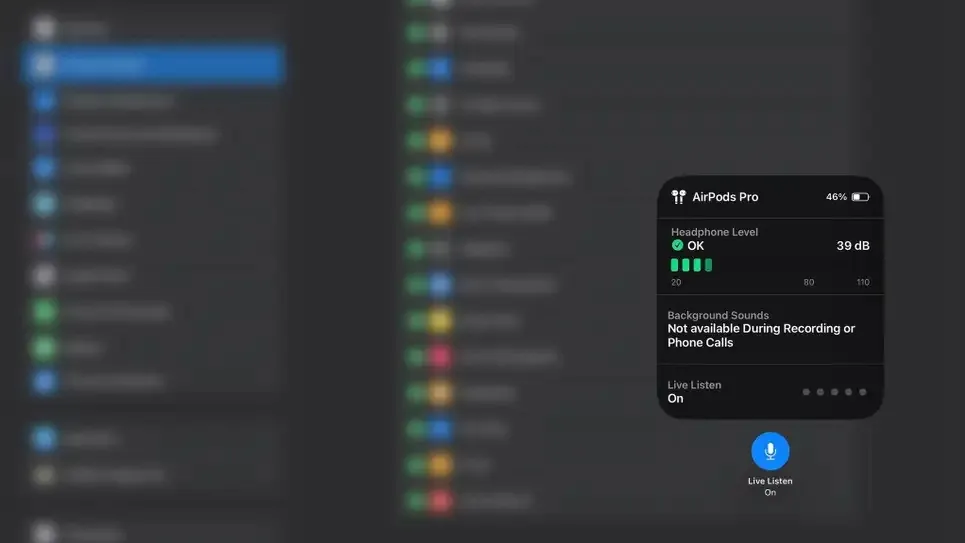
Live Listen feature / Photo: Dua Rashid
Live Listen allows you to listen to a conversation taking place in another room. This feature works regardless of AirPods model. All you have to do is go to Settings on your iPhone, go to Control Center, and click the green plus icon next to Listening in the list. This will make it easier for you to access the feature by simply scrolling down.
Then turn on the AirPods, tap the “Hearing” icon in Control Center, and click the “Listen in real time” button. This will enable live listening mode. All you have to do is leave your phone in your chosen room and move the headphones to another room within Bluetooth range.
This feature can be helpful during meetings taking place in another room.
Siri can receive announcements from the headset about the names of all the people who texted or called you. So you can immediately decide whether you want to pay attention to your smartphone without taking it out of your pocket.
Go to Settings – Notifications – find “Notify messages with Siri” and turn the switch on. Siri will announce the person’s name followed by the text message itself.
For calls, go to Settings – Phone – Call Alerts – Headphones only. The next time you receive a call, Siri will announce the person’s name on your AirPods.
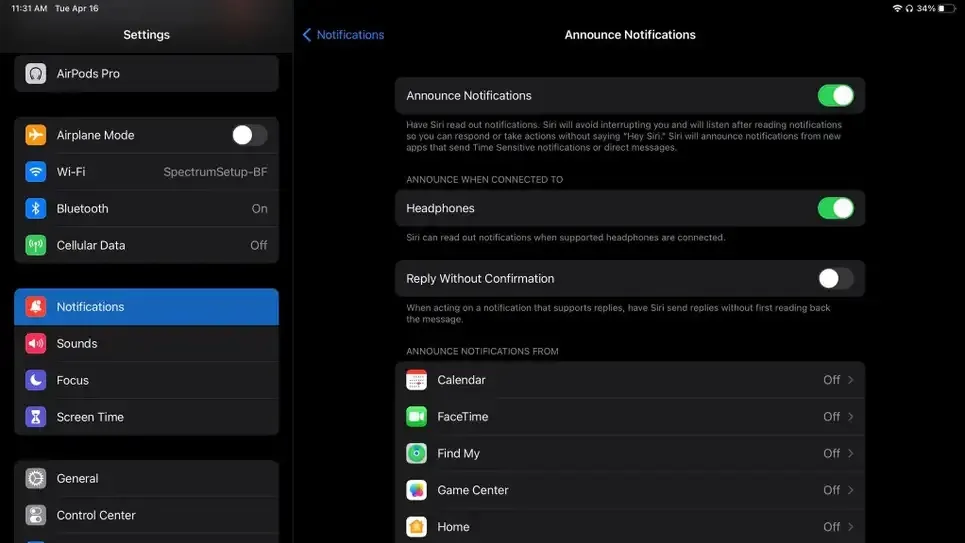
Voice messages / Photo: Gizmodo
You don’t need to stick to AirPods’ standard touch settings. You can change how they react to certain clicks.
Start by going to Settings – Bluetooth Settings and tapping the little information icon next to the AirPods, then swiping left and right and selecting the action they’ll activate. You have two options: “Silent” and “Siri”.
Then go to the Call Control list to choose how to mute/unmute and end calls. You can choose to tap once (single tap) or tap twice (double tap).
The options here are quite limited, but it’s still a useful feature.
Source: 24 Tv
I’m Sandra Torres, a passionate journalist and content creator. My specialty lies in covering the latest gadgets, trends and tech news for Div Bracket. With over 5 years of experience as a professional writer, I have built up an impressive portfolio of published works that showcase my expertise in this field.