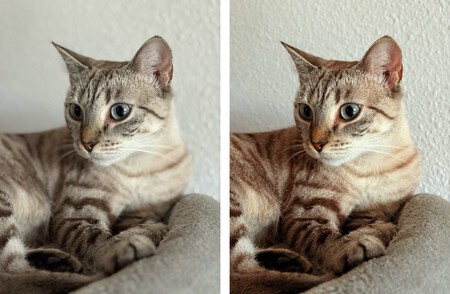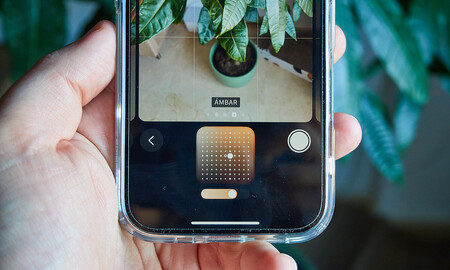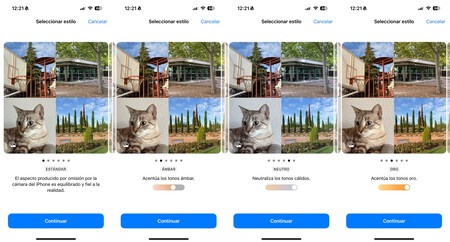The iPhone 16 has been with us for a few days now, and if you have it you may have already noticed that this generation is quite continuous. It’s an issue we discussed in the iPhone 16 Pro analysis, and it’s that the iPhone 16 stands out with its new design and lack of aesthetic innovations beyond the camera control button. They are more powerful than previous generations, have a new energy distribution system, but other features do not seem to have changed much.
But as is often the case with Apple, when you start digging into the system what you find is things that happen here and there that the previous generation didn’t have. An example of this is the 4K120 recording capabilities of the iPhone 16 Pro. Also an example of this is the JPEG-XL format of the Pro model or the possibilities of the ‘Audio Mixing’ function.
However, if there is one camera feature that the two models share, it is new styles. I thought it would be a feature I wouldn’t use during Apple’s presentation, but this is really the trick to leveling up the photos you take with both the iPhone 16 and iPhone 16 Pro.
And very briefly, I will tell you how a simple movement can be done. improve photos on your new iPhone forever. Well, forever… Unless you go to the edit menu and restore the image style, which is something we can do whenever we want.
A simple gesture
I am a user who takes a lot of photos. I’ve also tried countless cell phones over the years. Each has color adjustment in processing I must admit that none of them convinced me 100% about photography. Samsung is very aggressive with bright colors, the Pixel has (or was) exaggerated contrast, and Apple is increasingly washing out the image.
I mainly used Pixel to remember a memory or if it was a photo to upload unedited. If there was a photo I wanted to focus on, I used the iPhone’s RAW mode (which still processes, but oh well). I replaced my iPhone 11 Pro with the non-Pro iPhone 16 this generation, and the truth is I couldn’t be happier.
The problem is that there is no RAW mode on the iPhone 16 (there could be, but Apple doesn’t want to introduce it) and I’m now my cell phone for everything, so photos As attractive as they come off camera. Apple has created increasingly flat photos over the years.
That’s not bad, but photos are flatter than they should be thanks to HDR, which works well but leaves mids, highs and lows at a very similar level. That is, the highlights are well controlled, but the color is not enhanced and the shadows are raised, causing the image to lose contrast.
A few generations ago Apple introduced styles. they were like presetsFilters that are applied directly while taking photos and make them more contrasty. There was actually a mode called ‘Pixel mode’. This generation has expanded. There are 16 styles nowBut the real positive thing is that we can take photos in one style and apply a different style in the gallery without sacrificing quality. We can also customize each of these styles.
Let me explain. Now when the iPhone 16 takes a photo, the camera captures a number of additional parameters. It’s just light and color data, so if we don’t like the result we can go to the gallery, click ‘Edit’ and change the style as we want without reducing the quality of the photo as we did before when taking a photo. Save the photo and then run it through an editing program.
But in addition we can customize each of the styles. If we are in the camera application, At the top right we have the tones and styles button. If we press, we can change the tone and color by moving around a grid in the standard. We can do the same with other styles, we can also change the palette.
It’s a very simple gesture that allows us to give the photo a little more power if we move the tone downwards. You can also control the tone directly from the image settings of the new camera button in the ‘Tone’ option. It’s there at -0.5 and the photos gain some contrast. It’s enough to make them more attractive.
Make the change permanent
Most cell phones are great point-and-shoot cameras that we quickly pull out of our pocket, snap, and know the photo will usually turn out well. iPhone is among them and the most practical thing is that the image always comes out the way we want.. If we want to make changes later, we always have time to do this with third-party programs or Apple’s own gallery.
But the bad thing is that if we choose a style and customize a palette, the next time we open the camera app, the changes will probably not be saved if the app is completely closed to free up resources. There is a way to change the default style and tone for all your photos.
To do this we must do the following:
- Go to ‘Settings’ and look for the ‘Camera’ section.
- Go to ‘Photo Styles’ option.
- After explaining what it does there, we choose the one we like best and customize it.
You can also go to ‘Keep settings’ in the camera settings to permanently show ‘Exposure settings’, for example, as there is an option that will appear at the top left of the app. Play in difficult lighting conditions.
However, every time you open the camera app, the default settings will be the ones you previously configured as your favorites, and since there are photos you like, you can choose whether you prefer the standard photos or a little more. with more contrast, more or less warm tones and the advantage of always being able to go back to the original without spoiling anything.
in Xataka | We asked eight photographers what their secret is to taking better photos with their mobile phones. This has been answered