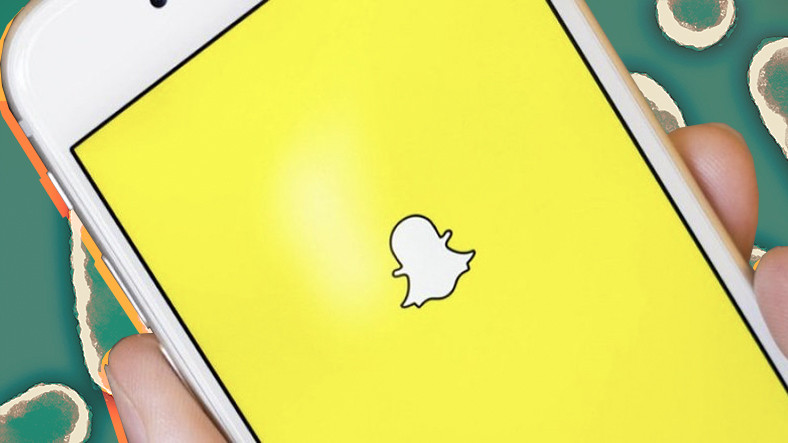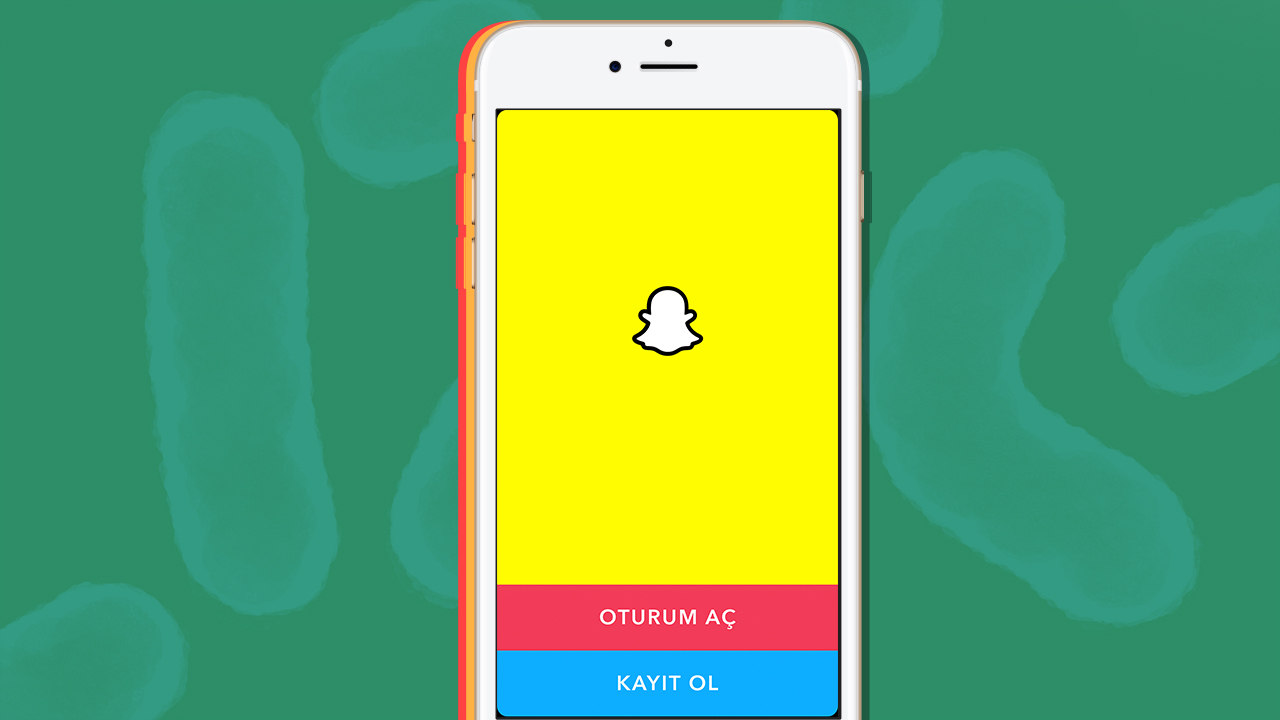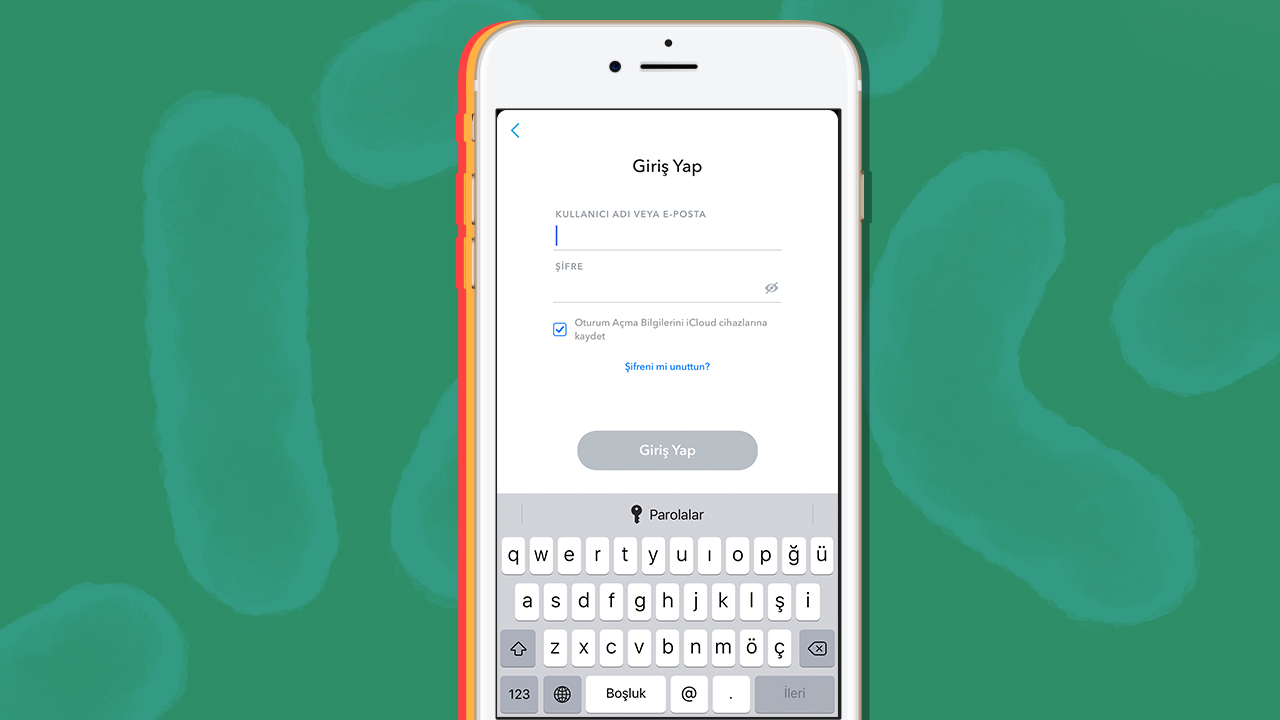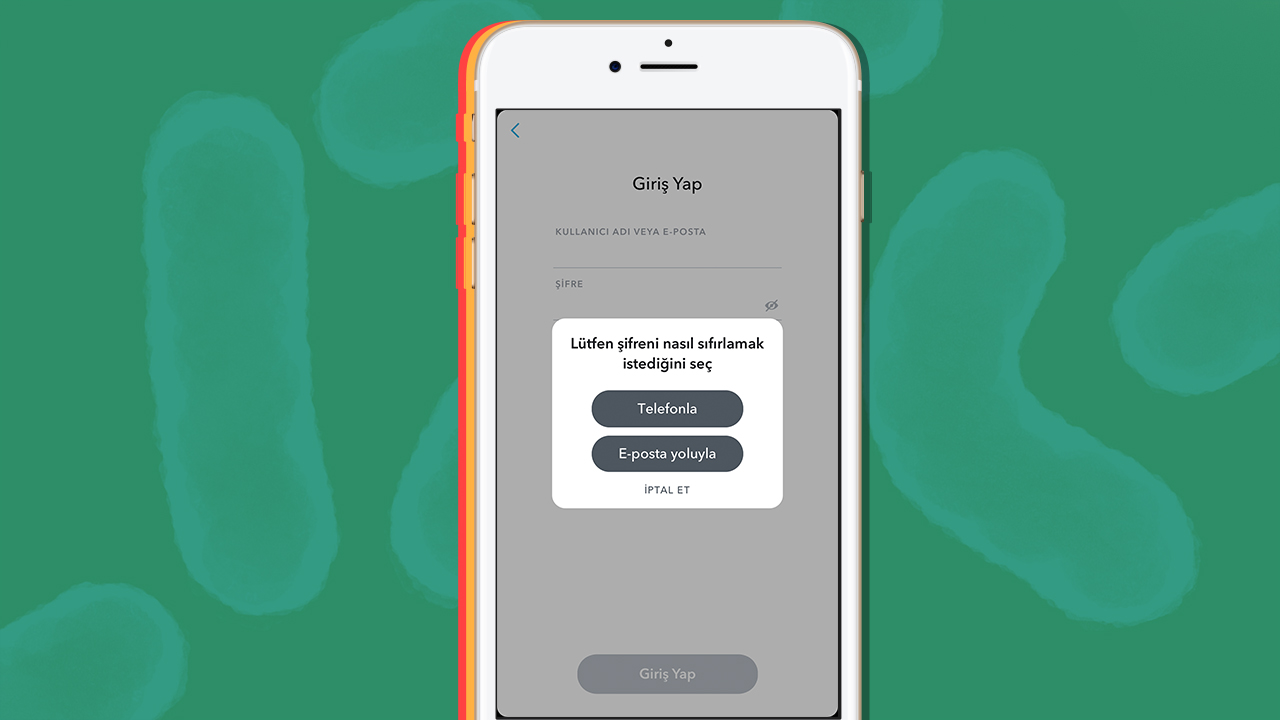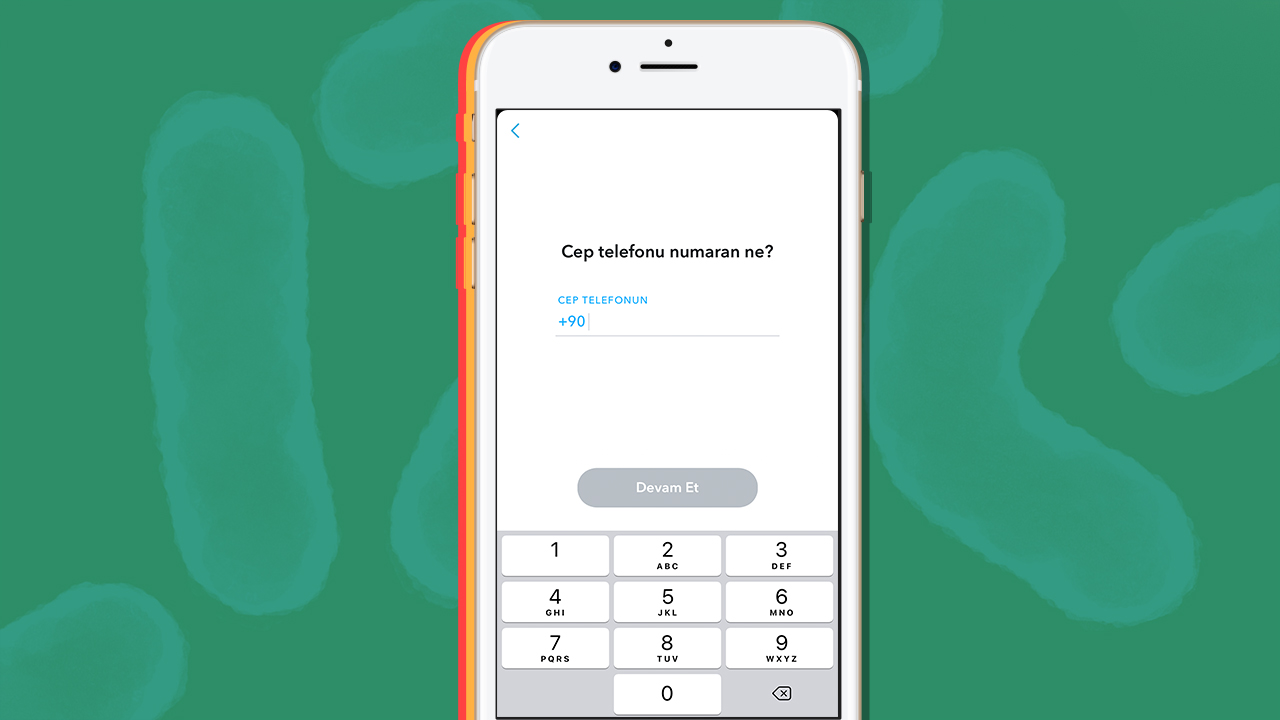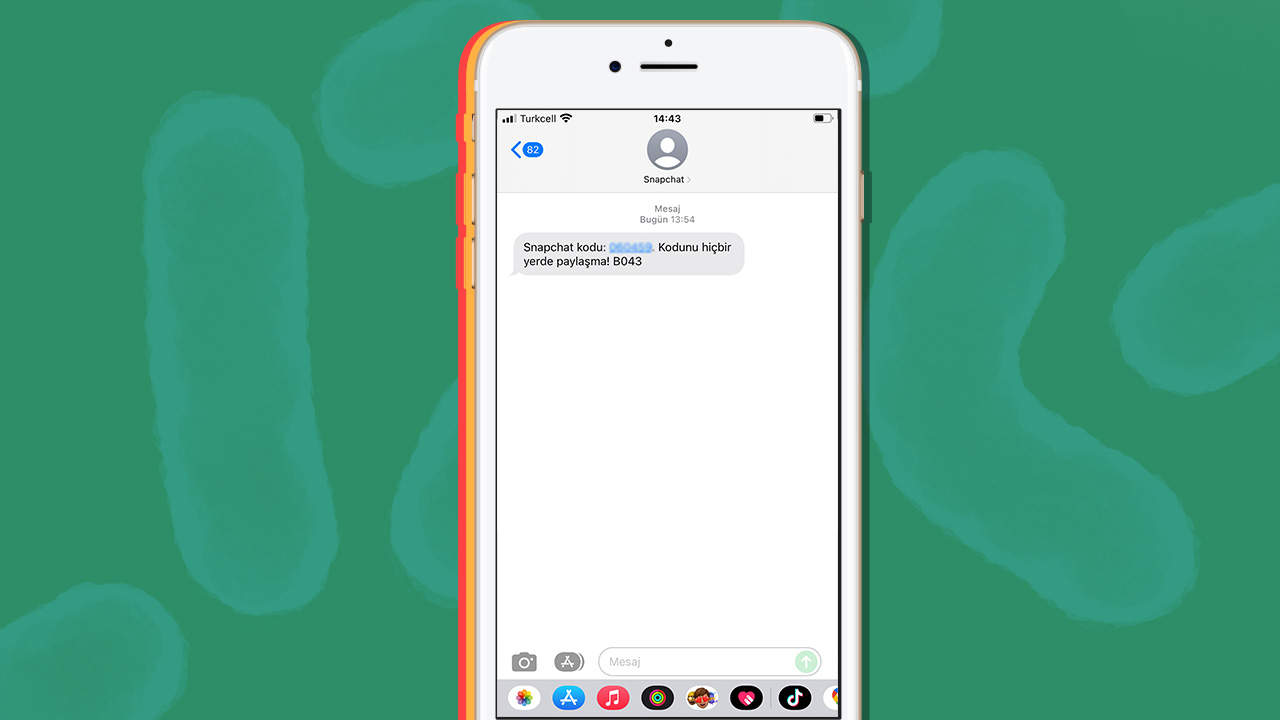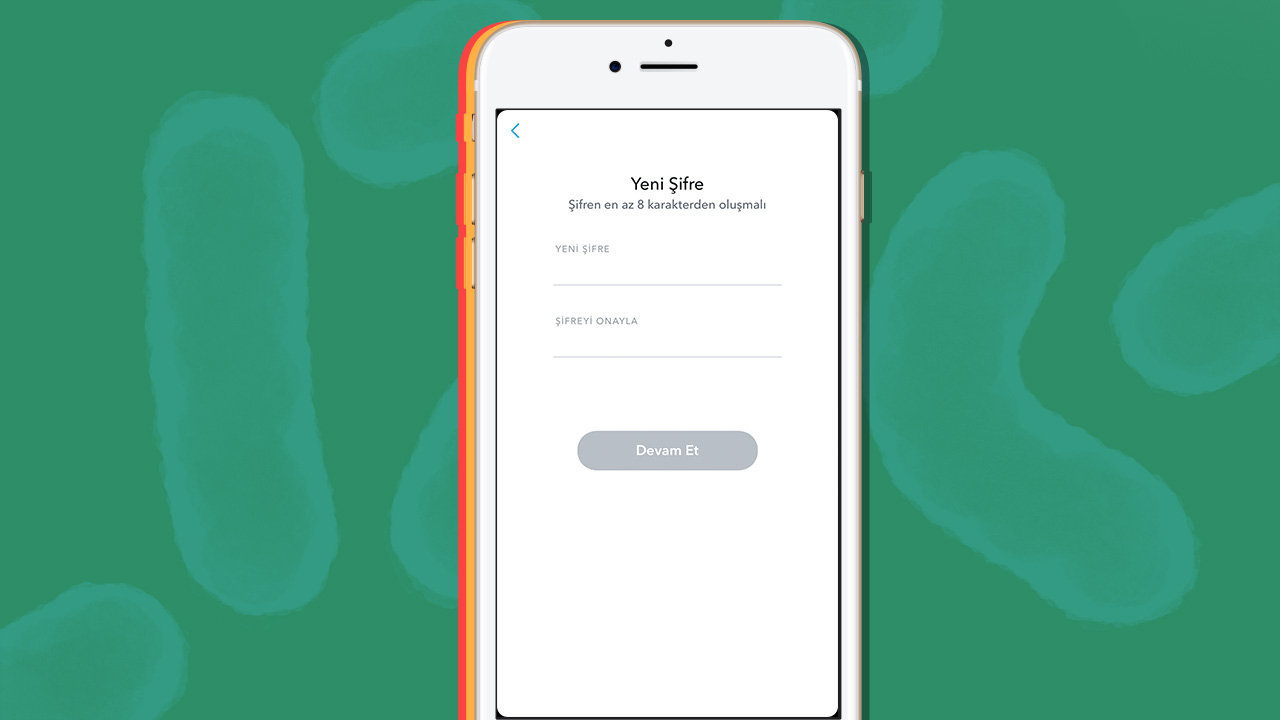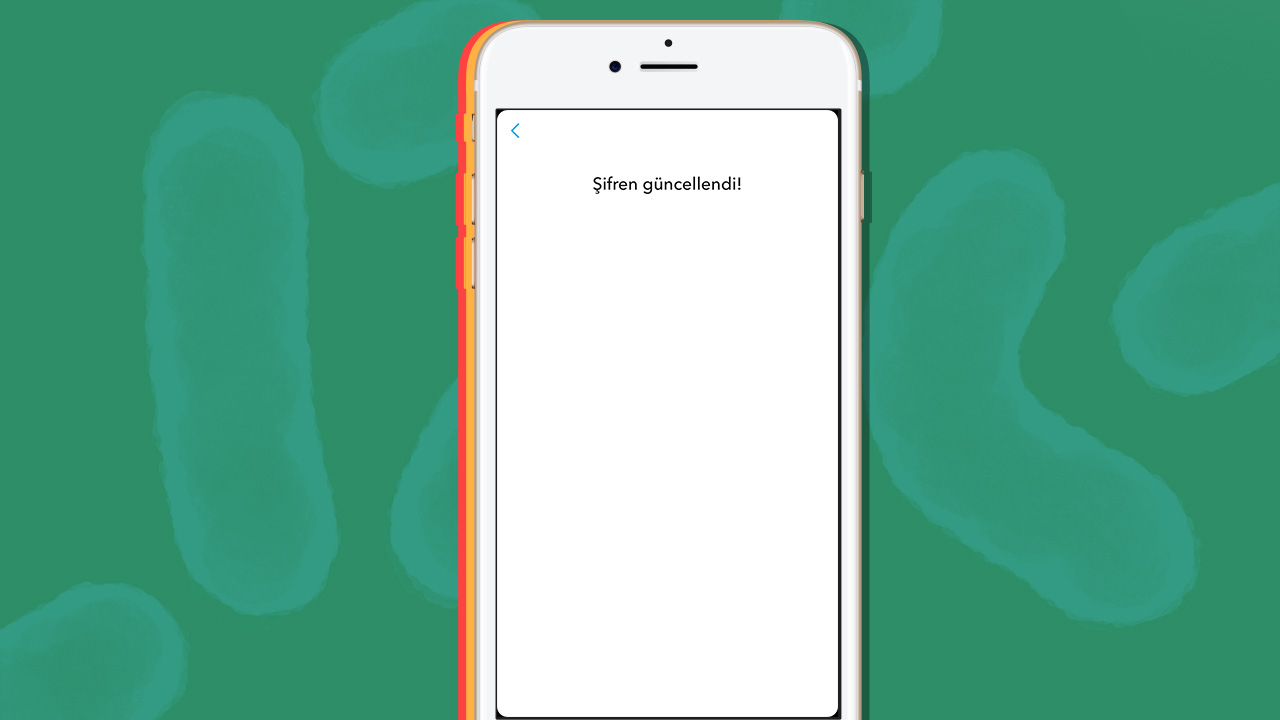Snapchat, the pioneer of the stories feature that we often use on Instagram or WhatsApp, quickly regained its lost popularity and is one of the most preferred social media applications today. Snapchat, which allows you to quickly send photos to other users you interact with in a few steps, is one of the favorite applications to communicate with each other, especially sincere friends. Our topic today is one of the popular issues today, which can happen to us on any platform. I forgot my Snapchat password issue. If you forgot your Snapchat password, learn how to change Snapchat password in a few steps.
The interfaces of today’s applications are getting easier every day and the actions you want to do are created in just a few steps. This is of course a great convenience for us social media users. Looking at the previous interfaces of social media applications, we remember that we passed dozens of tabs even for a single action. But thanks to the current interface designs, this is quite easy. Snapchat has been using its simple and convenient interface for years. It develops this interface with minor updates and shares the interface update so that even users who have been using it for years can have no problem with it. It only takes a few steps to use the Snapchat forgot password feature. If you want, without further ado, How to Change Snapchat Password Let’s explore it together.
I forgot my Snapchat password: How do I change the Snapchat password?
- Step 1: Launch the Snapchat app
- Step 2: Go to the Login tab
- Step 3: Click the Forgot Password button
- Step 4: Choose from email or phone
- Step #5: Enter your email or phone
- Step #6: Type the incoming activation code
- Step #7: Set your new password.
- Step #8: You can use your new password
Old Snapchat To login to your account, you need to master some of the information registered on your account. For example, you need to know the email address or phone number registered to your account. Once you have one of these two important information, you can easily access your Snapchat account. For this reason, for your own security, we recommend that you use your email address and phone number on all social media accounts you use. When you fill in the information completely, your account becomes more secure and can Forgot your password You can easily get the account back. Now let’s look at the above steps in more detail.
Step #1: Launch the Snapchat App

First, launch the Snapchat app from the menu of your Android or iOS device. Snapchat change password Snapchat must be installed on your smartphone as we will be running the feature through the mobile application. However, you must have access to your email address or phone number registered to your Snapchat account. Make sure you have access to the phone number or email address before proceeding with Snapchat’s forgotten password steps.
Step 2: Go to the Login tab
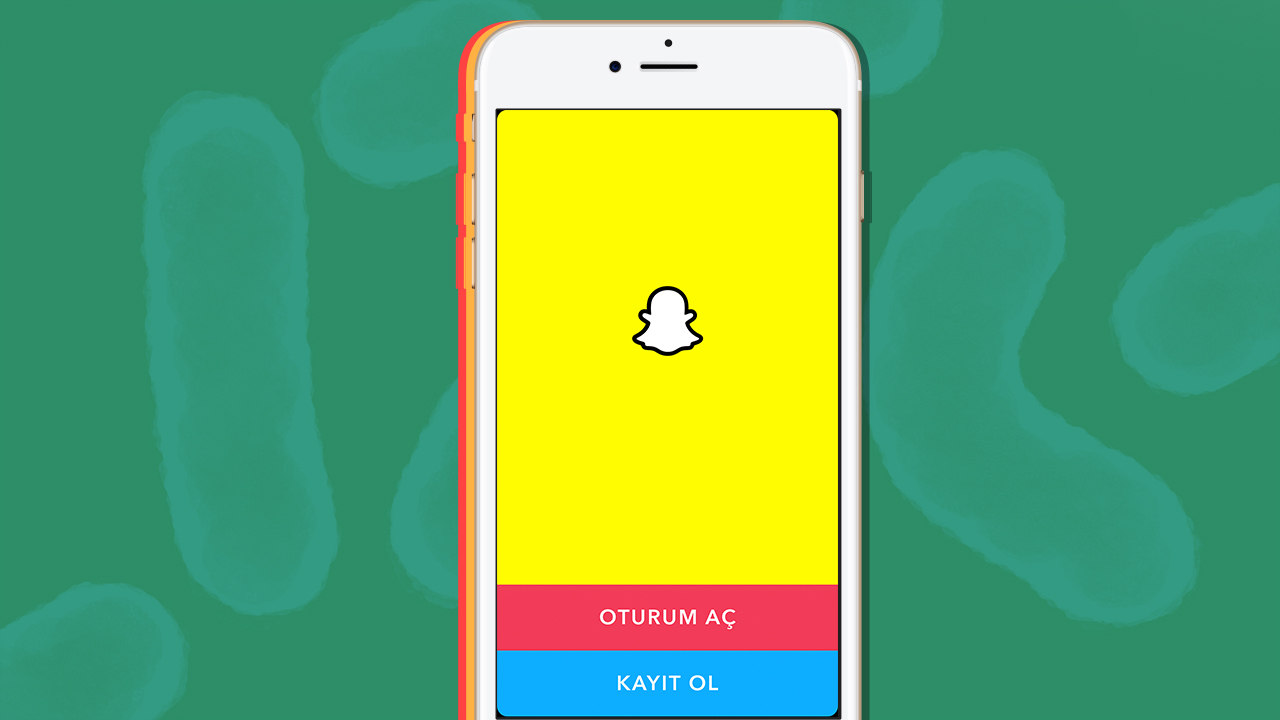
When you launch Snapchat, you will see two options. One is the Sign Up button, which leads to the tab where you can log into your current account, and the other is the Sign Up button if you’re a new Snapchat user. Because we will be trading through our existing Snapchat account. Login we click the button.
Step 3: Click the Forgot Password button
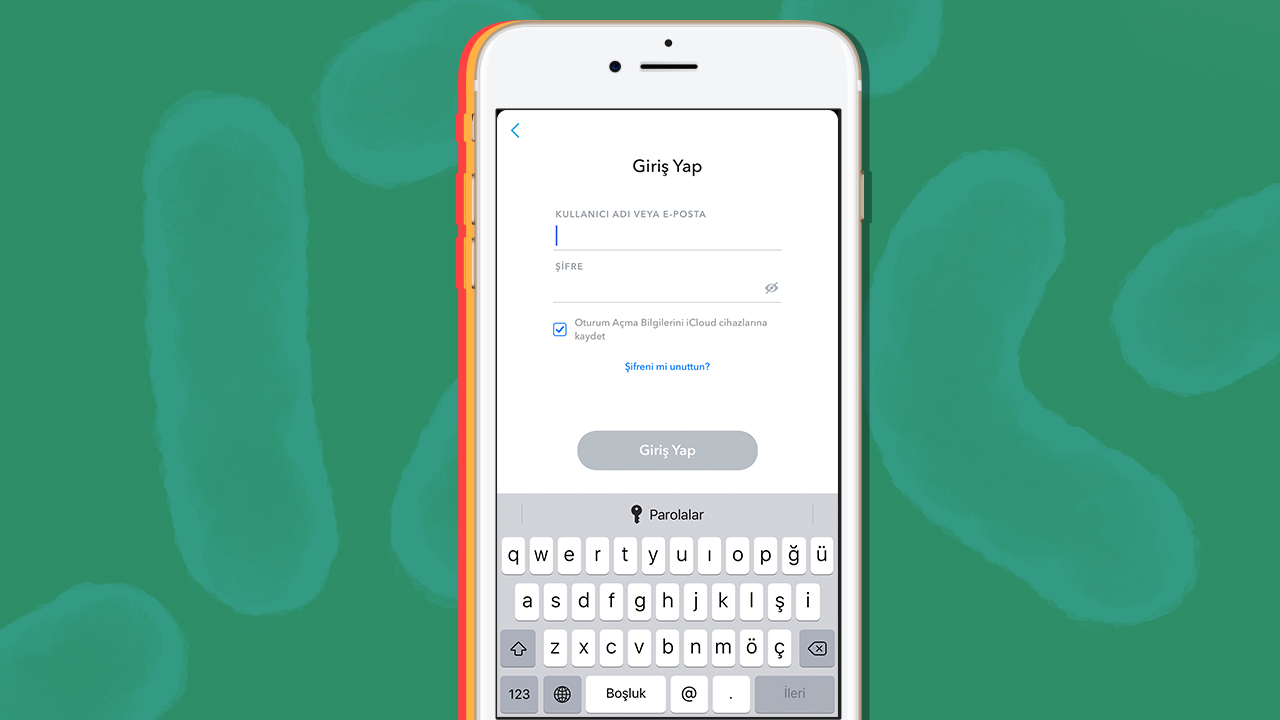
After clicking the Login button, the application will lead you to the login screen. If you know your account email address and password correctly, you can login here. But since you can’t access your account password, “Did you forget your password?” You should be taken to the password reset screen by clicking the button.
Step 4: Choose Email or Phone
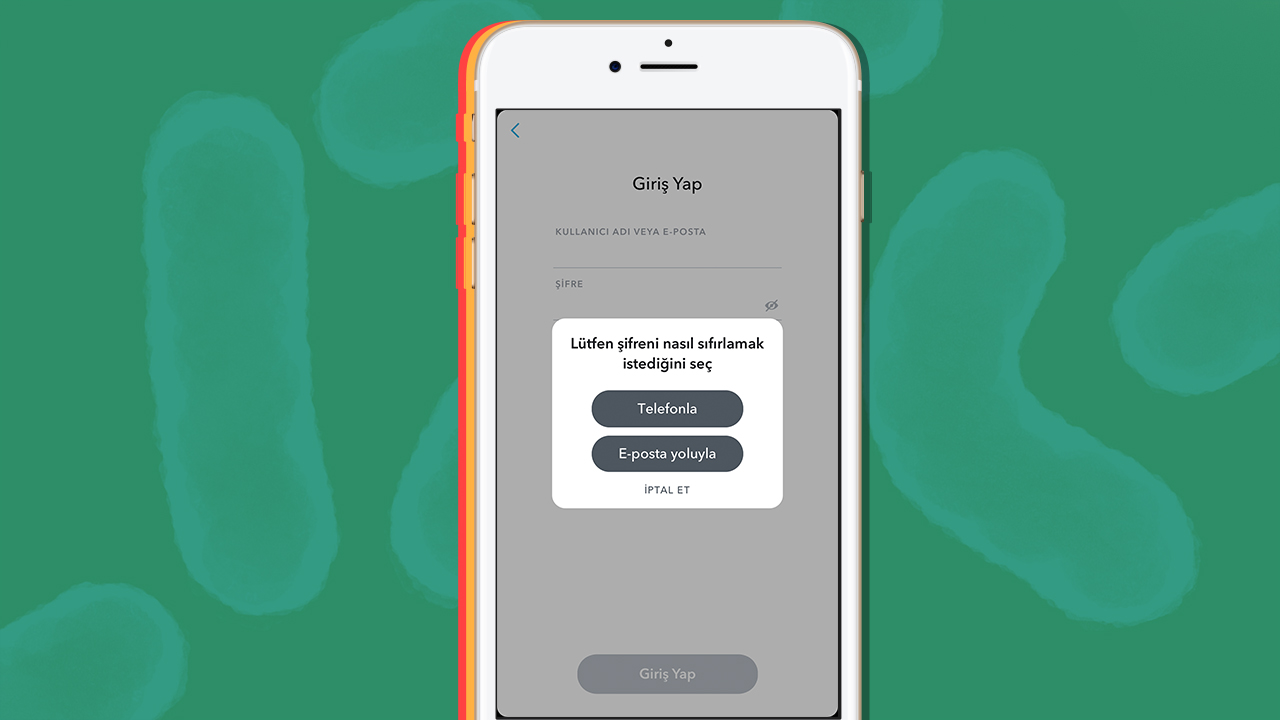
Change Snapchat Account Password An activation code will be sent to your email address or phone number for the process. After typing this activation code into the application, you will be verified as the owner of the account. Therefore, choose one of the options that appear after you click the forgot password button. If you know the email address registered to your account, click it, if you know the phone number, click the phone button.
Step #5: Enter your email or phone
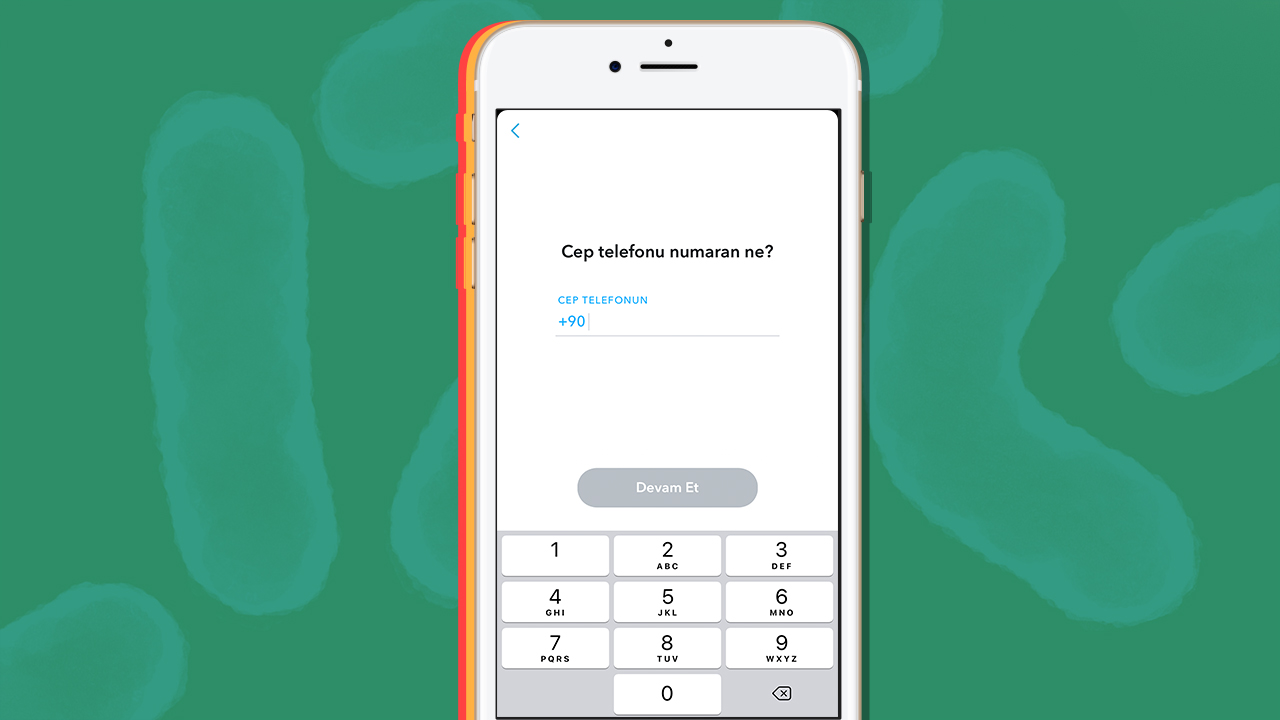
After choosing one of the two options, the confirmation screen will appear. If you selected the phone option, you’ll need to enter the phone number registered to your Snapchat account. If you chose the e-mail option, you must write the e-mail address registered with your account. Snapchat At least one of these two details must be registered in your account.
Step #6: Type the incoming activation code
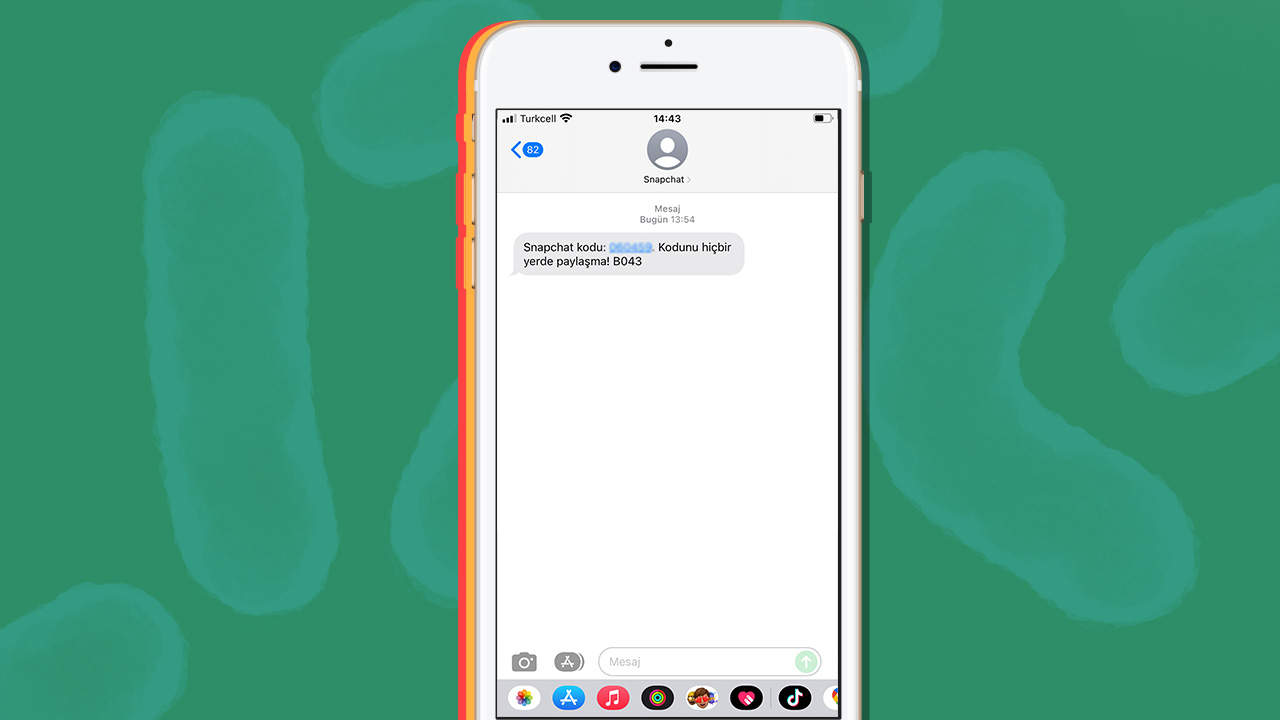
Enter the activation code sent to your email address or phone number to the verification screen on the Snapchat screen. This is yours activation code Never share it with other users. Otherwise, your account will be compromised by others. Enter the activation code you received directly into the Snapchat app.
Step #7: Set your new password.
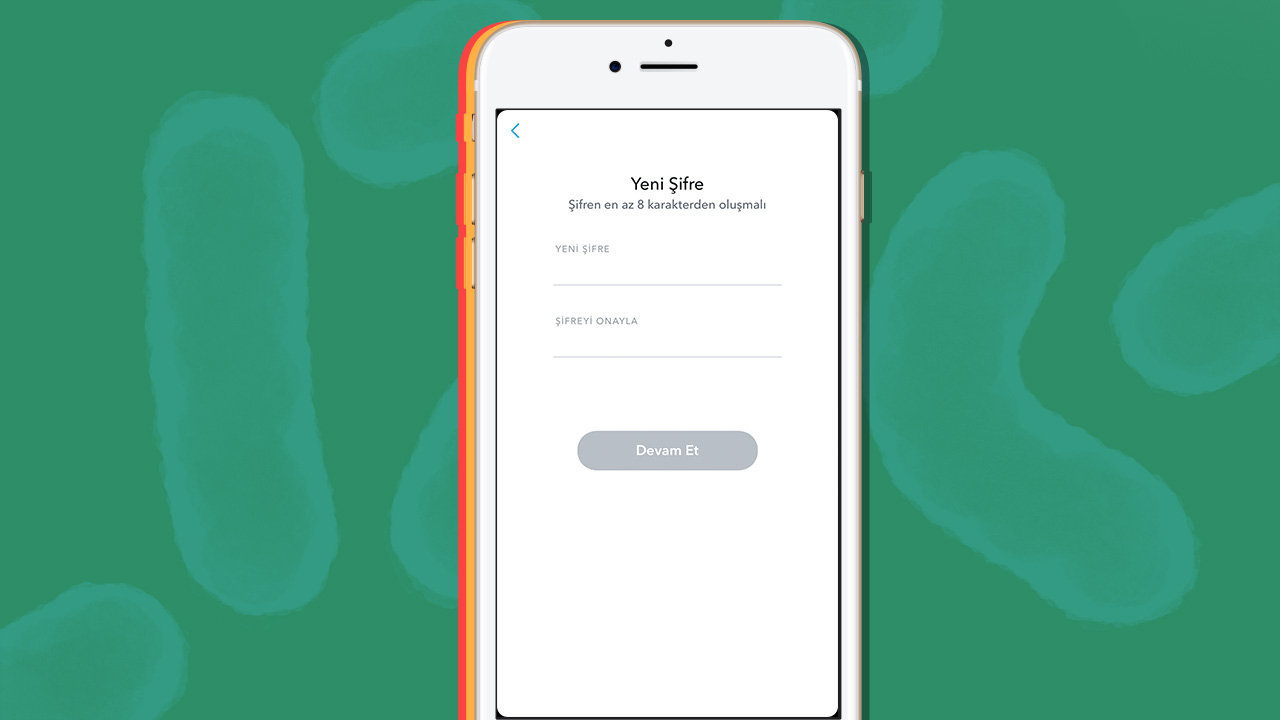
In the two spaces that appear, you can fill in the one you want to add to your Snapchat account. your new password enter. When entering your password, make sure it contains one capital letter and at least one number. It is in your best interest not to use easy passwords in all the accounts you use, especially in your social media accounts. This way, the person or people who want to take over your account cannot do so, your account security is ensured. If you can’t remember your new password, keep it in a special space.
Step #8: You can use your new password
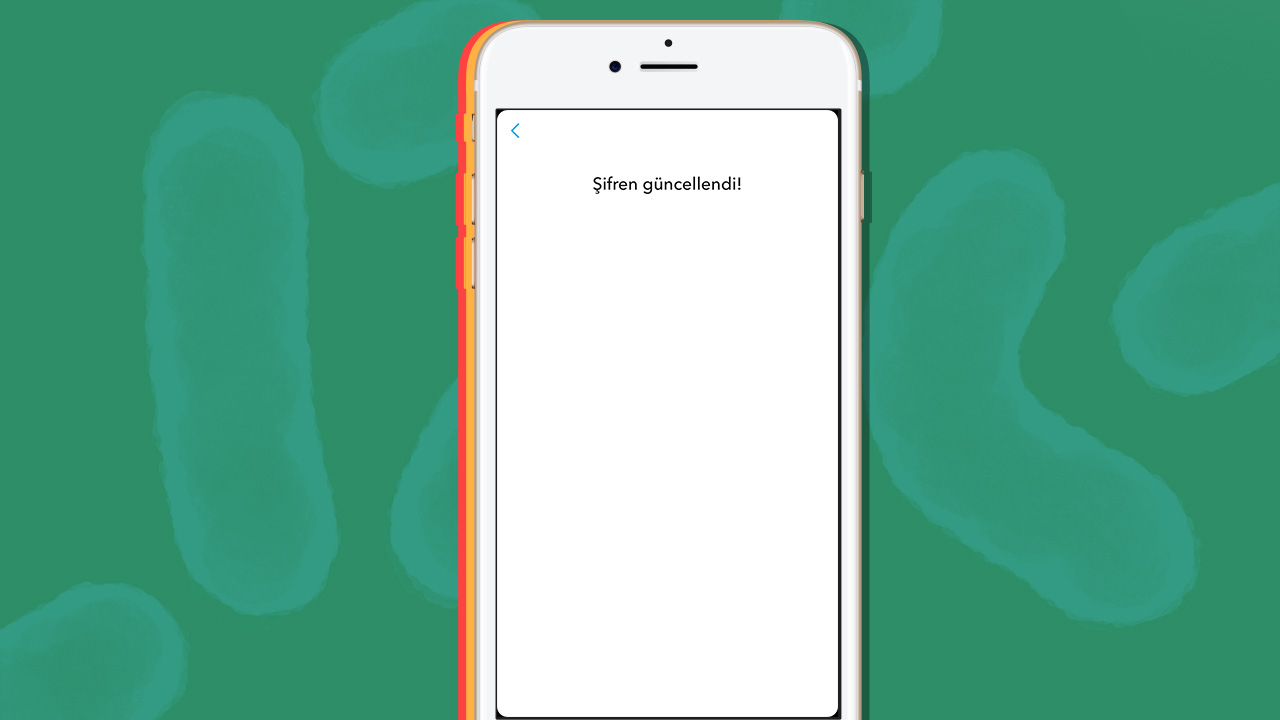
After completing the above steps your password has been changed successfully. You can log in to your account again from the login screen. As we said before, don’t forget to write down your password and remember to create strong passwords when setting passwords for all your accounts.
For you I forgot my Snapchat password For users who have the problem Snapchat change password We have explained the steps in great detail. If you follow the steps above, you can easily get back the Snapchat account whose password you forgot. As we have stated repeatedly above, remember to choose your own, secure passwords rather than simple things to set the password for your account. Do you use Snapchat? Don’t forget to share it with us in the comments.