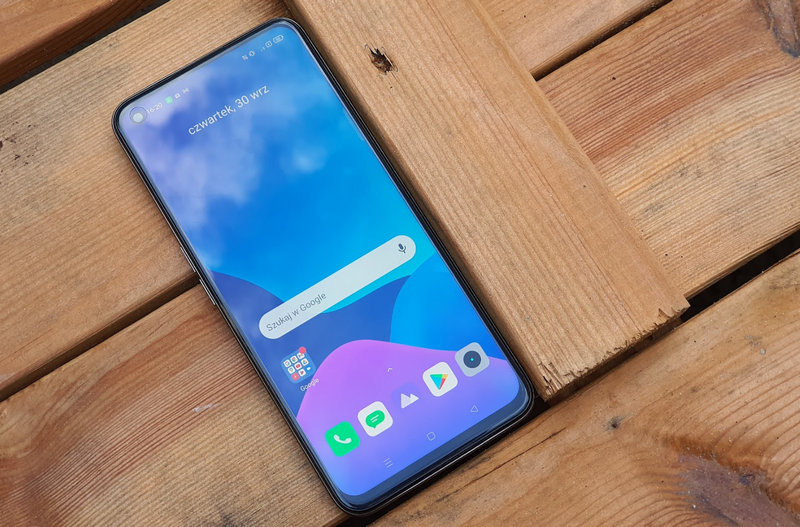Fire TV Stick gives us a plethora of options when it comes to the desire to change the image quality emitted by the device. Parameters like resolution and frame rate or compatibility with HDR are key elements to get the best possible picture quality on Fire TV Stick. In addition, the device offers a number of tricks that we can do. access to special features with just one key combination on the remote control.
In this article we will tell you How to make Fire TV Stick switch between all resolutions and automatically identify possible frequencies for your TV with just a combination of buttons. This way, if you can’t see the image of your Fire TV due to a malfunction or if your TV is old and does not support some resolutions, you can have the Fire TV search for a resolution suitable for the TV.
A hotkey to switch between resolutions
As you know, you can configure different resolutions and frequencies compatible with your TV from the settings panel of your Fire TV. This way, you can be sure that the device is transmitting the signal in the best possible way for your television.
In addition, there is a key combination that will automatically switch from all compatible resolutions, this is a very useful function, especially for diagnostics. All you have to do is press the button Up + rewind button combination and hold for about five seconds.
Once this is done the Fire TV should show you the current resolution and frequency and switches between resolutions automatically and every few seconds. If you are satisfied with the currently displayed resolution and want to stop the process, you must click on ‘Use current resolution’ at the bottom of the message.
This little trick can come in handy if for some reason the Fire TV isn’t displaying at the proper resolution or you don’t see the image but know the device is working. Obviously, in such a situation, problems can arise on many fronts. However, with this trick you will at least eliminate the option that it is due to the Fire TV’s resolution.
Smart Home on Xataka | Fire TV Stick has a hidden menu that few people know about that lets you control smart devices in your home.