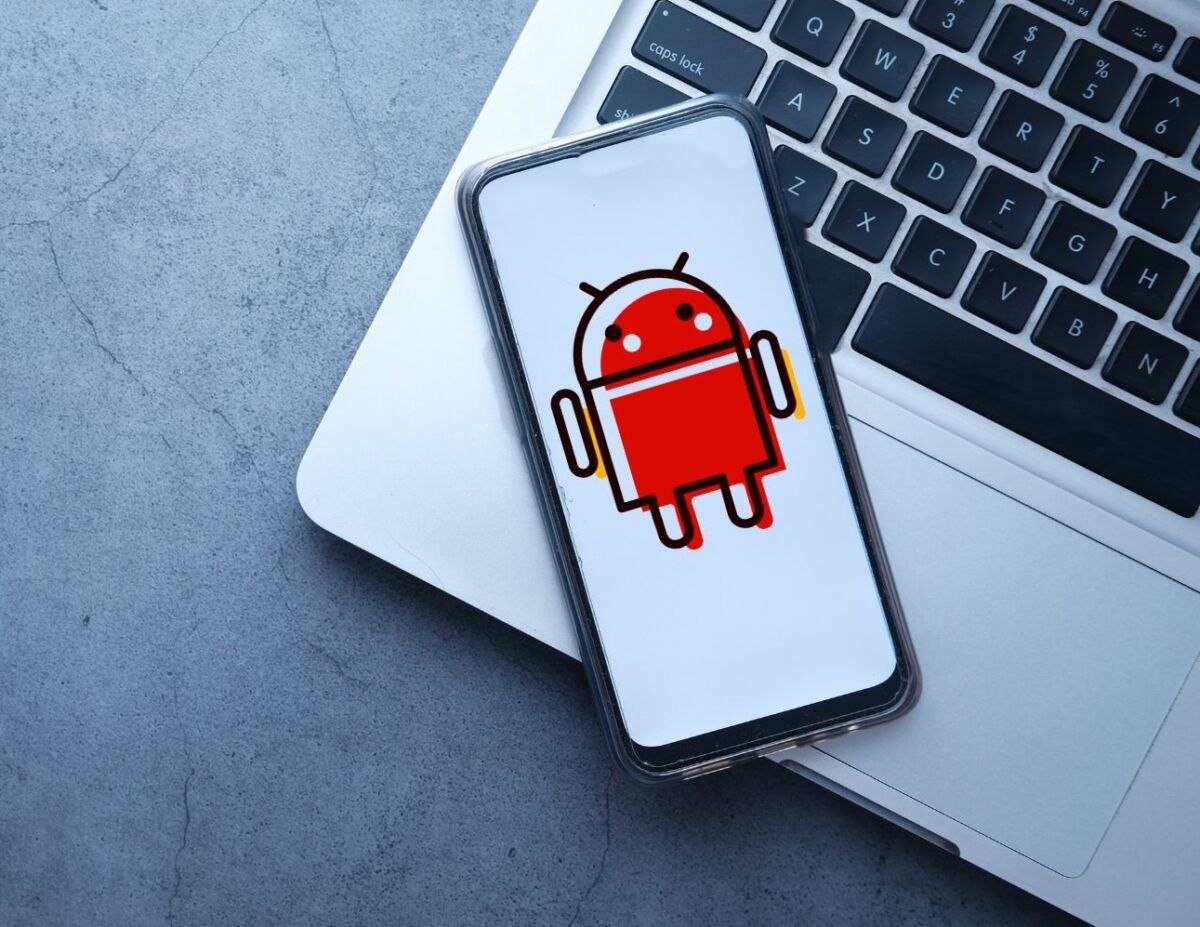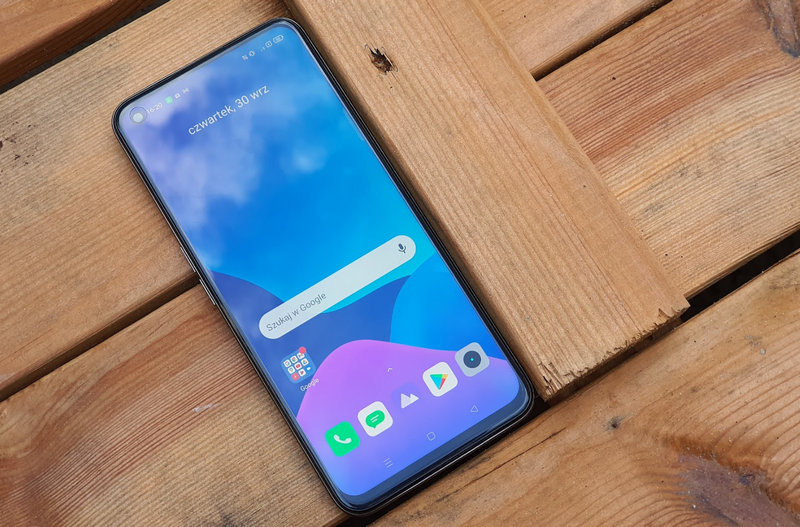Among the endless options that the Fire TV Stick allows us to do, we also have the option to: Use your own remote to control any TV or equipment connected to it via HDMI. All you need is for it to be compatible with HDMI-CEC, which allows the equipment to be controlled over this type of connection.
However, there are also old televisions that do not offer compatibility with this technology. But don’t give up because Fire TV Stick also has another way to control your television or any other device. as long as it’s infrared. In this article we will tell you how this works.
How to control your TV with the Fire TV remote?
The Amazon streaming device is compatible with HDMI-CEC, as we mentioned. However, we can also: program infrared signal The Fire TV Stick’s remote control, just like other universal remotes, comes with numerical codes.
All we need to know is television brand code or use the player to let Fire TV control some of the device’s features, such as volume or power on/off. To do this, Amazon offers a way to add any code to program the Fire TV remote to work with our equipment.
But before you manually change the remote’s IR profile, it might be best to have the Fire TV automatically determine that profile for you. And there is a very easy way to do this. To do this, simply open Fire TV and go to: Settings > Device Control > Manage Device > TV > Switch TV.
When you press this option, Fire TV will ask you to turn off the television, wait 10 seconds and turn it on again. If the TV turns off when you press the power button on the Fire TV remote, that means you can now use the Fire TV remote to control your TV.
If you want to control another device other than the TV but it is connected via HDMI, you can do that too. You just have to Add your device to Fire TV Stick and select from the options to configure the remote control.
On the other hand, if the Fire TV Stick cannot detect your television’s IR profile, you may need to change this profile manually. To do this, simply go to: Settings > Device Control > Manage Device > TV > Infrared Options > IR Profile > Change IR Profile > Find IR Profile.
What you need to do after entering this section Enter the code for the IR profile depending on the brand of your television. To find out, you can always rely on a database with codes from all brands, such as the Commandfusion website or similar. The device must react when you press the on/off button.
However, the Fire TV Stick also has advanced options for configuring the behavior of the buttons when executing commands. The Equipment Control section offers numerous settings, such as response time to button presses or repeat frequency, among other settings.
In Xataka Smart Home | Fire TV Stick has a secret menu that few people know about that lets you control smart devices in your home