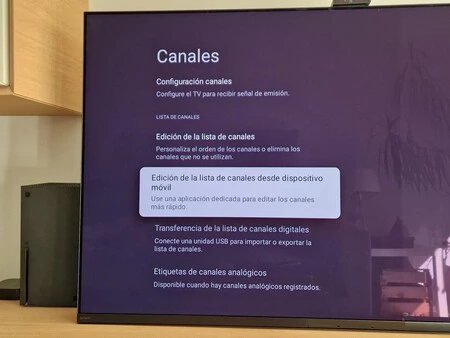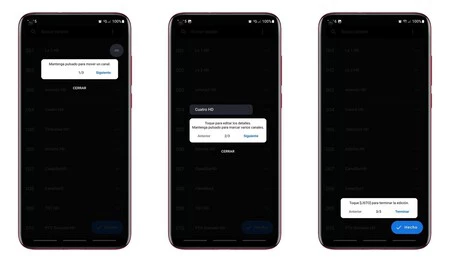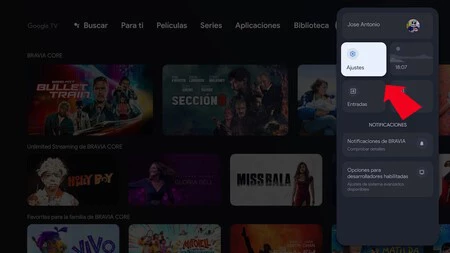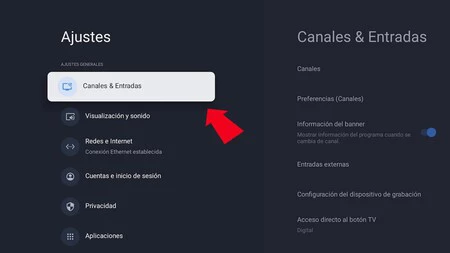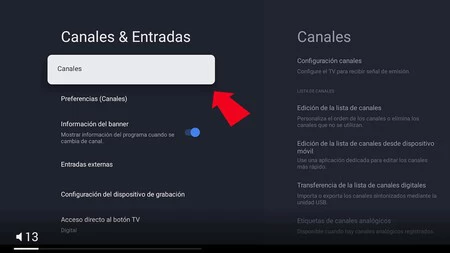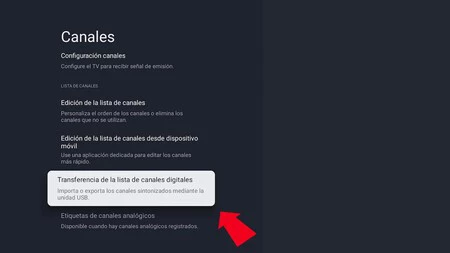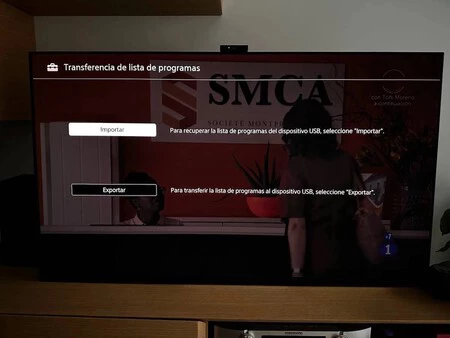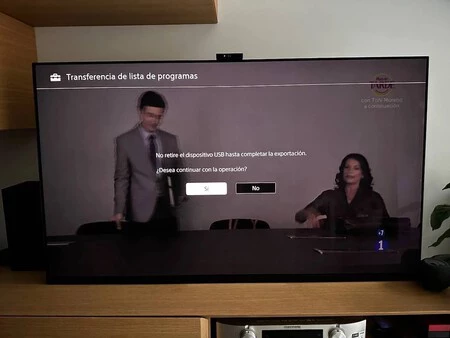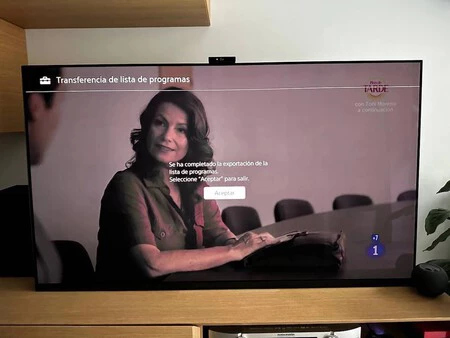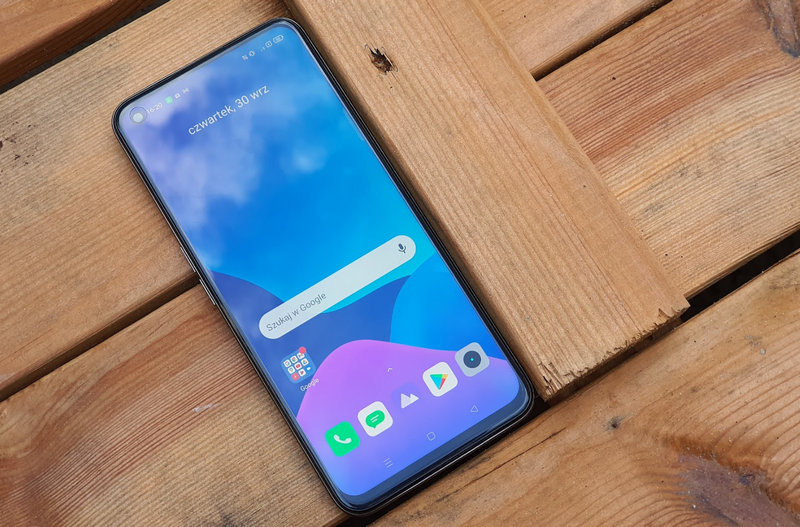When it comes to buying a new television, the basic step for many users is to set up and organize television channels, or DTT. It must be said that it is a rather tedious process, but There are ways to speed it up..
Although modern televisions optimize the sorting process, this has nothing to do with the tuning that is already automatic. What many don’t know is that it is possible Always sort channels using USB pendrive and stream them to any TV.
definitive method
A while ago, we revealed that Sony televisions from the last four years have allowed DTT channels to be sorted with the help of a mobile application such as TV Channel Edition for Bravia. The installed app syncs with the TV in question and allows you to sort channels by swiping your finger on the Smartphone screen. Very comfortable but limited to a single TV.
Perhaps what most people don’t know is that there is another, even more professional possibility. User @UHDSpain He told me this method through X: makes it possible to bring the channels we order to any Sony TVWhether it is a model with Google TV, Android TV or even without Smart TV. A formula that works with models released after 2010.
In order to do Just connect a pendrive or USB memory to the TV. and perform a series of steps:
Press the “Home” button This may vary depending on the operating system used. Select and access “Settings”.
Find the section “Channel configuration” anyone “Channels and Inputs”. These options and their names may vary depending on the television we use.
Among all the options you need to look for the section “Channels” and click on it.
There we’ll just have to choose “Channel list transfer”.
Television at the time asks if we want to import or export a channel list We have already created this. In this case I chose the “Export” option.
The system makes sure that we have a USB memory connected and Doesn’t matter if it’s a hard drive, memory card or pendrive. Having available space is sufficient.
The process only takes a few seconds, and when it’s complete, a message appears on the screen informing you that the export was successful. Just click “Accept” to finish.
Now We can take this USB memory to another TV and following the steps we saw earlier, use the “Import” option to bring in the channels we exported earlier with the USB stick connected.
It is true that the first sorting we do must be done manually. But when we perform the process on television, The backup we made is of no use in organizing channels on another Smart TV. located in our home or at a family member’s home.
at Xataka Smart Home | I have hundreds of channels, more content than ever and I watch less TV than before: when more doesn’t mean better