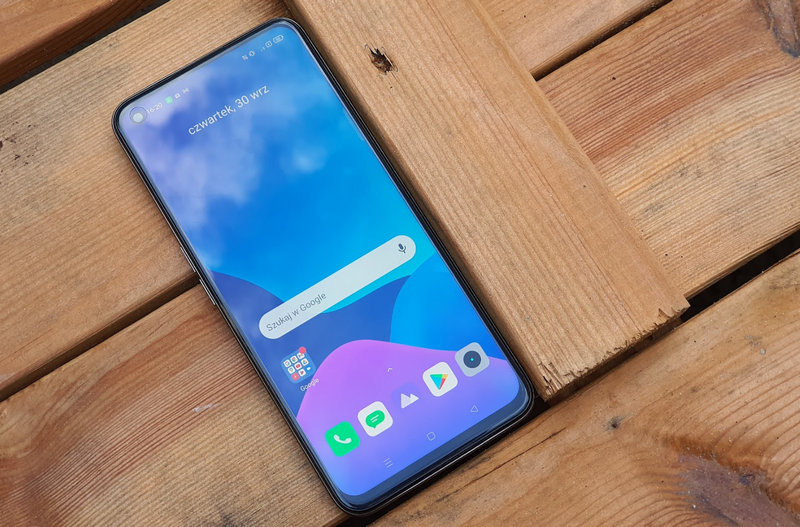Android TV offers the user a very comprehensive set of features. If you like tinkering with devices, This operating system will let you do almost anything Do whatever you want on Smart TV. When using it, remember that this is an Android device, which means you can do almost everything on your TV that can be done on a mobile phone.
One of the non-standard functions on these televisions is record your own screen. This can be very useful at certain times and it’s a shame there isn’t a standard option for this yet. However, we can do this and much more on our television with Android TV via adb commands. In this article, we will show you how to do this.
How to record Android TV’s screen?
Android Debug Bridge (adb) is a command line tool that allows control any Android device, or even remotely via another computer. It is a very useful tool for professionals and technicians, but at the same time it is within reach of every user with the necessary knowledge.
In this case, we will use this command line to record the screen of our television. However, there is already an application for computers that will make this task extremely easy for us without having to use the command line too much. Its name is Scrcpy, it is open source, free and It allows us to see the screen of our television With Android TV on our computer.
The tool is very easy to use and is compatible with Windows, Mac and Linux. To do this, we just need to download the compressed file and follow the steps we will leave you below. We used a Windows computer in our testing, so the steps will be geared towards that system.
- Enable USB debugging on your TV. To do this, enable developer options and enable the ‘USB Debugging’ switch in this menu.
- In the same options for developers, when we make a USB connection, we come to the part where we can select the protocol and select it. PTP instead of upload.
- Install adb drivers on the computer. These are located in the same zip file, so just click on the adb.exe executable.
- Connect the TV to the same Wi-Fi network as the computer.
- Get the TV’s IP address (You can do this in the TV’s network settings and by paying attention to what appears in the ‘IP Address’ section).
- Enable adb over TCP/IP from your computer. To do this, open the system console in Windows and run this command:adb tcpip 5555“without quotes.
- connect to TV typing the command “into the consoleadb connect TV-IP:5555“. Replace “TV-IP” with the IP you got in step five. A notification will pop up on the TV and you will need to allow the connection.
- Run Scrcpy.
When you run the application you will see this. You will be able to see the screen of your Android TV television From a window on your computer. You can use the tools that Windows offers you to record what you see on the screen.Windows+G‘ or, relatively recently, with the snipping tool in Windows 11, which also supports screen recording. If you want, you can also download a third-party program like OBS.
The adb protocol also allows us to record the screen without having to depend on other applications using the ‘ commandadb shell screen recording FILE_PATH.mp4‘. This is more immediate but requires a little more fiddling with the command line.
Scrcpy is an extraordinary tool because we can also change the resolution and bitrate and other image parameters. From the tool’s Github page we can get all the commands compatible with adb and Scrcpy, so we can learn everything we can do through the application in question.
The program is designed to get control of a mobile device, because if we use this application on our computer, projection Watching content from PC as well as TV is quite difficult for us, especially due to the lag of the connection. But at the same time A useful tool to record the screen With Android TV, record from our television and save the recording files to our storage device.
Note that this solution will not allow you to record DTT programs, but will instead allow you to navigate the Android TV interface and applications.
at Xataka Smart Home | Your TV with Android TV can turn into an art exhibition: this is how you can benefit from Google screensavers