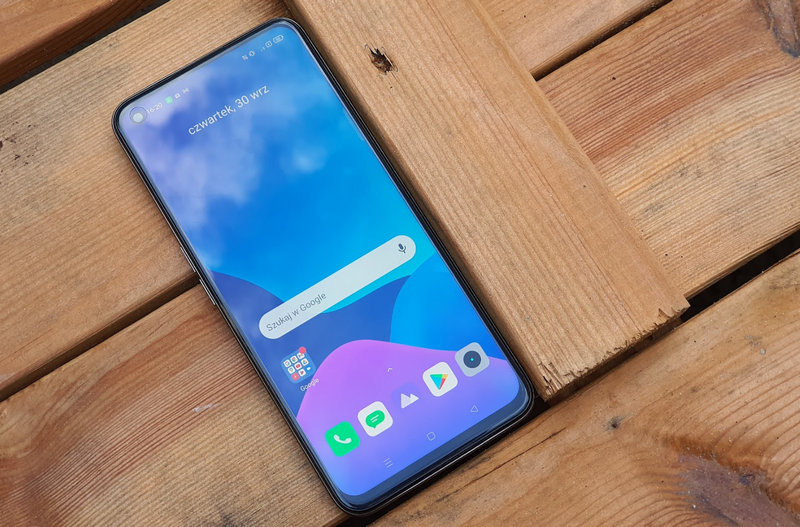Today, the vast majority of televisions have Bluetooth remote controls, making infrared almost completely obsolete. This has a number of advantages, the most obvious being the fact that you don’t have to look at the TV to change the channel or turn it on. In addition, this system also allowed game controllers to be connected, such as the PlayStation Dualshock, Xbox controller, or any Bluetooth compatible controller.
In this article, we show you how to connect any Bluetooth controller or device if you have an Android TV. All you need is a handy Bluetooth-enabled remote and go directly to your TV’s configuration.
Advantages of connecting a controller via Bluetooth
Having Bluetooth in a smart TV makes sense all over the world as it allows us to connect any control compatible with this technology. We can even connect several at once.This can help us to have a few members of the family have the extraordinary power to control the TV. It looks silly, but it can be very useful.
Another big advantage of Bluetooth in televisions is, We will be able to connect any other control in case the one that comes with the TV is lost.. This way, you can also use your favorite console’s remote to control the TV until you find the other remote.
Use a console control also on our TV with Android TV It can help us enjoy thousands of games available in Google Play store.As well as services that we can access through cloud services such as Stadia, Steam Link or applications such as Moonlight, Parsec and others. The possibilities are wide and this includes speakers, keyboards, mice, etc. It can also be mirrored to the connection of non-controller Bluetooth devices, such as
How to connect Bluetooth controller on Android TV
To connect a Bluetooth device to our Android TV, we just need to open the settings panel via the button. ‘SET’ go to the remote control and ‘Controls and accessories’. Once here, we select the option. ‘Add accessory’. Before that, we had to prepare our device and put it in pairing mode. Every remote has a way to do this and that is a way for the TV to detect the device.
Controller or Bluetooth device It should appear in the list almost instantly. If not, check if you have enabled the pairing mode of the device before searching for the TV.
In case we have a wired controller, We can also try connecting from USB ports the television may not work due to the command that we have does not have their own controllers. This will depend on each controller and manufacturer.