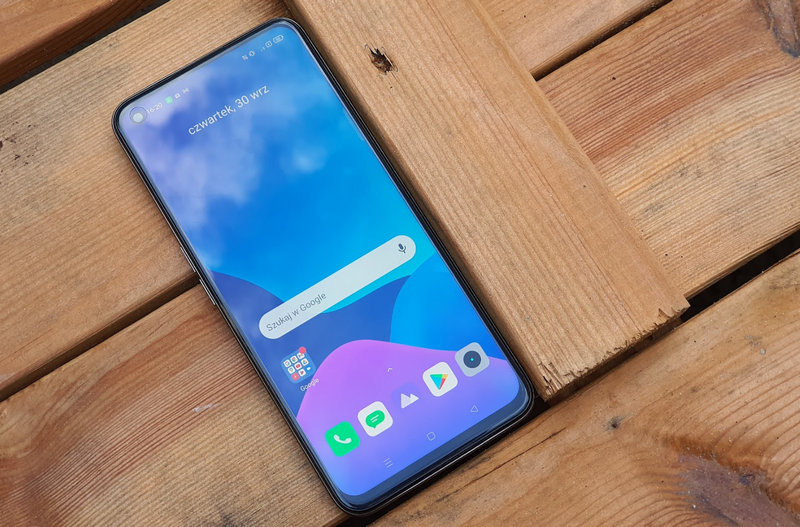Depending on the TV and external storage system we use, we may sometimes encounter problems when playing content from our USB memory on the TV. The vast majority of these problems are caused by the TV not supporting the format of the multimedia file we are trying to access. However, This may also be due to the TV not being able to read the content due to the format of the USB stick..
In this article we will tell you what is the recommended way to format a USB pendrive. to avoid any problems while playing any type of content on our TV.
-
Previous requirements
-
Formatting a pendrive in Windows
-
How to format a pendrive on MacOS
-
Formatting a pendrive in Linux
-
What if we want to add files larger than 4GB to the memory?
Previous requirements
It can be recommended as the previous step. Find out the model of your TV and the operating system it uses.So you can get more information about the formats it supports. The most commonly used format type for USB drives and other external storage systems in televisions is FAT32.
To format the USB memory stick, You will need a computer with Windows, Mac or Linux. However, there are operating systems that will format your memory in the allowed format when you plug it into the USB port, as is the case with Fire TV, if you give the system permission. On other smart TV systems, we will have to go to the storage and external devices settings panel to format the memory.
Formatting USB memory stick It is a process that will completely delete all the files in it.. You will need to make sure there is nothing important inside before proceeding in this manner.
If the files you want to transfer to your USB memory are available on your computer, The quickest way to format your pendrive would be to do it from the same computer.To do this, simply follow these steps:
- We plug our USB memory into the port of our computer.
- Let’s go ‘This team’ and identify the connected USB memory.
- We right-click on the icon of the USB memory that we want to format and select the option ‘Format…’.
- In this menu we select the file system we want to use in our case. FAT32 and the box ‘Quick format’ is marked.
- After everything is checked, we select the button ‘Beginning’.
- We plug the USB memory into the port of our computer.
- We open the vehicle ‘Disk Utility’.
- We select the USB memory from the side panel.
- We open the tab ‘To delete’ at the top.
- We select from the format drop-down menu MS-DOS (FAT) and we give ‘To delete’.
Things change depending on the distribution we use in Linux. However, if you have a distribution like Ubuntu and its derivatives, you can find the installation tool on the system. ‘Disk Utility’ From GNOME. Here just select the memory in the left panel and then click Format partition by selecting the file system (FAT32). If you do not have a similar utility, you can try third-party programs such as GParted.
On the other hand, it is also possible to format your USB drive from the Terminal itself in Linux. To do this, we follow the steps below:
- We open the terminal tool.
- We are writing ‘sudo fdisk -l’ without quotation marks.
- You will see our unit in the list, all you have to do is define it.
- We are writing ‘sudo umount /dev/sdX’ without the quotes and replace ‘X’ with the name of your drive.
- We’ll write later ‘sudo mkdosfs -F 32 -I /dev/sdX’ To apply FAT32 format, type your drive name without the quotes and replace ‘X’ with it.
What if we want to add files larger than 4GB to the memory?
One of the limitations of the FAT32 file system is We will not be able to copy files larger than 4GB to memory.You can do this with the .NTFS file system, but it is less compatible outside of computers and similar devices.
Our only alternative Test if our TV is compatible with NTFS or exFATA file system similar to FAT32, but with the ability to store larger files in memory.
After formatting our USB memory, All we have to do is copy the content we want to play on the TV and then connect it to the TV.. In most TVs, the pendrive will be automatically detected when you connect it. Otherwise, we can always press the ‘INPUT’ or ‘Source’ button on our remote control and access where it says ‘USB’ or similar.
Xataka at Smart Home | Why a simple and cheap USB extension cable is the best ally of your very expensive Smart TV: buying tips and recommended models