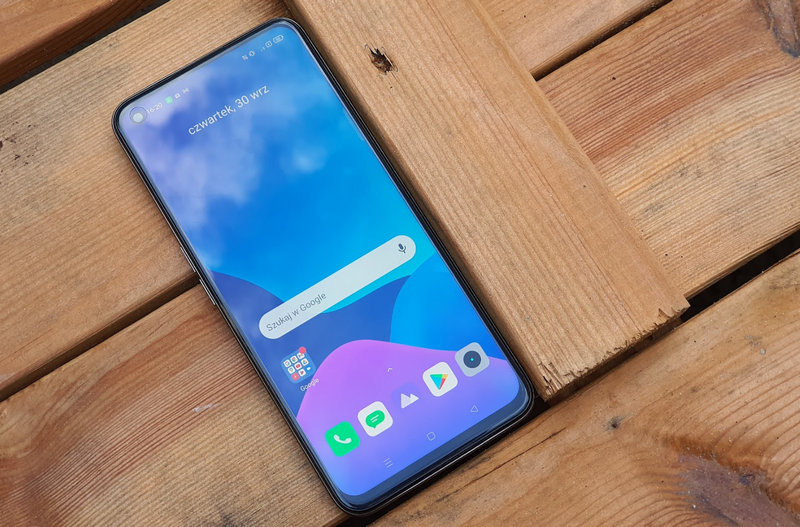Depending on the TV and external storage system we are using, we may encounter occasional problems playing the contents of our USB stick on the TV. The vast majority of these problems are due to the fact that the TV cannot support the format of the multimedia file we are trying to access. Again, This can also be caused by the TV not being able to read the content due to the format of the USB memory stick..
In this article we will tell you what is the recommended way to format a USB flash drive. To avoid problems playing any type of content on our TV.
previous requirements
Recommended as a preliminary step Find out the model of your TV and the operating system it uses, so you can get more information about the formats it supports. Generally, the most used format type for USB sticks and other external storage systems in televisions is FAT32.
To format the USB stick, You will need a computer with Windows, Mac or Linux. However, there are operating systems that will format your memory to the allowable format when inserted into the USB port if you allow the system, as with the Fire TV. In other smart TV systems we will have to go to the storage and external devices settings panel to format the memory.
Format a USB stick It is a process that will completely delete all the files in it.. You’ll need to make sure there’s nothing important inside before proceeding this way.
If the files you want to transfer to your USB stick are on your computer, The fastest way to format your flash drive would be to do it from the same computer.. To do this, simply follow these steps:
Format a flash drive in Windows
-
We insert the USB memory into the port of our computer.
-
We are going ‘This team’ and identify the connected USB stick.
-
Right click on the icon of the USB stick that we want to format and select the option. ‘Format…’.
-
In this menu we select the file system we want to use in our case. FAT32 and checkbox ‘quick format’ Is controlled.
-
After everything is verified, we select the button. ‘Start’.
Format a flash drive in macOS
-
We insert the USB memory into the port of our computer.
-
we open the tool ‘Disk Utility’.
-
On the side panel we select the USB memory.
-
we open the tab ‘Delete’ on the hill.
-
In the drop-down menu of the format we chose MS-DOS (FAT) and we give ‘Delete’.
Formatting a pen drive in Linux
On Linux, things depend on the distribution we’re using. But if you have a distribution like Ubuntu and its derivatives, ‘Disk Utility’ of GNOME. Here you just need to select the memory in the left panel and then select the file system (FAT32) and click Format Partition. If you don’t have a similar utility, you can try third-party programs like GParted.
On the other hand, in Linux it is also possible to format your USB drive from Terminal itself. To do this, we follow the steps below:
-
We open the terminal tool.
-
we wrote ‘sudo fdisk -l’ without quotes.
-
Our unit will appear in the list, it will be enough to define it.
-
we wrote ‘sudo umount /dev/sdX’ without quotes and replace ‘X’ with the name of your drive.
-
We write later ‘sudo mkdosfs -F 32 -I /dev/sdX’ To apply the FAT32 format, replace ‘X’ with the name of your drive, without the quotes.
What if we want to add files larger than 4 GB to memory?
One of the limitations of the FAT32 file system is: We will not be able to copy files exceeding 4 GB to memory. It is possible with the NTFS file system, but its compatibility is less so outside of computers and similar devices.
Our only alternative test that our TV is compatible with NTFS or exFATA file system similar to FAT32 but capable of storing larger files in memory.
After formatting our USB stick, You just need to copy the content we want to play on the TV and then connect it to the TV.. On most TVs, it is automatically detected when the pendrive is connected. Otherwise we can always press the ‘INPUT’ or ‘Source’ button on our remote and access the ‘USB’ or similar.











:quality(85)//cloudfront-us-east-1.images.arcpublishing.com/infobae/LJVTKTZBLZCT3DTHRV2AHDHZAY.webp)