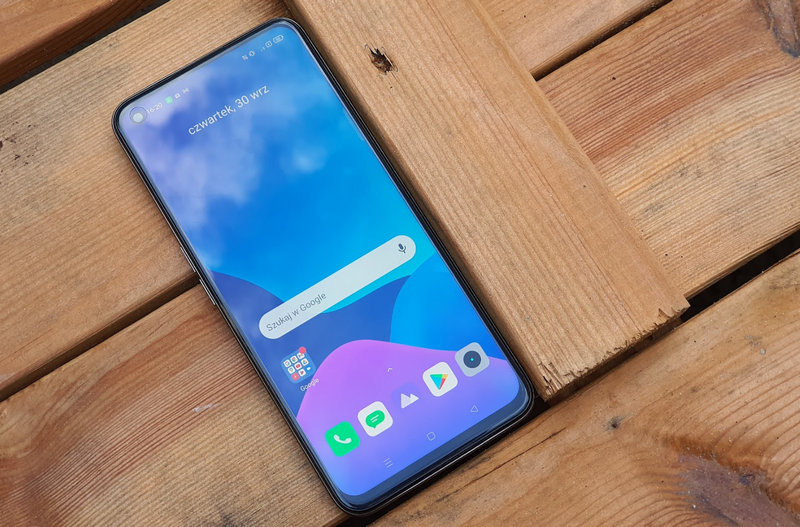You are watching or playing a TV show quietly at home. video on your smart TV and suddenly the terrible symbol buffering on the screen. The picture freezes and you have to wait for the tech magic to work its way after an endless and annoying few seconds of pause in your content.
If this happens very rarely and only at certain times, it’s not a big deal, but something ordinary and everyday It can be the most frustrating. Is there anything we can do to prevent this?
Below I suggest a series of steps that should be checked to see if everything is working as it should at home. simple solutions this could save us a lot of trouble. For this, we will mainly distinguish between issues of accessing streaming content. outside the house and interruptions in the reproduction of its own content in the House.
Interruptions when using streaming services
A common problem is often access. Stream content away from home (like Netflix, YouTube, etc.) and that we access from our Internet connection. If we experience downtimes and excessive waiting times, these are the steps we can take to resolve it.
Check if the internet connection is working fine
It may seem obvious, but the first thing make sure we have internet access at home and that it is working properly, as otherwise we will not have remote access to any content or services.
In this article, we have explained in detail how to verify that the Internet connection is working as it should in a few simple steps, and learn to distinguish whether the problem is inside the house or the fault of our service provider.
However, we can quickly make sure that the Internet connection is working by checking if we have access to other services such as the following. web browser, emailnews or social networks, etc.
Check if we have an adequate connection agreement
Very good, Internet works butIs our connection fast enough? to access the platform we want? Every streaming service like Youtube, Netflix, Disney+, Apple TV, HBO Max and the like has some features. special requirements the resolution at which we access the content, the number of sequences we see at the same time, etc. Depending.
For example, if we refer to Netflix’s requirements, they clarify different minimum access speeds on their website. SD content consumes bandwidth 1 to 3 MbpsHD is at least 5Mbpsand if we jump to 4K these will be required at least 15Mbps stable more than recommended to have at least 25 Mbps or more unless we want to experience downtime and downtime.
Therefore, it is convenient to know what the actual speed we have at home, or even better, the speed that reaches us on the TV, beyond what we have agreed with our ISP. For this, we have multiple options as we mentioned earlier in this article. For example, we can access online services Some carriers like Speedtest, Netflix Fast, SpeedOff, Movistar and even the speed test offered by Google itself.
We can also choose to use the Netflix app directly, which gives us a speed test to find the link that connects us to the television. To speed test TVs, go to the Netflix app and enter the ‘Get help’ section. There we select the option ‘Network check’ and we are waiting for him to mark us the speed.
Verify that wireless access is configured correctly
If we are using a wireless connection for tvIt doesn’t hurt to make sure everything is working fine and that there are no additional issues slowing down our data.
For example, it’s a good idea to make sure there is no excessive interference from neighboring networks around us. coinciding with ours and if so, it is recommended to choose another WiFi channel to avoid such signal interruptions.
We can also choose to properly configure the channel’s bandwidth, place the router in a better position, and if none of that works, let’s see if we can? Use another connection system for TV to work more reliably.
Check how the TV is connected to the router
Most of the time, when setting up the TV, we do not stop thinking about what is the best connection we can use from all the available options. future breaks and endless waiting while playing video.
For example, if we have installed too far from main router The WiFi signal may never be reaching well and we are having trouble accessing streaming services all day. In these cases we can consider installing WiFi signal amplifiers, PLCs with WiFi or the like, but if it doesn’t work best thing is a network cable.
It could also be the other way around, so we next to the router we have TV with good WiFi coverage and still connected by network cable. It would be an ideal connection if it were not for the fact that the manufacturers assembled it. 100 Mbps Ethernet port on TVswhich limits access to some very demanding 4K content.
If this is our case, we can try to connect using the TV. Wi-Fi at 5 and 6 GHz If we are in the same room as the TV or if we have a wireless access point, this will give us a better speed. Wi-Fi at 2.4 GHz in nearby rooms.
Update and restart computers
Here is the typical solution we apply to computer equipment but also serves us in the world of smart TV and network equipment: reboot and update playback applications, the firmware of the TV and if we can router and network equipment such as PLCs and so on.
we can also try log out user Time as there are times when we use it in payment services like Netflix, it doesn’t work well if we use it for a long time depending on the version of the app, the operating system and the model of the television.
Try lowering the quality of the videos
If all this doesn’t work for us and we have the option lower visual quality For example, as in the YouTube example, the content we see needs to be made (for example from 4K to 1080p or from 1080p to 720p), because we will avoid constant pauses in playback.
Of course, we will forego a better resolution and we may see the image as blurred and pixelated, albeit constantly. Lowering the quality is also often helpful. videos recorded with high frame ratesfor example 60fps which consumes much more bandwidth than their 25 or 30fps equivalents.
Interruptions when viewing content from local sources
The other big situation where we might be subject to stoppages is, Playing content from local sources unrelated to internet connection, for example hard drive, USB stick, a NAS server or PC connected to the TV. What can we do?
Check if there are any bottlenecks in the local network
It may seem obvious, but maybe we have some bottleneck in local network What is causing the problem, such as an old computer that connects slowly, a PC that is frozen and needs to be restarted, or a NAS server.
Also, some normal PLC adapter stuck or in compatibility mode or at low speed (10 Mbps) or directly due to a fault in the power grid, the home’s main router is saturated and does not give more than itself.
In these cases, we can connect a computer to the same port as the TV and check different speed tests to see if the connection is working as it should.
Change the default media player on TV
A very common issue concerns the difficulty of some players integrated into TVs when it comes to it. play certain file types. If we go a little out of the ordinary, perhaps our TV’s serial player cannot access the content we are passing through a USB stick or network connection.
In these cases we can choose install another media player More powerful and specific on TV if it allows us to do like MX Player, VLC Player, Kodi or Plex, which are some of the most popular options.
Use common audio and video formats
Regarding the previous point, when downloading videos from the Internet to watch on TV, it is best to do so. generic and common files and codecs formats other than traditional .mp4 and .mkv that we know will work well, or some audio codecs like DTS may cause problems with some smart TV brands and models.
Something similar happens with the video compression codec. “H.264” is standard currently compatible with most 1080p video and most current televisions, but a model that has started to output its successor, the “H.265” codec, may cause problems with some smart TVs as it is relatively new.
Use an external player
If all of the above fails and our TV doesn’t give more than itself when playing content from our local network, we can try buying an external player like Chromecast, Fire TV or similar.
If we choose this option, we will have a much more complete app store and the ability to install apps from external sources, not to mention all the options we have for posting all kinds of content via mobile devices. , tablets etc.
Transfer content to discs and USB sticks
If our problem is that there is not enough speed in the local network inside the house or it cuts out from time to time, the solution is simple: we copy the content to a memory or USB disk and we reproduce them directly from there.
It can be a bit cumbersome as we have to wait to copy the files, especially if they’re large, but with today’s disks and memory we can do this task in a matter of minutes and save ourselves the hassle of pausing and stalling later. Videos.