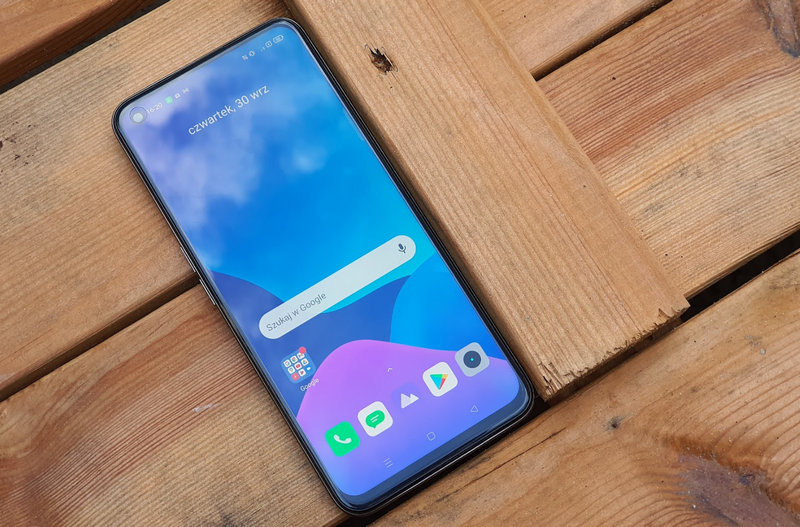When we have a television with Android TV, we sometimes do not realize that most of its functions come directly from mobile phones with the operating system in question. Having both devices share software is something many users take advantage of because that way, It is also possible to run a large number of special mobile applications on Android TV..
When it comes to built-in functions, these TVs with Android TV or Google TV also offer features from mobile phones. One of them is audio recording. In this article we show you how to access this function so you can record any sound played on TV or media..
Android TV is a very complete operating system. Many users take advantage of this software because of its excellent compatibility with applications and its proximity to the Google ecosystem. In addition, if we unlock the options for developers, we will find a lot of very interesting hidden functions that also occur on mobile phones and tablets.
How to record audio from a TV with Android TV
The first thing we have to do to access the voice recorder is to enable the developer options on the TV. This is done by entering Settings > Device preferences > Information and where is it written ‘Compilation’ press seven times to unlock developer options.
After enabling these options we should find a new developer options section in the menu. ‘Device Preferences’.
To enable audio recording, all we have to do is scroll through the developer options until we find the option. ‘sound recording’. After activating the switch, anything picking up the microphone will be recorded and won’t stop until we disable the switch again. When we stop, we will have the option to listen to what we recorded and even save the recording.
This option is counted by televisions with an integrated microphone. In our tests, we used the Xiaomi TV P1, a television that not only has a microphone to interact with the smart voice assistant, but also has a physical switch to activate and deactivate the microphone.