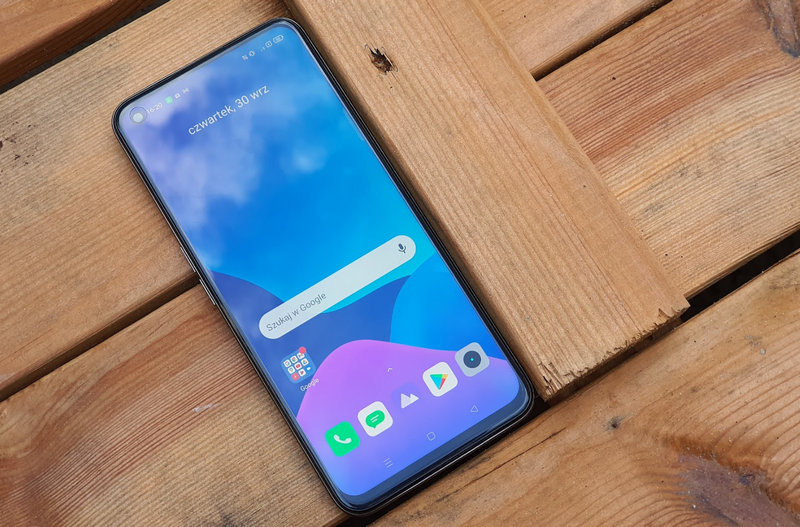With media players and streaming dongles, we can perform many tasks such as watching movies or series, watching TV and even playing games. Again, connecting a computer to a TV via HDMI is still really usefulWe are expanding our possibilities. However, there are times when the signal is not transmitted correctly.
In this article we will show you some situations that explain why we are not able to achieve optimal image quality when we connect our computer to tv via HDMI.
Pay attention to the version of the cable
The HDMI standard has evolved quite a bit over the years. However, although the connector type remains the same, We have to take into account the version of this interface that contains.
Failure of the signal to take full advantage of the television or our equipment The version of the HDMI cable may be lower than required.. The latest version to date is HDMI 2.1, which allows signals up to 120 Hz to be transmitted in 4K resolution. It also supports eARC connections, makes use of VRR and with it we can also prefer ALLM modes in television.
While having an HDMI 2.1 cable could solve our problems, We must consider the limitations of our television and equipment.. In this way, if we only have a 4K television that reaches frequencies up to 60 Hz, a cable compatible with version 2.0 will be sufficient.
We should review the configuration of our equipment
Whether it’s a computer, a game console, a player, It is recommended to look at the picture and display settings. knowing whether the signal is being transferred to the maximum possible. If we have a Windows computer, we can access it by right clicking on the desktop. ‘Screen settings’. On the other hand, if we are on macOS, select the menu Apple > System Preferences and then click screens.
Linux differs between its various distributions. Sometimes we will need to use the Console, but in distributions like Ubuntu we can access the panel settings menu from: System Settings > Devices > Monitors. If we want to do it from the terminal, just open it and type the following command: “xrandr –size 1920 x 1080” (we can change these values as we want).
In the mentioned menus, we can change both the resolution, scale and refresh rate of the panel. Depending on our TV and equipment, the most convenient thing would be to choose the maximum allowed..
TV does not support the requested resolution or refresh rate
Another possibility could be TV does not support the requested resolution and frequency. If that’s the case, we can’t do anything but buy another TV if we don’t agree to it.
We’ve talked several times at Xataka about what to consider when buying a television and how to calibrate it to get the most out of it.
Our computer cannot provide the desired resolution or refresh rate
If we’ve tried all of the above, maybe it’s our computer, player or console. does not support higher resolutions and frequencies. In this sense, we cannot do more than connect a device that supports the desired image quality.
What we are trying to connect a computer to the television, the included graphics card may not support that resolution or refresh rate. This may be because the GPU integrated in the processor is not powerful enough to transfer the required bandwidth in the signal. As in previous cases, there is little we can do on our part.
Computer has backup power, but HDMI port is connected to integrated graphics
If we are 100% sure that our equipment can meet the bandwidth demands required to transmit the desired signal, another situation might be: our laptop’s HDMI port is connected to the processor’s integrated GPU, not the dedicated graphics cardThis is what gives our team the strength to take on the toughest tasks.
To make sure of this, we have to look at the exact model and specifications of our Intel or AMD processor, at what maximum resolution and refresh rate its integrated graphics work if we use an HDMI cable. If it’s not what you want, we’ll have to deal with connecting the computer another way.
If the television is DisplayPort compatible, we may prefer to connect the computer via this cable, although this is not a common situation in televisions. Again, Another option is to use our computer’s USB-C port with a USB-C to HDMI adapter.. This could be a good alternative for higher bandwidth signals, but we’ll have to see what kind of protocols are compatible with our USB-C connector, as some are not just used to charge devices and transfer audio signals. – video.