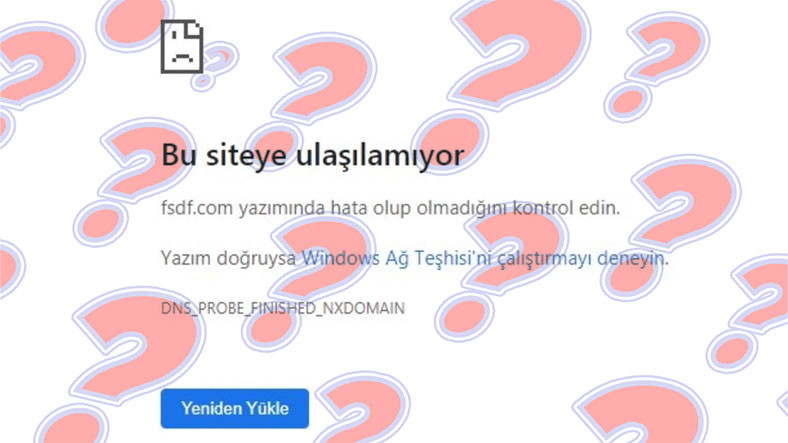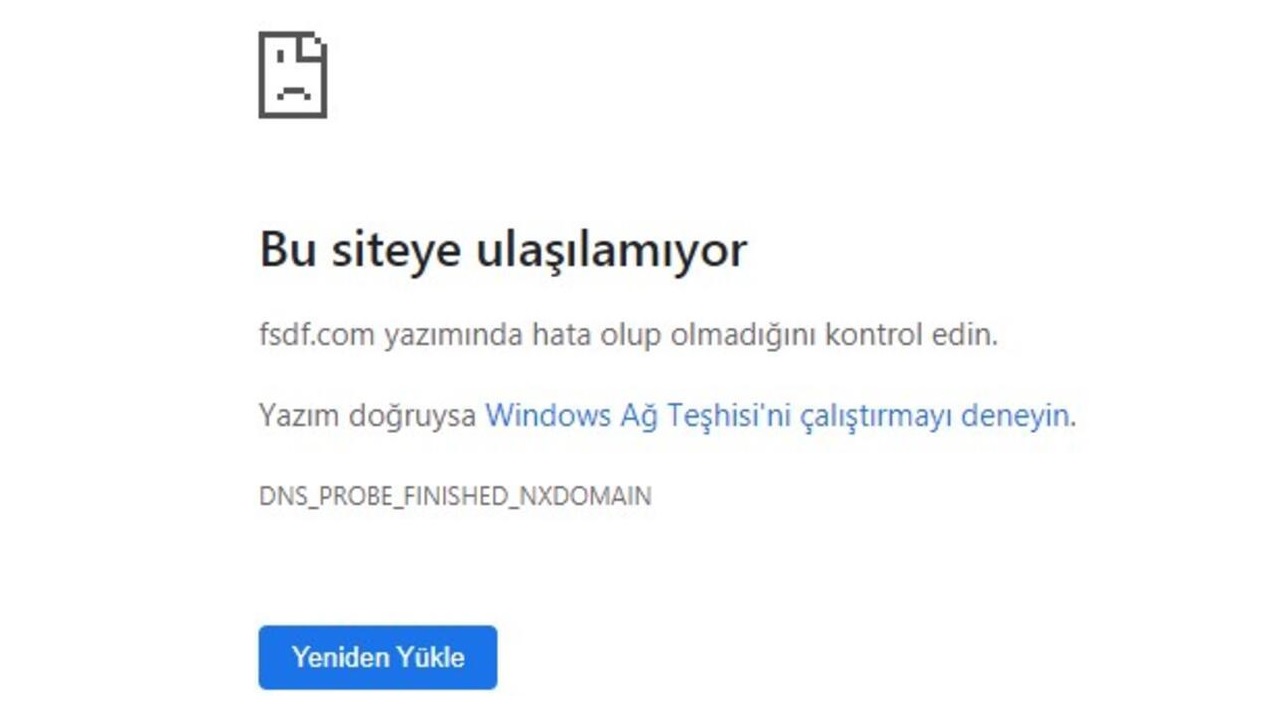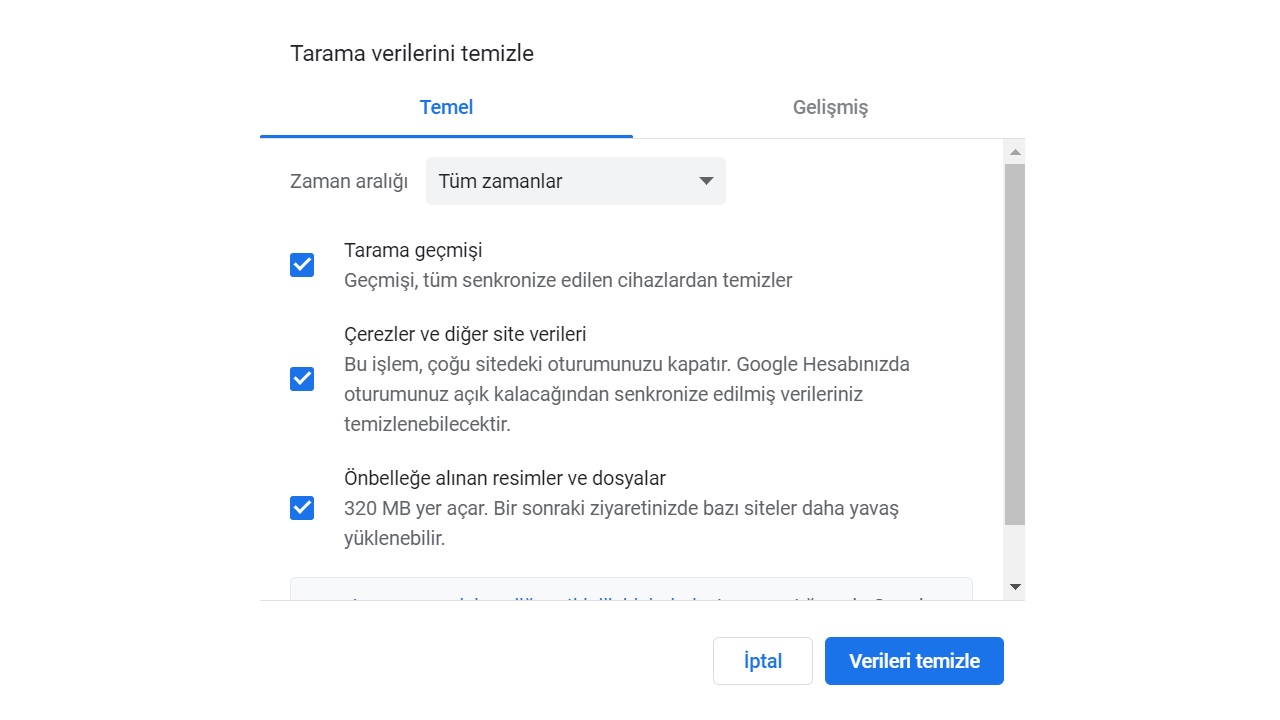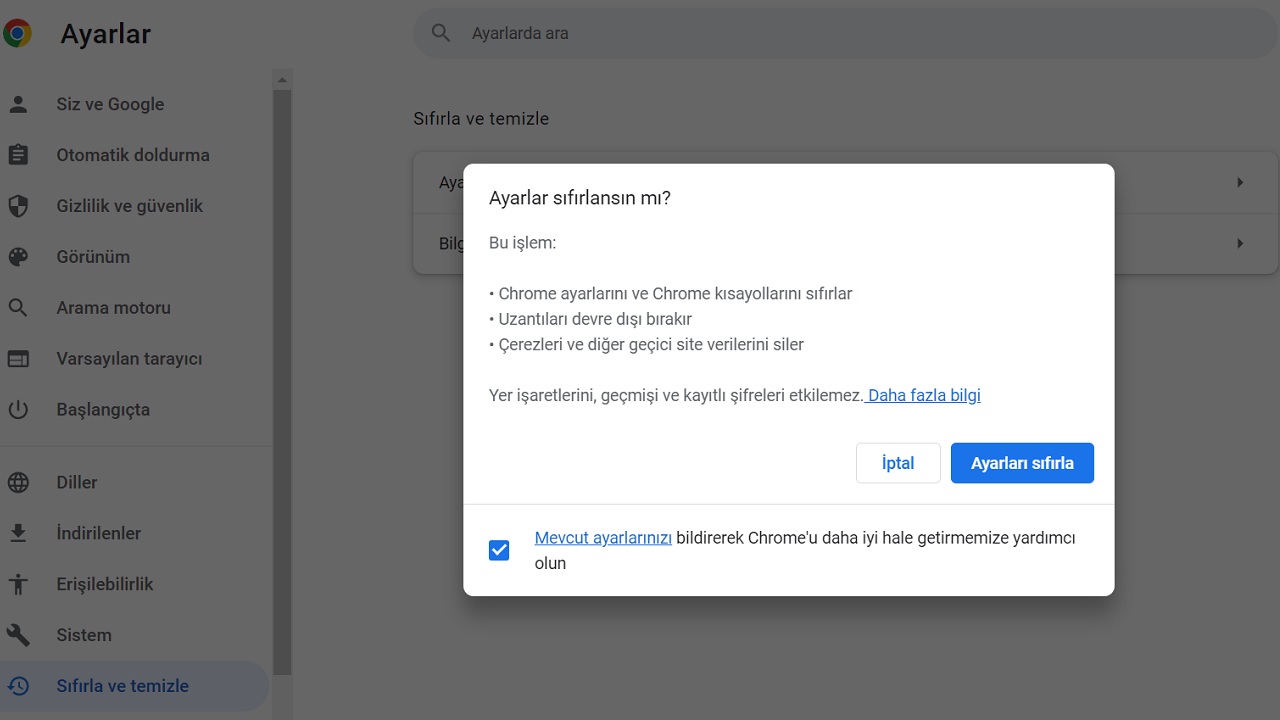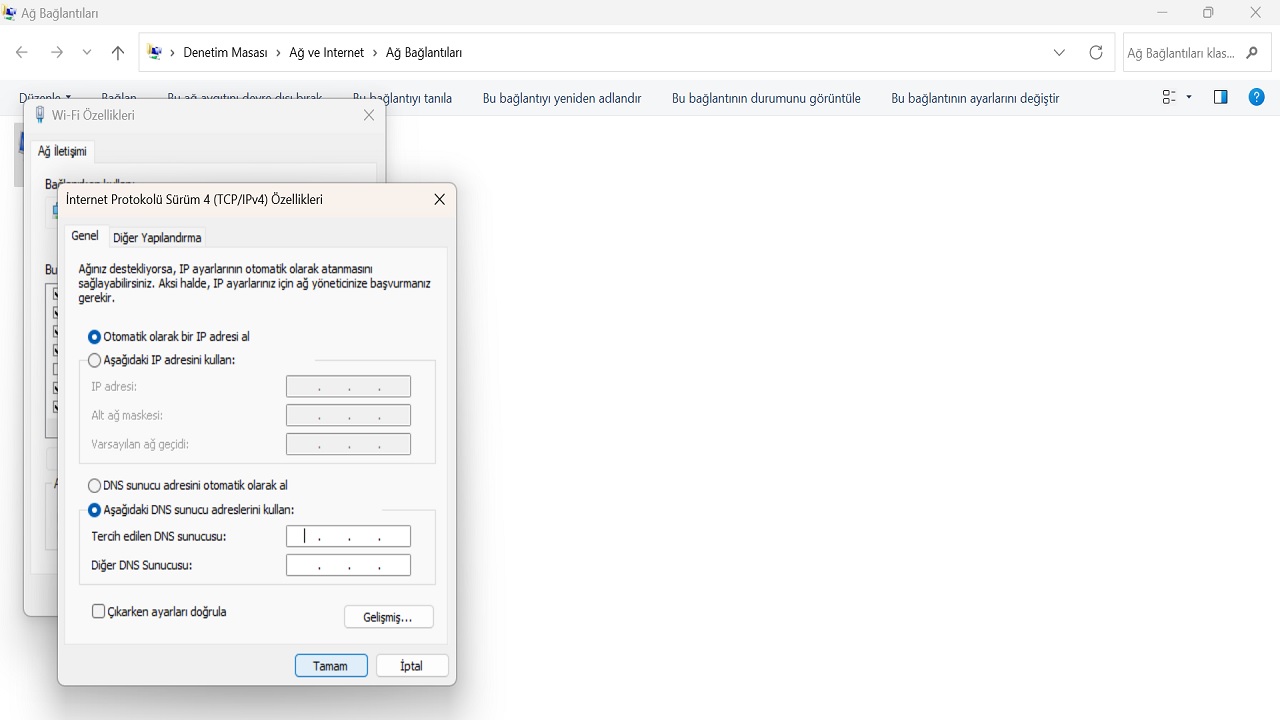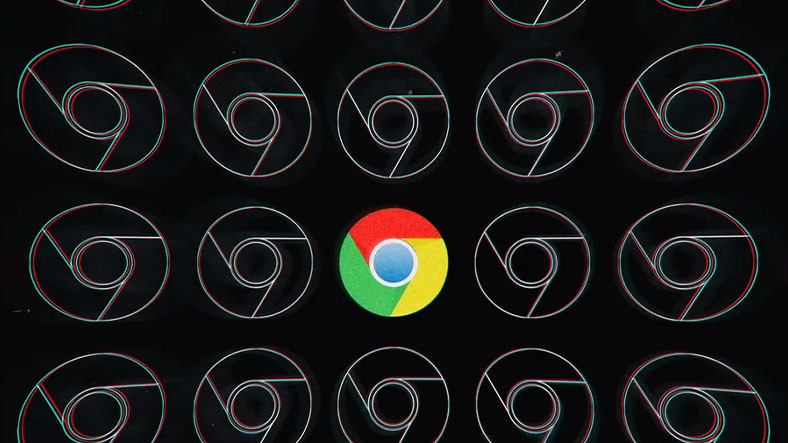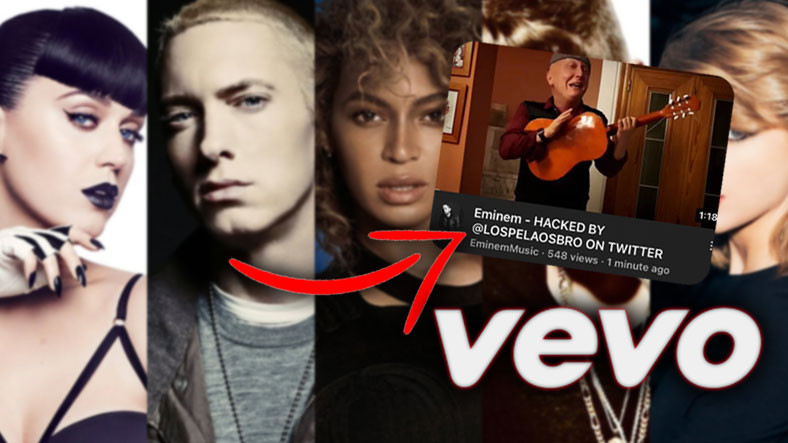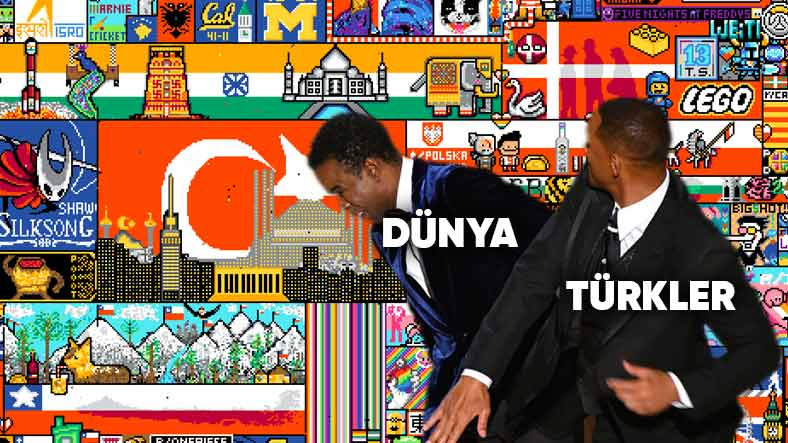While it is common in Windows 7 and Windows 10 versions, when accessing a website through the Google Chrome internet browser with other versions, you may see the “This site cannot be reached” error due to the failed operation. The problem ‘This site cannot be reached’ affects many different users and it is one of the most common internet connection problems.
The “This site cannot be reached” error can sometimes be caused by the site you are trying to access and the solution is not in your hands. However, sometimes this error can be caused by the user, there are some solutions that you can apply. The problem may occur due to your internet connection, DNS settings or internet browser. Bride Fix the “This site can’t be reached” issue Let’s take a closer look and see some of the solution methods that you can easily implement.
How do I fix the “This site can’t be reached” issue? Here are the simplest methods you can apply to fix the error:
- Method #1: Check your internet connection.
- Method #2: Restart the modem.
- Method #3: Restart your internet browser and computer.
- Method #4: Clear the cache of your internet browser.
- Method #5: Reset your internet browser settings.
- Method #6: Change your DNS settings.
- Method #7: Reset your IP settings.
- Method #8: Try connecting to the site through a VPN where you get the error “This site is unreachable”.
- Method #9: Contact the website that gives the error “This site can’t be reached”.
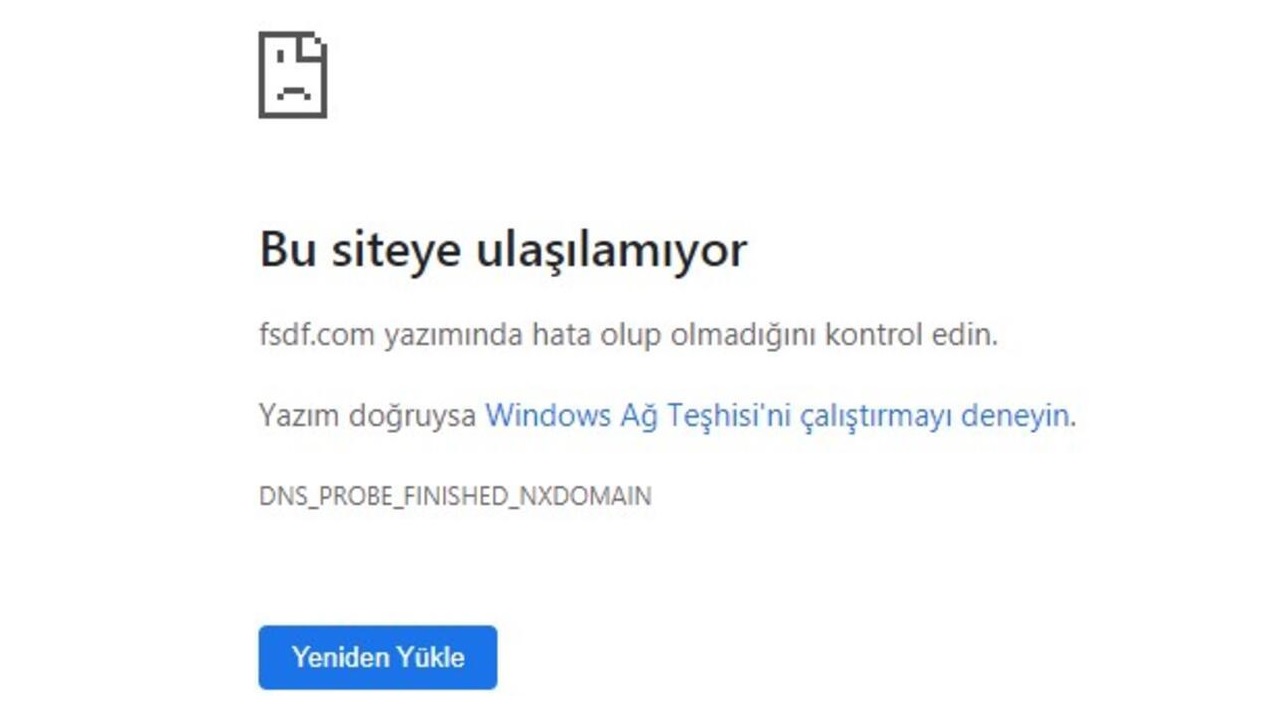
Method #1: Check your internet connection:
The “This site can’t be reached” issue is caused by a problem with the internet connection. First you need to check your internet connection. Try opening different websites and connecting to the same network with different devices. If these connections run smoothly, it means that there is no problem with your internet connection.
Method #2: Reboot the modem:
Even if there is no problem with your internet connection, it is still useful to switch the modem off and on again. Turn off the modem and leave it off for a few minutes. During this time, the heated modem will cool down. Turn on the modem. During the reboot, the modem resolves any minor issues. Try to open the website again where you get the “This site can’t be reached” error.
Method #3: Restart your internet browser and computer:
If you get a “This site can’t be reached” error on the site you’re trying to access through Google Chrome, Opera, or another Internet browser close your browser and open it again. Restart your computer for a safer method. In the meantime, install any updates for the application or operating system. Because an outdated application or operating system can cause all kinds of errors.
Method #4: Clear Your Internet Browser Cache:
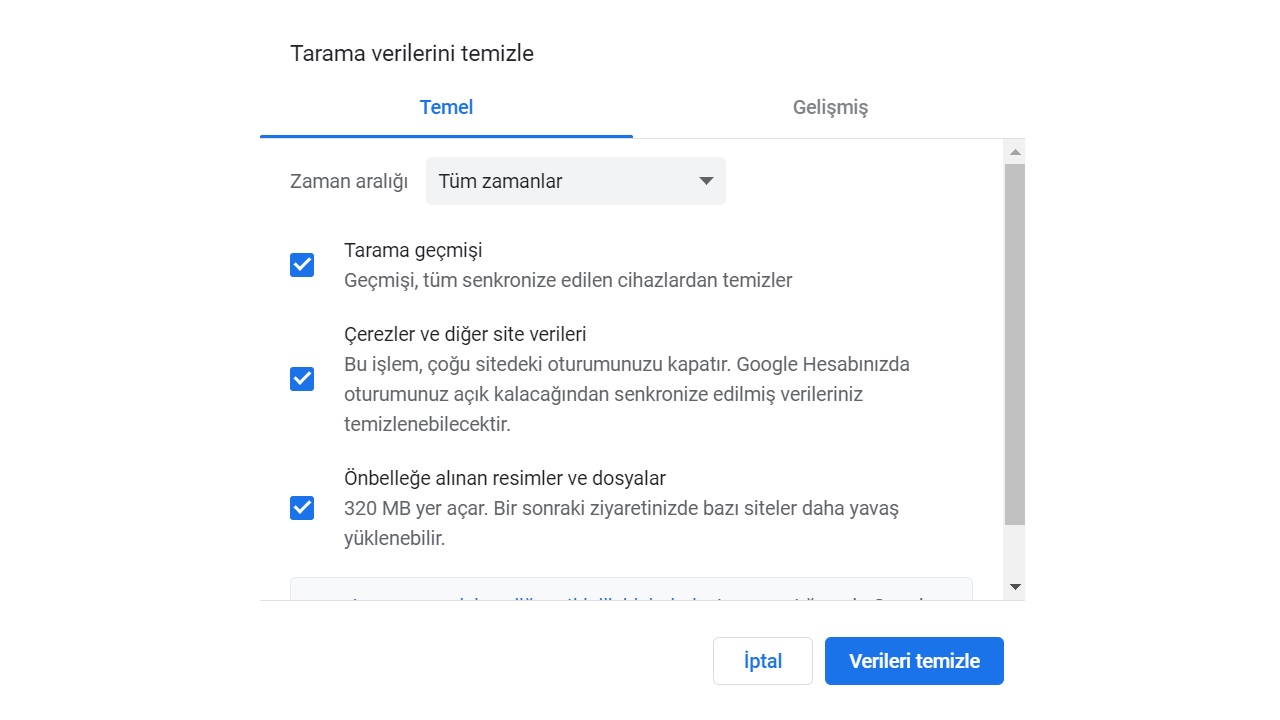
When the Internet browser cache is too full, errors such as “This site cannot be reached” can occur. So your browser Make sure you clear the cache and cookies completely from the settings page. If you have time, after this process, check for updates and restart your computer. In most cases, the “This site cannot be reached” error will be resolved.
Method #5: Reset Your Internet Browser Settings:
- Step 1: Open your Google Chrome internet browser.
- Step 2: Click the three dots button in the top right corner.
- Step 3: Open the settings page.
- Step 4: Click the Reset and clean up option in the left column.
- Step #5: “Restore the settings to their original default values.” Click .
- Step #6: Click the Reset Settings button.
- Step #7: Your internet browser settings will be reset.
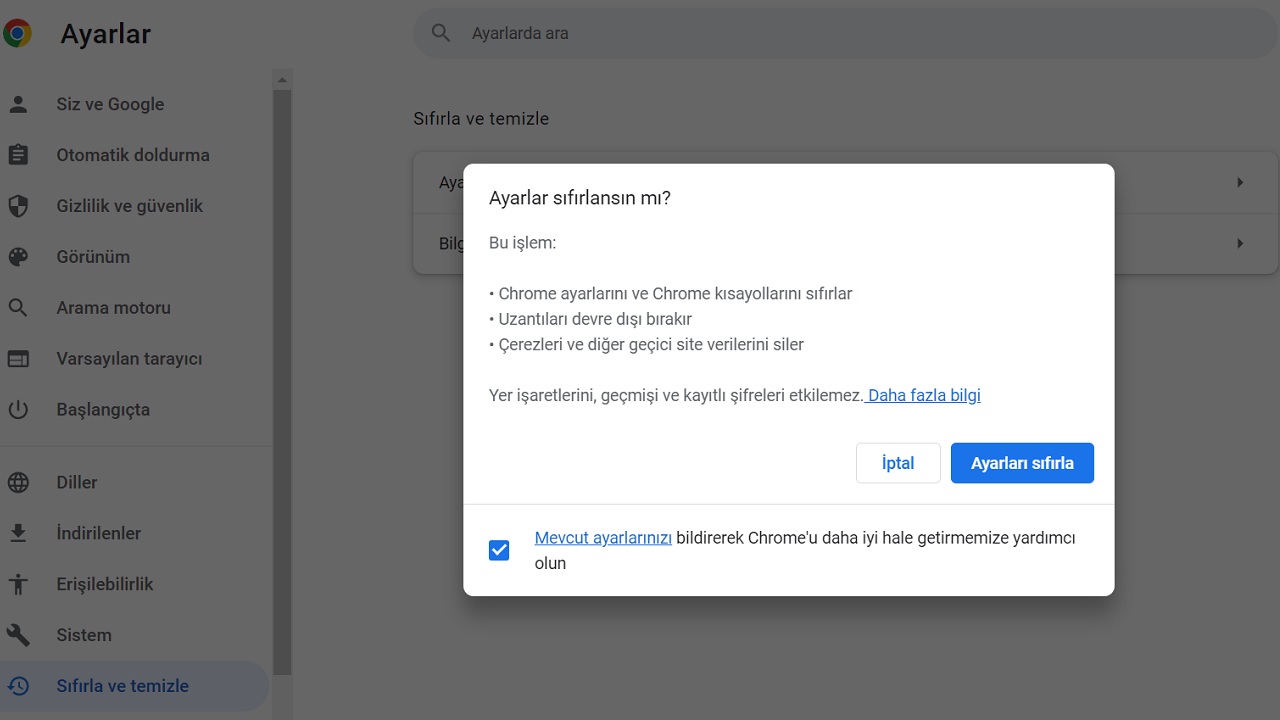
Follow the steps above to reset your Google Chrome internet browser settings. It is possible to reset the settings by following similar steps in Opera and other internet browsers. When you reset your internet browser settings, settings and shortcuts are deleted, extensions are disabled, cookies and all data are deleted. But it is an effective method to fix “This site cannot be reached” error.
Method #6: Change your DNS settings:
- Step 1: Press the Windows key + X key combination.
- Step 2: Click Network Connections.
- Step 3: Open the Advanced Network Settings page.
- Step 4: Click Other network adapter options.
- Step #5: Right-click on the network you are connected to.
- Step #6: Click Properties.
- Step #7: Select Internet Protocol Version 4 (TCP/IPv4).
- Step #8: Click Properties.
- Step #9: Confirm ‘Use the following DNS server addresses’.
- Step #10: Set DNS servers to 8.8.8.8 and 8.8.4.4.
- Step #11: Save the new settings.
-
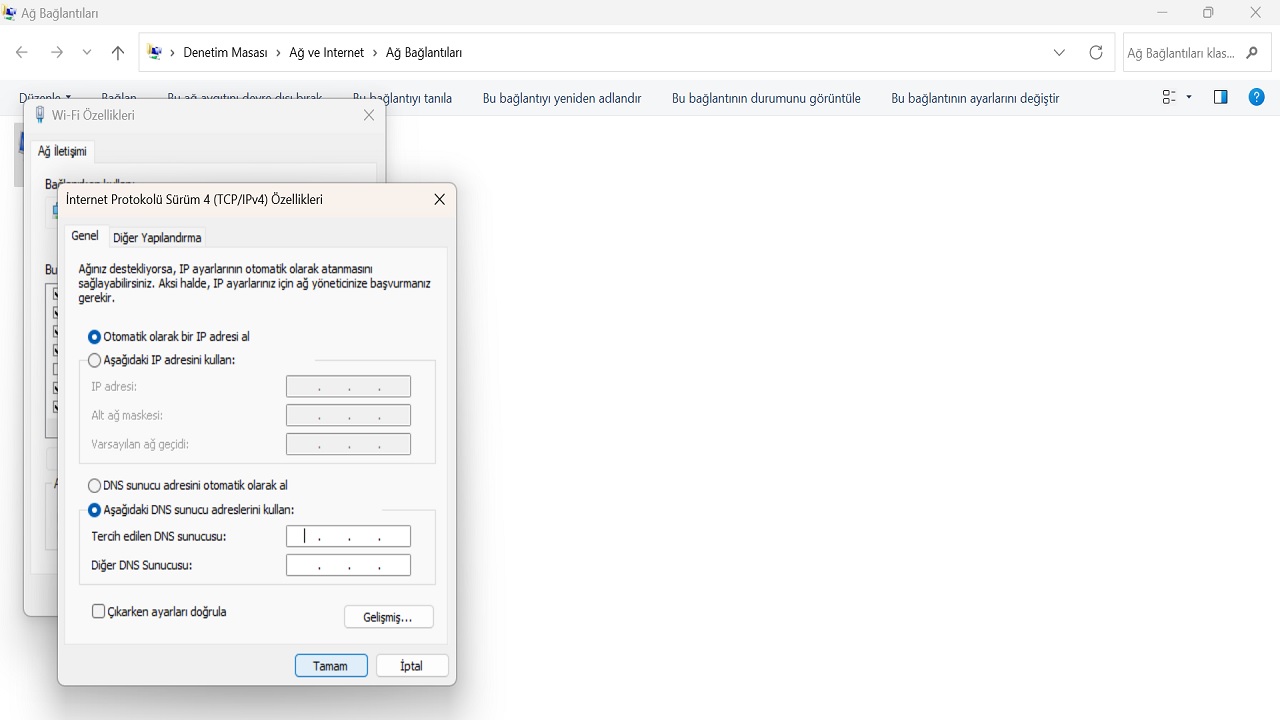
Follow the steps above to change the DNS settings on your Windows operating system computer. After changing the DNS settings You may consider restarting your internet browser and computer.
Method #7: Reset your IP settings.
- Step 1: Open the Windows search bar.
- Step 2: Type and search for Windows PowerShell.
- Step 3: Open the Windows PowerShell application.
- Step 4: Type the following and press Enter;
- ipconfig/release
- ipconfig/all
- ipconfig/flush
- ipconfig/refresh
- netsh int ip reset
- netsh winsock reset
IP settings on your Windows operating system computer. Via the Windows PowerShell screen Just follow the steps above to reset it. Restart your computer after resetting the IP settings. The wireless Wi-Fi network you want to connect to may ask you for a new password.
Method #8: Try to connect to the site where you are getting “This site is unreachable” error using VPN:

If you’re still getting the “This site can’t be reached” error, try accessing the site with a VPN. Internet browsers with built-in VPN service such as Opera, You can use browser extensions that provide VPN service as an add-on or one of the programs that provide VPN service. If you choose the closest region, you can achieve much more successful results.
Method #9: Contact the website with the error ‘This site cannot be reached’:
If, no matter what you do, you continue to get the “This site can’t be reached” error, contact the website and report the problem. Perhaps this problem is entirely related to the website. or the site is unavailable for any reason. In this case there is nothing you can do to solve the problem.
Via Google Chrome and other internet browsers on your computers with Windows operating system when a website is not opened We have explained the simplest methods you can apply to fix this error by answering the question “How to fix this site can’t be reached”.
Technology product recommendations at a discount on Amazon