Say no to advertising: How to clear your search history in Windows
- July 18, 2023
- 0
Microsoft looks over your shoulder for every search you type in Windows. If you use the search bar, don’t forget to clear your search history. The Windows search
Microsoft looks over your shoulder for every search you type in Windows. If you use the search bar, don’t forget to clear your search history. The Windows search


Microsoft looks over your shoulder for every search you type in Windows. If you use the search bar, don’t forget to clear your search history.
The Windows search bar can be a handy GPS to find files or settings faster. You may have noticed that as soon as you type just one letter in the text box, the search results bring up a whole list of suggestions. These suggestions are not as harmless as they seem.
You can get rid of this by clearing your search history from time to time. In this how-to, we will show you why you should do this and how to do it.
Windows 11 is packed with hidden advertisements for Microsoft services. Microsoft tries all sorts of clever ways to promote applications that you haven’t used yet. So the “recommendations” you get in the search results can simply be applications that Microsoft thinks you might want to use. Just like every web suggestion in search results is a way to lure you to Edge.
It looks like advertising will become more and more a part of Windows 11, much to the chagrin of users. Just like in your browser, turning off search history won’t make the ads go away, but at least you’ll make it harder for Microsoft to choose products to bother you with.
To clear your search history, open Windows Settings and click Privacy & Security At. Then scroll to search permissions (under Windows permissions). Now you will see a button with the text under History Clear search history from device. Clicking on it will delete your search history, although Windows doesn’t confirm this.
Want to do a thorough job and also clear your search history on the cloud? Then sign in to your Microsoft account and open the menu Settings and Privacy. Below the privacy menu, you will again find a button that you can click to clear search history. Choose whether you want to do this for Outlook and/or SharePoint and confirm.
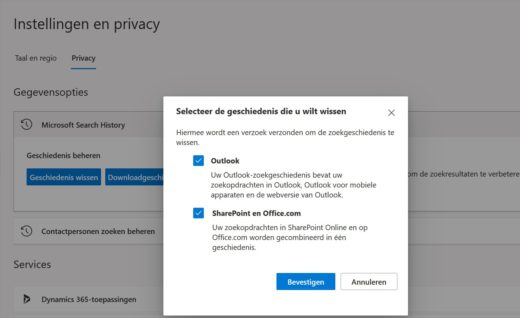
Now you can start again with a clean slate. But not for long, because from now on every search will be registered again. However, you can prevent this by using the slider for Search history for this device turn off. means Browse cloud content Also, for both your personal Microsoft account and your work account, the search bar will no longer show results from apps and services associated with your account.
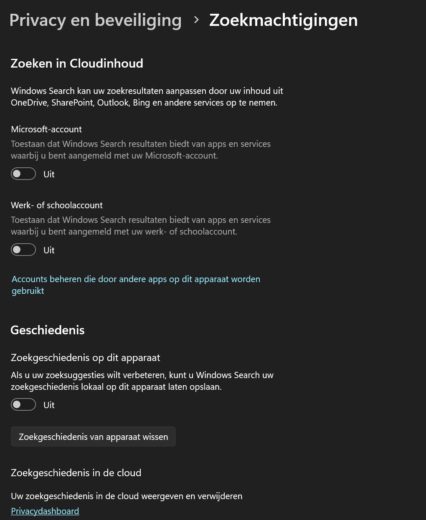
You can take your fight against ads one step further and stop Windows from making any targeted search suggestions in the first place. Microsoft, of course, has hidden this setting at the very bottom of the search permissions menu Show search marks. Turning this switch off should prevent suggestions from appearing in the search box as you type.
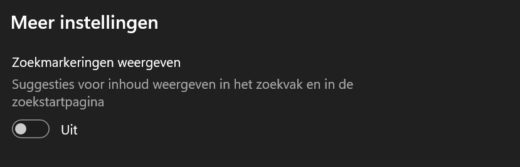
Source: IT Daily
As an experienced journalist and author, Mary has been reporting on the latest news and trends for over 5 years. With a passion for uncovering the stories behind the headlines, Mary has earned a reputation as a trusted voice in the world of journalism. Her writing style is insightful, engaging and thought-provoking, as she takes a deep dive into the most pressing issues of our time.