Use WhatsApp without a smartphone or tablet nearby
- August 9, 2023
- 0
You can now use WhatsApp on your computer without having to sign in to the app on your phone or tablet. Also, they don’t have to be around
You can now use WhatsApp on your computer without having to sign in to the app on your phone or tablet. Also, they don’t have to be around


You can now use WhatsApp on your computer without having to sign in to the app on your phone or tablet. Also, they don’t have to be around anymore.
WhatsApp Web is no longer the only way to use the popular desktop communication platform. So you no longer have to log in every time. In addition, you don’t always have to have your phone or tablet nearby.
The foundation for this type of WhatsApp was laid in 2021 when a beta version was launched on the Microsoft Store back then. More than two years later, you can simply install the app, log in (you still need your smartphone for this) and you’re good to go. It’s a few simple steps, we’ll quickly show you how.
Of course, as always, you must first have the app or functionality in question. So, first, go to the Microsoft Store or the Apple App Store and type “WhatsApp” in the search bar. Click Download, then click Install.
The WhatsApp icon may already be available in your computer’s start menu. Then click on it and the system will prompt you to download the latest version. In principle, you can also simply visit one of the app stores.
Once the app is on your computer, open it and you’ll get the traditional home screen. From here it’s basically like the web version. You click on “Get Started” and yes, there is the familiar QR code.
This is the moment when you still need the mobile app for a while. The steps are explained next to the QR code and are exactly the same as signing up via WhatsApp Web. Those who have already done so have an advantage. You scan the code and the app loads your call history and files your phone hasn’t already deleted.

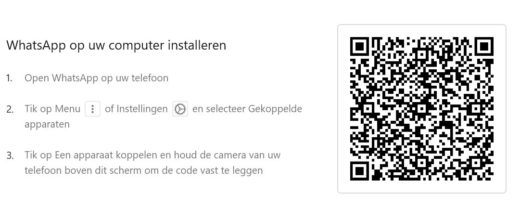
Now it’s just a matter of finishing. As with other apps, you can easily pin WhatsApp for desktop to the taskbar so that it’s always within click reach. You can also choose whether or not to receive active notifications. Just specify this in the settings.
If you enable the latter (or leave it on earlier, because that’s the default), WhatsApp will send you a notification with a new message even if the app isn’t open. You can also reply directly to this notification. The only difference within the app is that you can’t click enter, you actually have to click send in the notification.
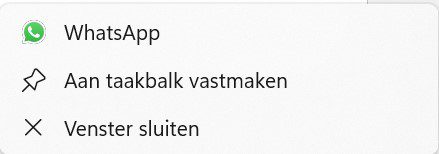
![]()
This is where the biggest difference to WhatsApp Web lies. This version requires your phone or tablet to stay active and it is also intended to keep your mobile device close to your computer, otherwise the web version will stop working.
With the desktop app, you can even turn off your phone completely, the app on your computer stays active, and you can still send messages as long as you don’t sign out of the mobile app. Even if you shut down and restart your computer, the desktop app will continue to run.
In terms of usage, the desktop app is fully up to date with the mobile version:
If you’re already using WhatsApp’s audio capabilities (which we used to sometimes dare to call “calling”), you don’t have to worry either. Calls or a video call are also no problem with the desktop app. In both cases, the system opens a separate window so that you can continue with your interim work. By the way, are you a fan of the voice messages? You can also just record it and send it, just like in the mobile app.
WhatsApp’s desktop app is a handy extension of the mobile version. There is also a handy digital stick available behind the door in case you ever jam or lose your phone. Assuming you haven’t opted out, of course.
Please note that you should definitely do this if you are using a public computer or if there are several people on one computer under the same account. Then it’s not a good idea to stay logged in.
Source: IT Daily
As an experienced journalist and author, Mary has been reporting on the latest news and trends for over 5 years. With a passion for uncovering the stories behind the headlines, Mary has earned a reputation as a trusted voice in the world of journalism. Her writing style is insightful, engaging and thought-provoking, as she takes a deep dive into the most pressing issues of our time.