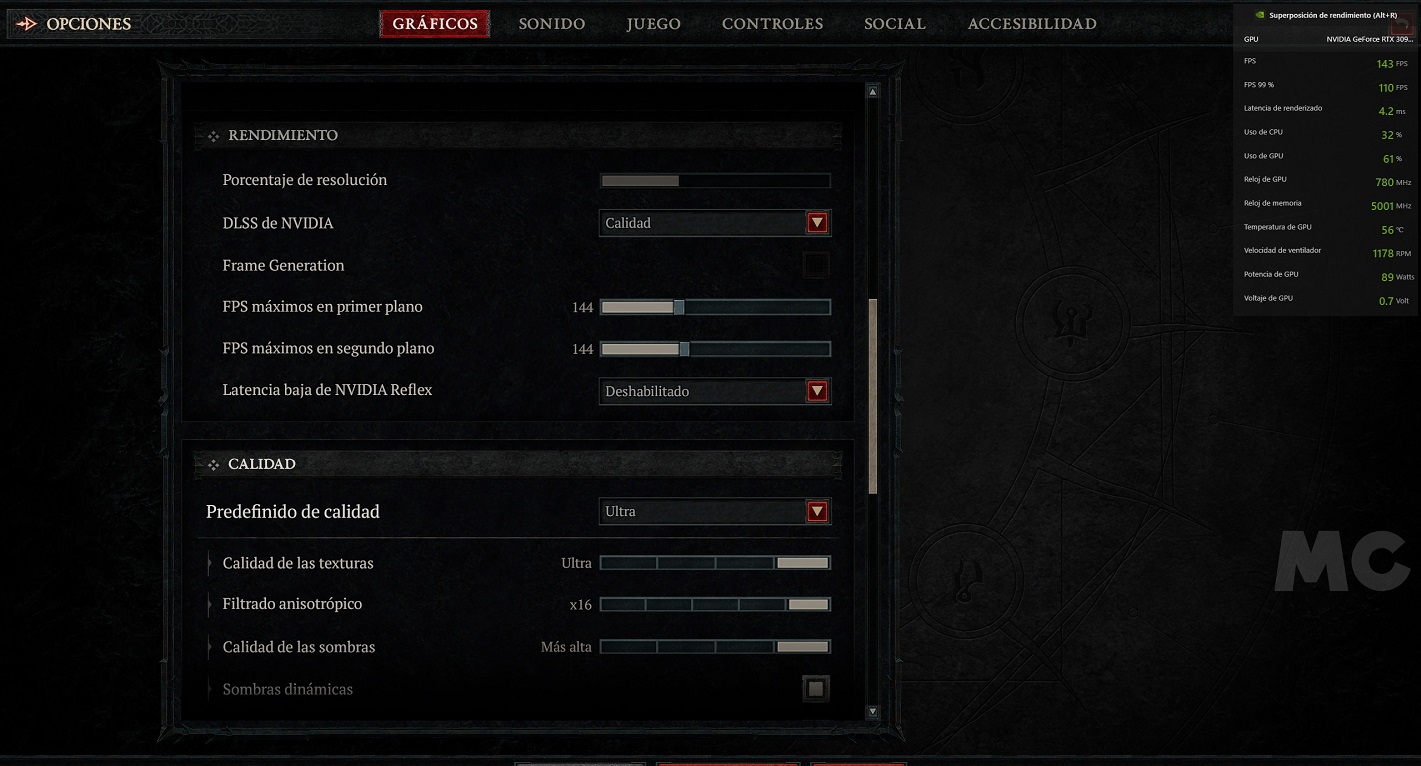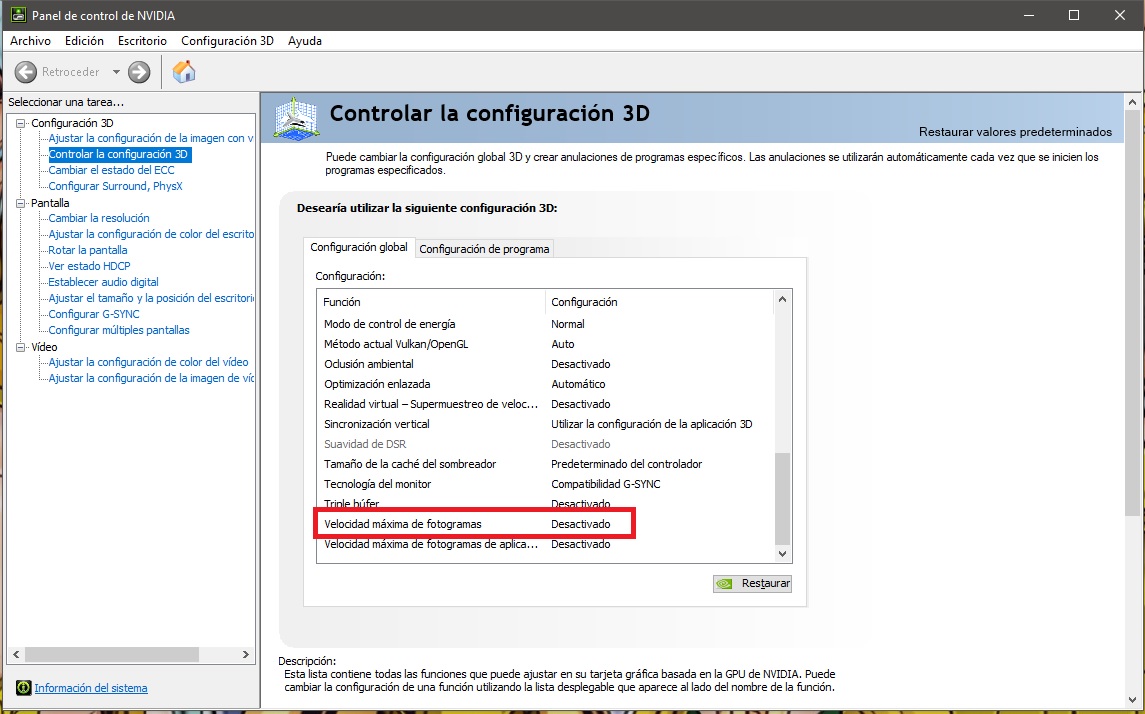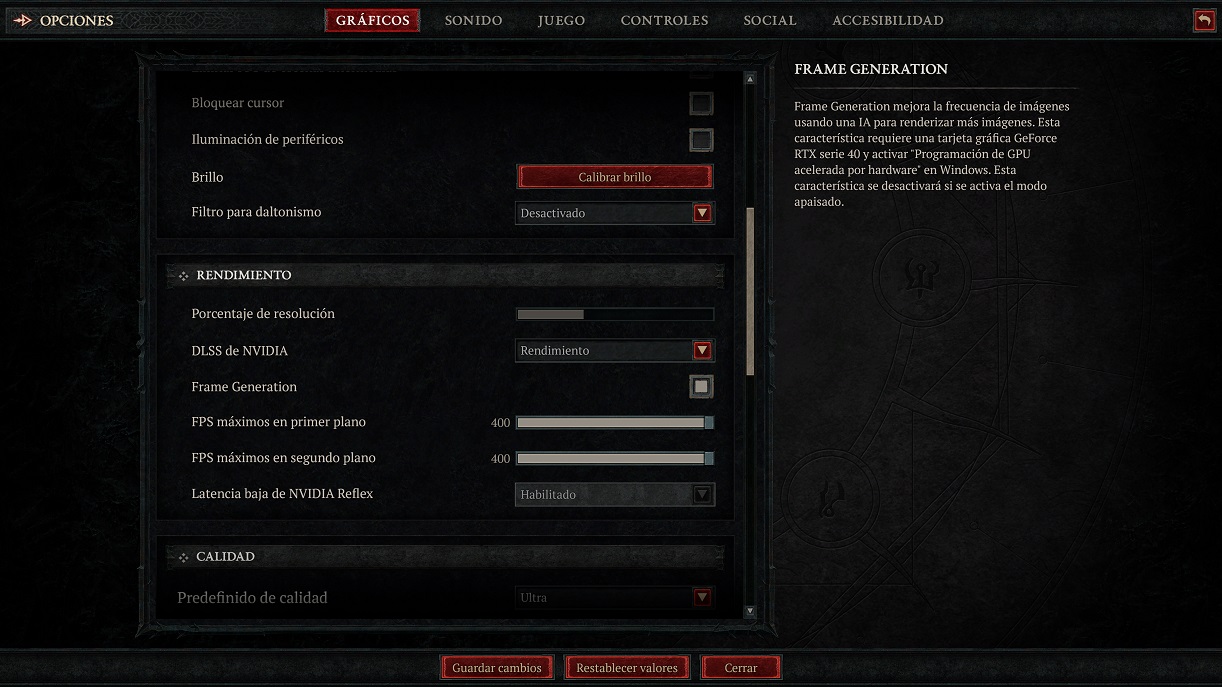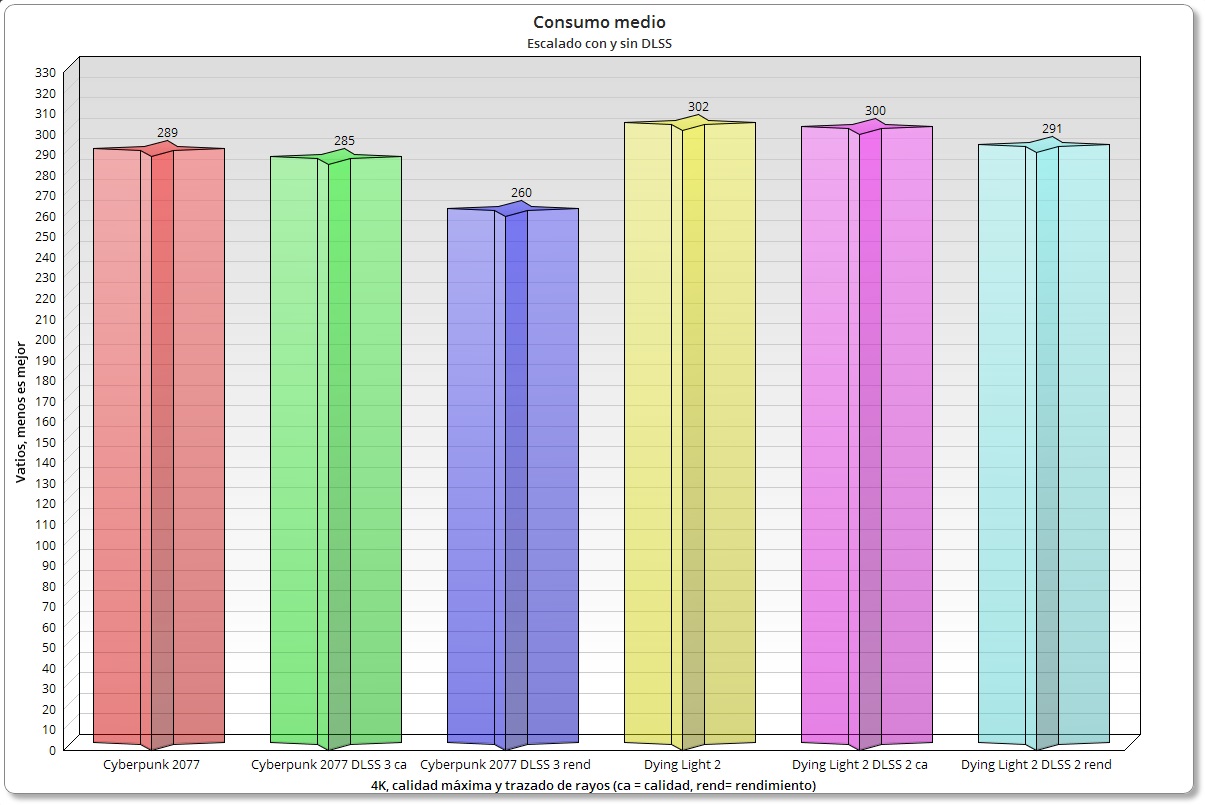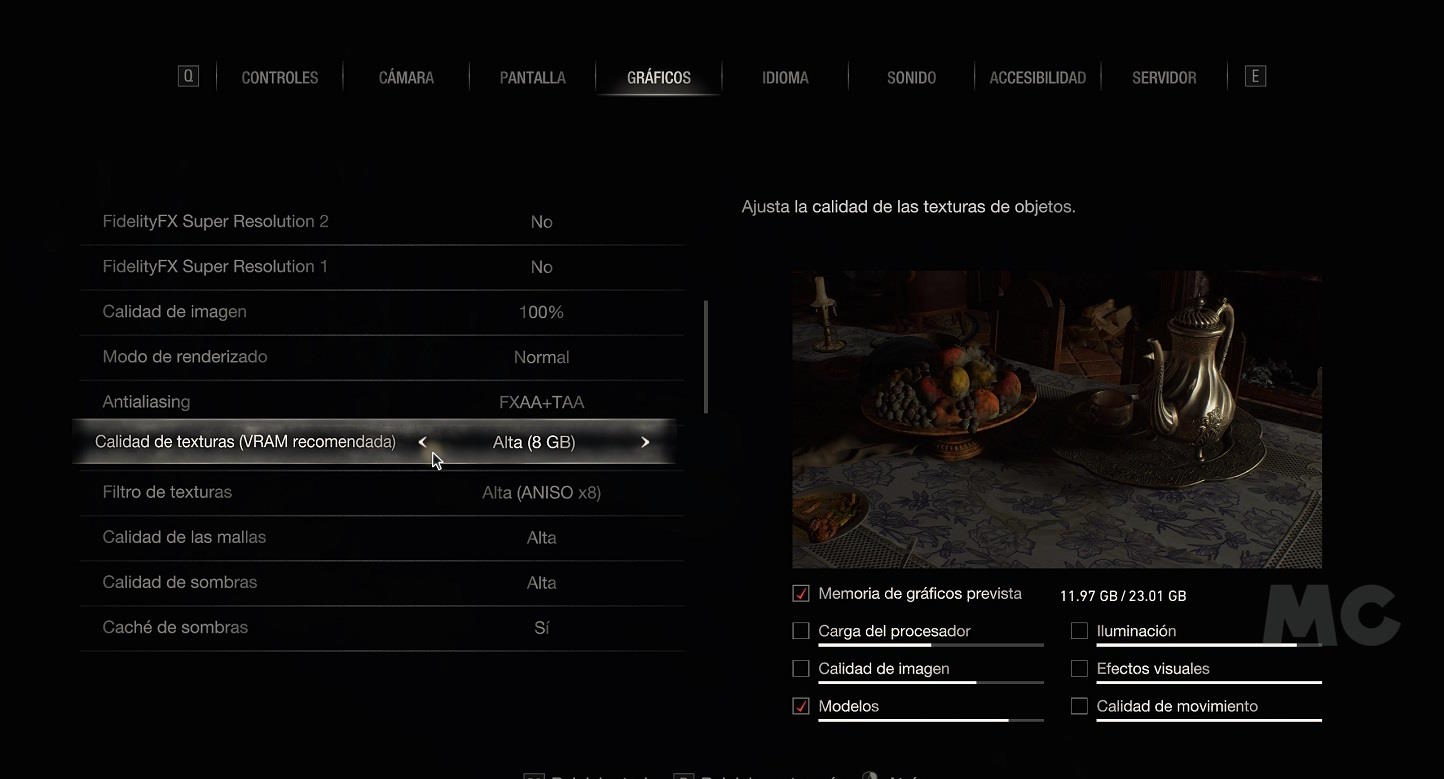A powerful graphics card allows us to optimally enjoy our favorite games even in high resolutions, and in most cases we will be able to activate ray tracing without any problems and play in maximum quality. In most cases, however, this has its counterpart, namely consumption and working temperatures will be high in many cases.
Definitely a question of temperatures It will depend on the graphics card we have, the build quality, its consumption and also other aspects such as the air flow in our PC and the ambient temperature. For example, in the extreme heat it’s been doing this summer, it’s not unusual for the graphics card’s maximum operating temperature to rise a few degrees.
This is completely normal, but when we have a model that is already moving between 80 and 84 degrees maximum can be a problem, because this increase in degrees can take us to 86 degrees or more. In this case, we assume that the graphics card is fine, does not need to replace the thermal paste, and everything is working properly on our PC. Simply increase the temperature as the ambient heat is very high.
I will give an example, until recently we registered in the area where I live maximum temperature 43 degrees, the heat was so intense that without air conditioning, the room where I have my main PC felt like an oven. Under these conditions, it is normal for a component such as a graphics card to reach higher temperatures than in winter or autumn, where average ambient temperatures are much lower.
How to use the graphics card more efficiently and reduce the temperature

Ghostwire Tokyo is one of the games where we can reduce GPU usage the most through upscaling.
In my case, the graphics card fans and the good dissipation of my rig are perfectly capable of maintaining a high but safe operating temperature. However, I prefer, whenever possible, to a series of procedures that allow me to do this continue to fully enjoy the game and reduce consumption and temperatures work.
I know that many of our readers find themselves in a similar situation, so I decided to share with you a series of keys to help you use your graphics card. in a more efficient wayreduce consumption and reduce operating temperatures without sacrificing good performance.
In this sense, we can resort to more complex measures, such as GPU undervoltage, but I know that this is a topic that “scares” less advanced users, so in this article I will focus on simpler things, but very useful.
If you do not know how to measure the temperature and consumption of your graphics card, do not worry, click on this link and you will find all the necessary information. As always if you have any questions you can leave it in the comments.
Limit the game’s maximum frame rate per second
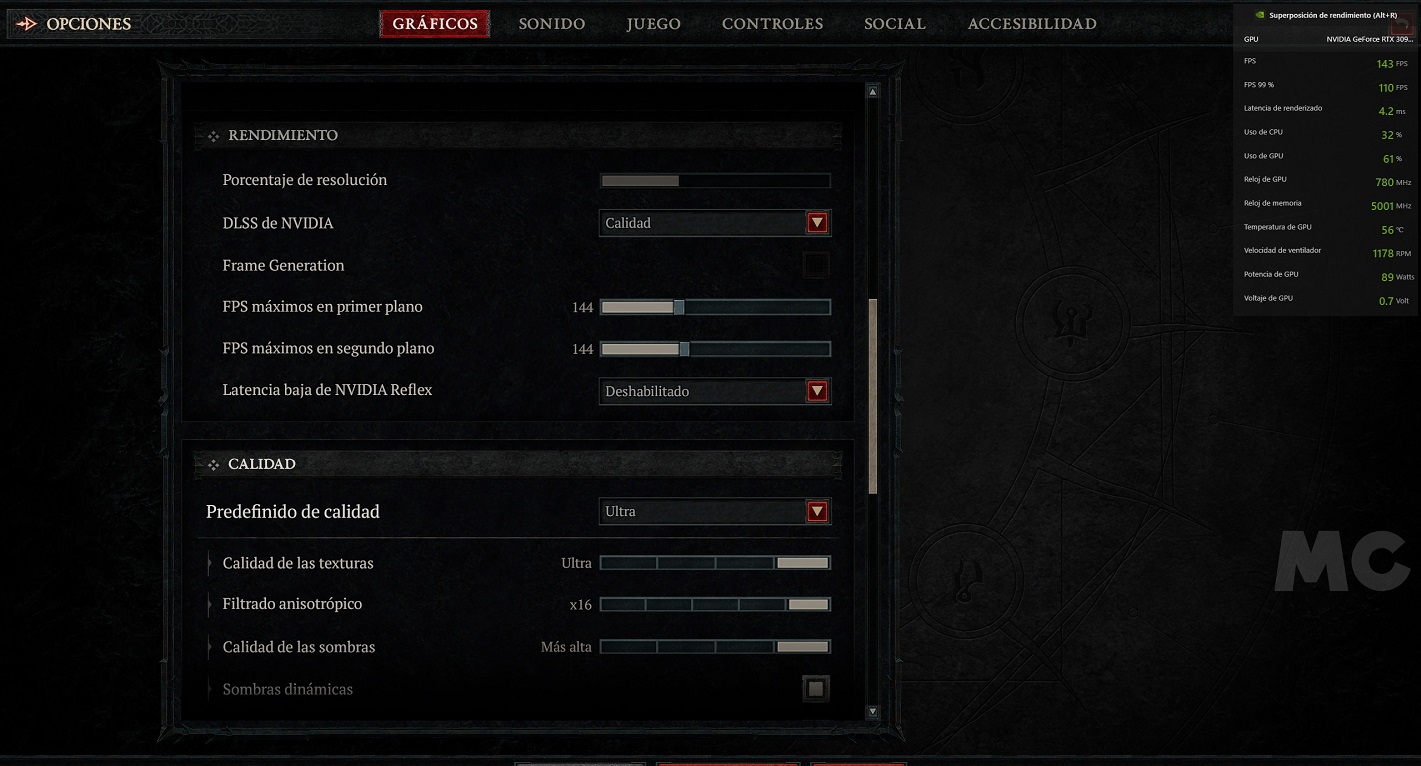
This simple gesture can make a huge difference in GPU utilization and you already know it if GPU utilization drops consumption and working temperature are also reduced. Many current games allow us to choose the maximum frame rate per second through the graphics settings menu.
For example, like a GeForce RTX 3090 Ti playing Diablo IV at the maximum quality of 1440p and limiting the FPS rate to 144 to match my monitor’s 144hz, the consumption drops to 150-200 watts and the temperature fluctuates between 60 and 67 degrees maximum. It makes a huge difference because said graphics card can exceed 400 watts in said game if I don’t throttle the framerate and in the end the experience is just as good thanks to G-Sync.
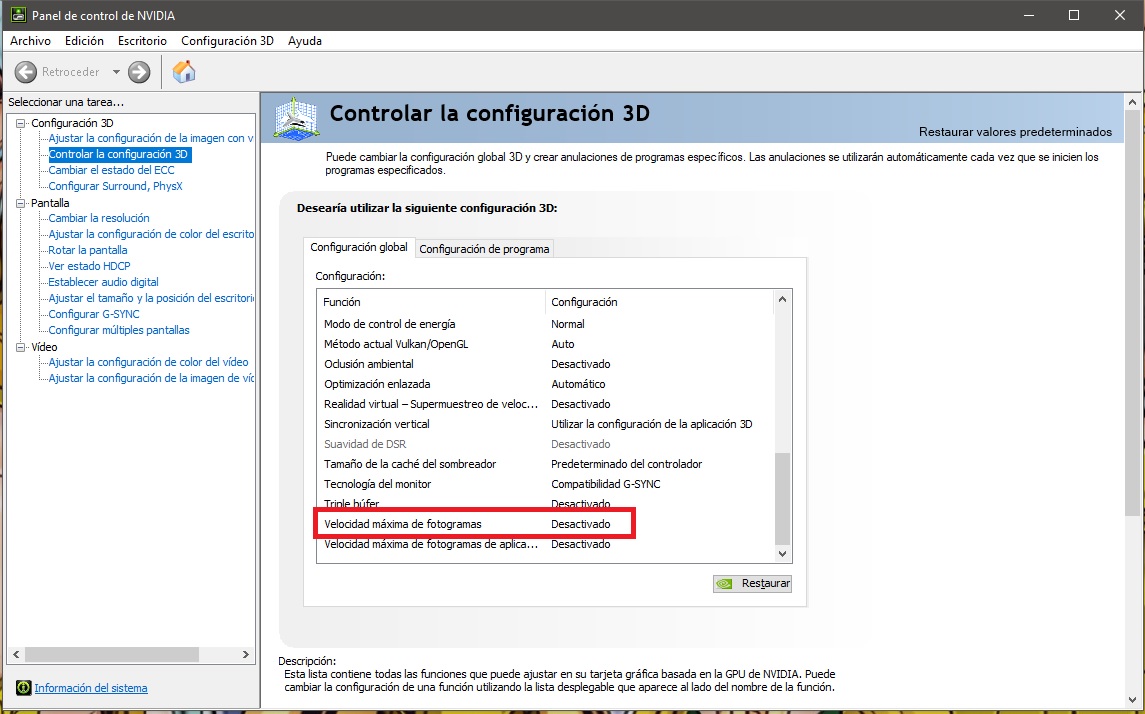
If you want to limit the maximum frames per second in a game that doesn’t give you that option, but don’t know how to mute it, you can use NVIDIA Control Panel or AMD Radeon Software Control Panel.
In the case of NVIDIA, you need to go to the option “3D Settings Control” and select the option you see in the attached image. You can set general restrictions or do it individually (game by game).
In case you own an AMD Radeon graphics card, you can also generally set a maximum FPS limit in a very simple way. Just activate the option “Radeon Chill” and without further delay select the band of maximum and minimum number of frames you want to set.
It uses scaling and fluidity technologies
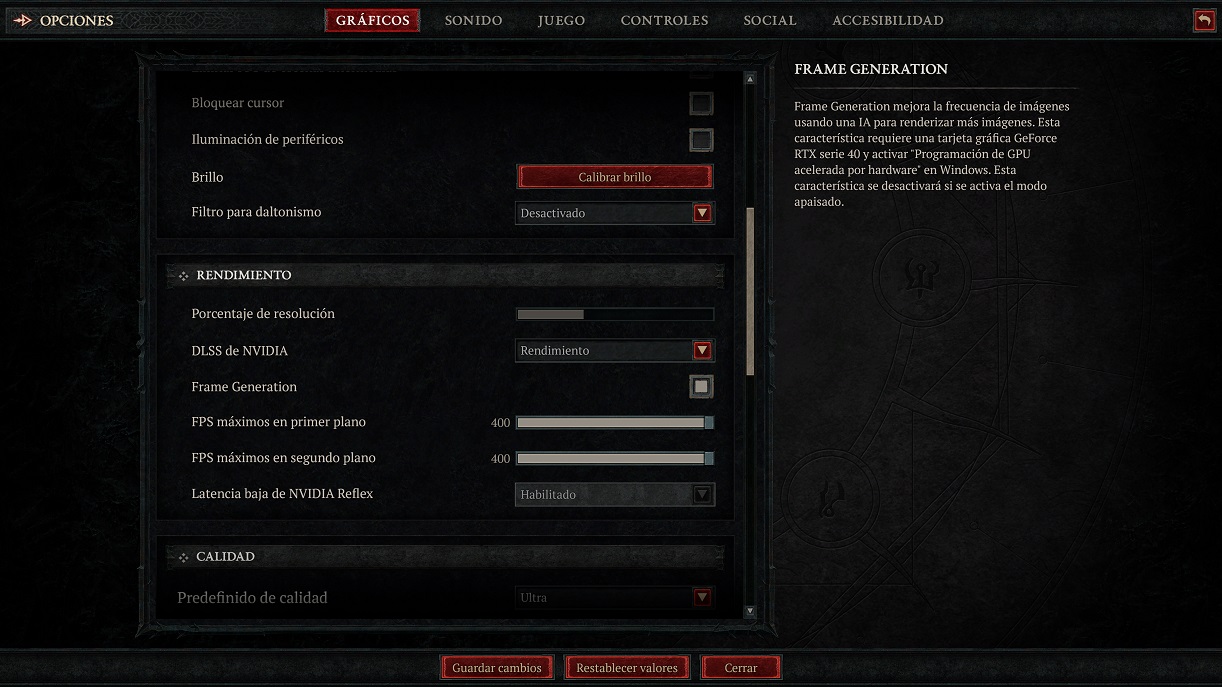
Both NVIDIA and AMD have upscaling technologies to help us gain performance and reduce GPU utilization, something that can of course help us reduce consumption and operating temperatures. It is important to remember that effectiveness will depend on many factors such as:
- basic resolution to which rescaling is applied, the lower it is, the greater the reduction in GPU utilization and the greater the improvement in temperature and consumption.
- graphics settings and the use of very demanding technologies such as ray tracing. This can mean that even when DLSS or FSR is enabled, the GPU utilization rate remains at a very high or even maximum level.
- The sheer performance of our graphics card. For weak graphics cards, it’s likely that neither DLSS nor FSR will be able to reduce GPU utilization due to this lack of performance, even if they improve the frame rate.
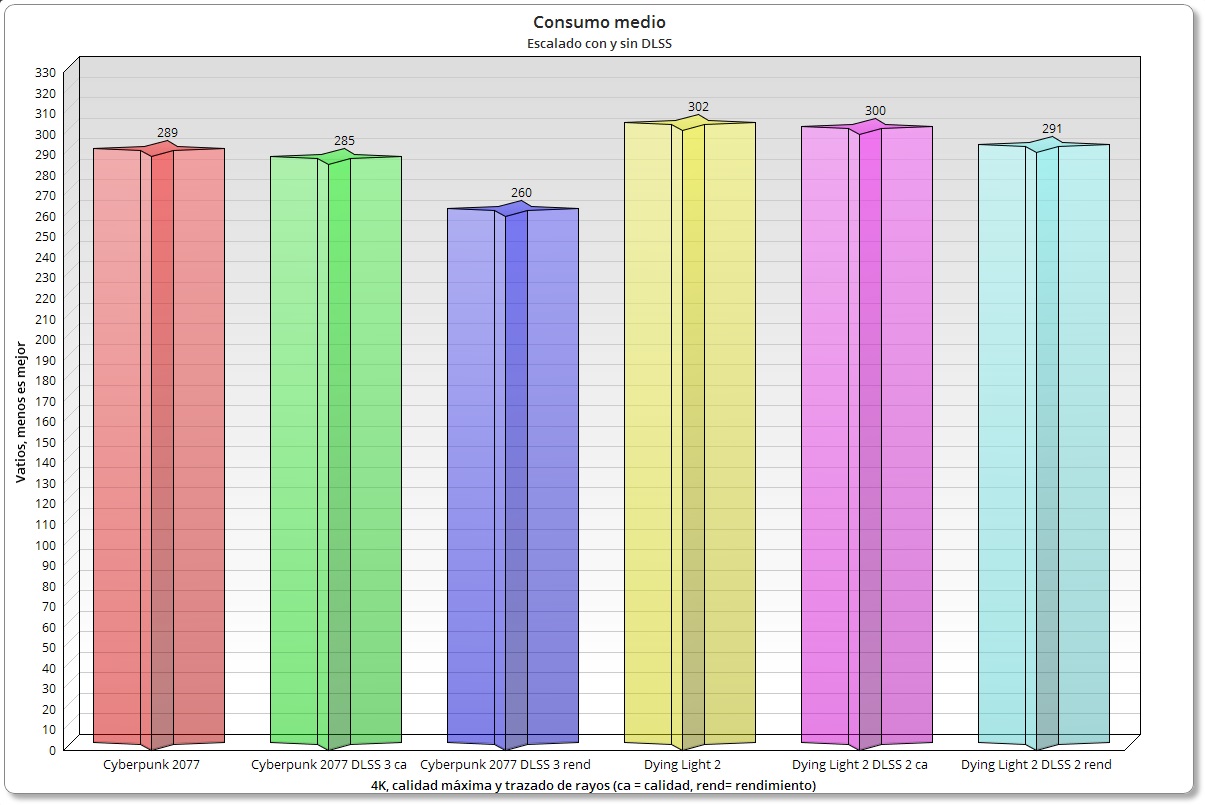
This topic and I have commented on it in various reviews of graphics cards. For example, with a GeForce RTX 4080 that enables DLSS 3 (Super Resolution and Frame Rate) in Cyberpunk 2077, it can cause consumption down from 289 watts to 260 watts at 4Kand we’ll enjoy it too noticeable performance improvement. By reducing the consumption, the working temperatures will also be reduced.
However, keep in mind that in order to achieve a balanced result and not make big sacrifices in image quality, you need to use scaling intelligently. if you play in 1080p resolution it does not go out of quality modeIf you did in 1440p balanced mode is ideal and if you play in 2160p you can go to performance mode.
Adjust the graphic quality of the game intelligently
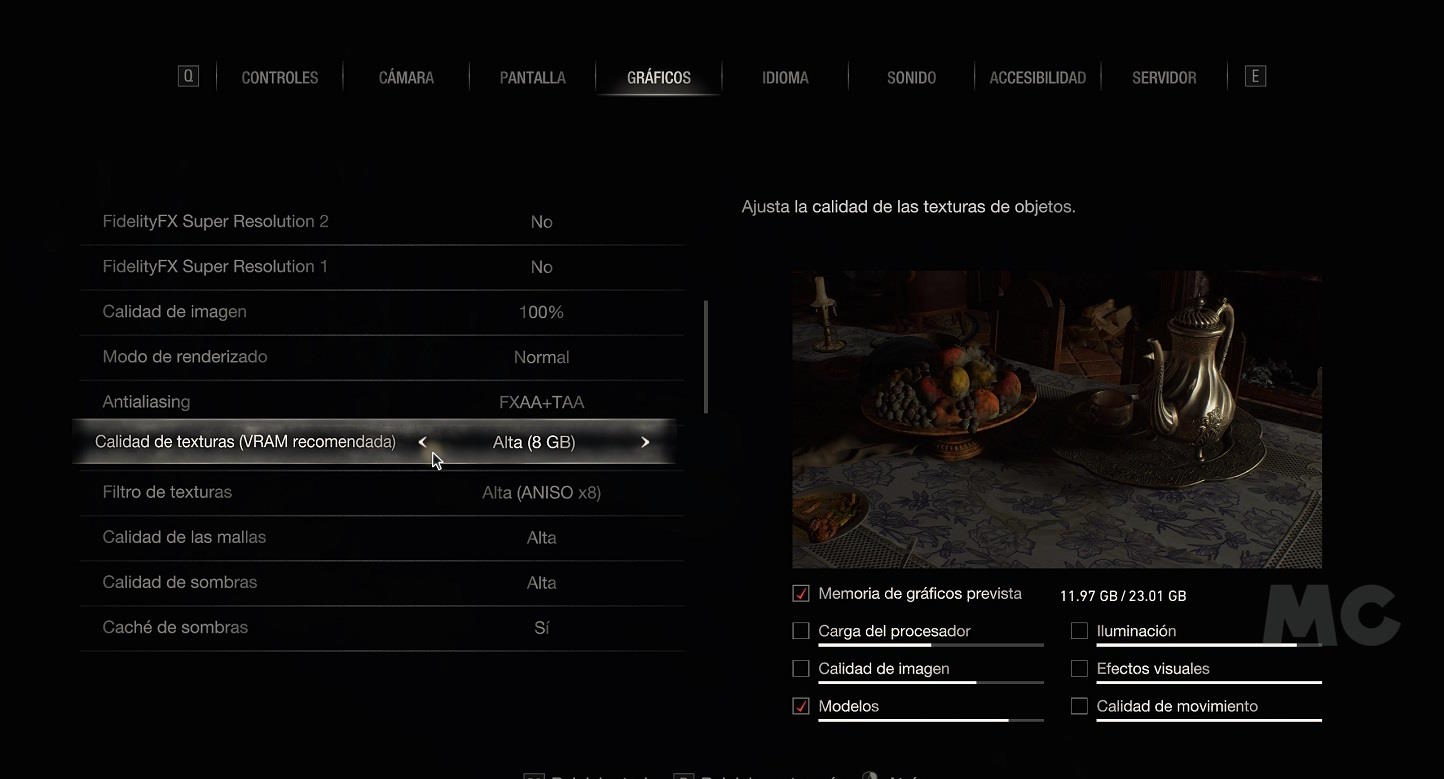
This can be especially useful if we have a graphics card that is somewhat fair with a particular title, meaning that a little reduction in graphics quality in most cases is not a significant sacrifice, in fact in many titles it is hard to tell the differenceand finally the improvement we can achieve in fluency is very great.
Go from ultra quality level to high quality level in game can provide us with a considerable degree of fluencyand it can also allow us to reduce power consumption and effectively lock the game at 60 FPS to give you a simple and easy to understand example, and even reduce power consumption and temperatures with less powerful graphics cards.
In this case every graphics card and every game is a world, so I recommend that you don’t be afraid to tinker with each game’s graphics settings and evaluate as you go which configuration best suits your team and your needs. If you are in doubt about the role and importance of each graphic setting, I suggest you read this article.