Why is Windows Task Manager so useful?
- August 28, 2023
- 0
He Task Manager Windows (Task Manager) is one of the oldest and most useful applications in Microsoft systems. It is intended for intermediate or professional users who want
He Task Manager Windows (Task Manager) is one of the oldest and most useful applications in Microsoft systems. It is intended for intermediate or professional users who want

He Task Manager Windows (Task Manager) is one of the oldest and most useful applications in Microsoft systems. It is intended for intermediate or professional users who want thoroughly check the operation of your device or solve any problems which result from its use.
Microsoft revamped it extensively in Windows 10 by adding some features and more integration with the system core and main applications, something that was completed in Windows 11, leaving us with a really interesting tool once we get to know its capabilities. An ordinary user usually uses it only for its most famous function, such as exit the frozen applicationbut its uses go much further, as we will show you.
Accessing this tool is very simple and can be done in several ways, including using keyboard shortcuts. We review them:

In terms of functions, as we said, the most famous one is to exit a frozen application. Just open the manager, right click on the application and click “end task”.
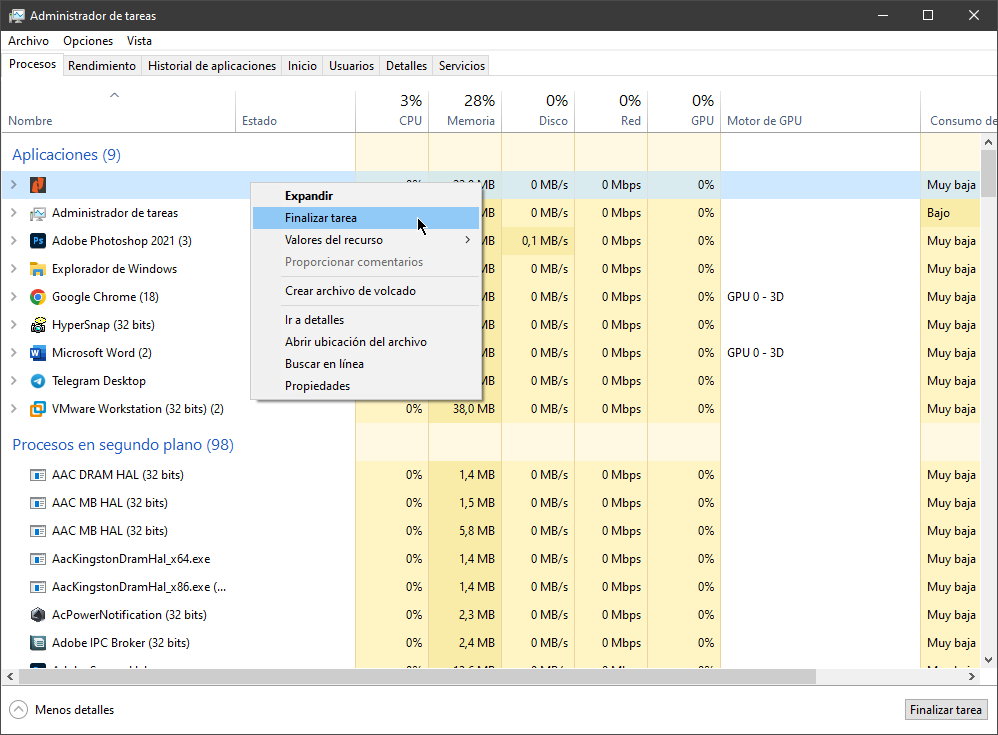
Less well known is a feature called “analyze” that can help identify the problem and avoid having to brute force kill the app, which can lead to data loss. It is available in the Details tab.
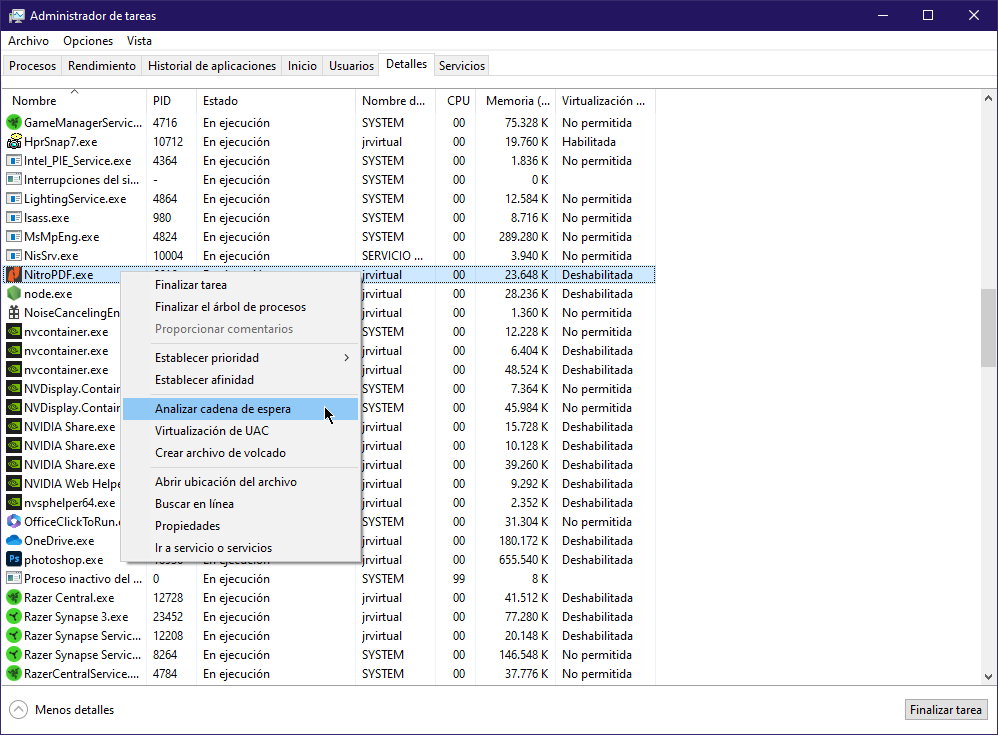
This is where the Windows 11 Task Manager really shines. It not only provides an overview of all running processes and applications, but has various tools for effectively monitoring system performance and how resources are allocated. It contains a lot of information from the resource monitor (RAM, processor, graphics cards…), which offers real-time data visualization; diagnostic information with logs that you can share for evaluation; network details and other interesting resources.
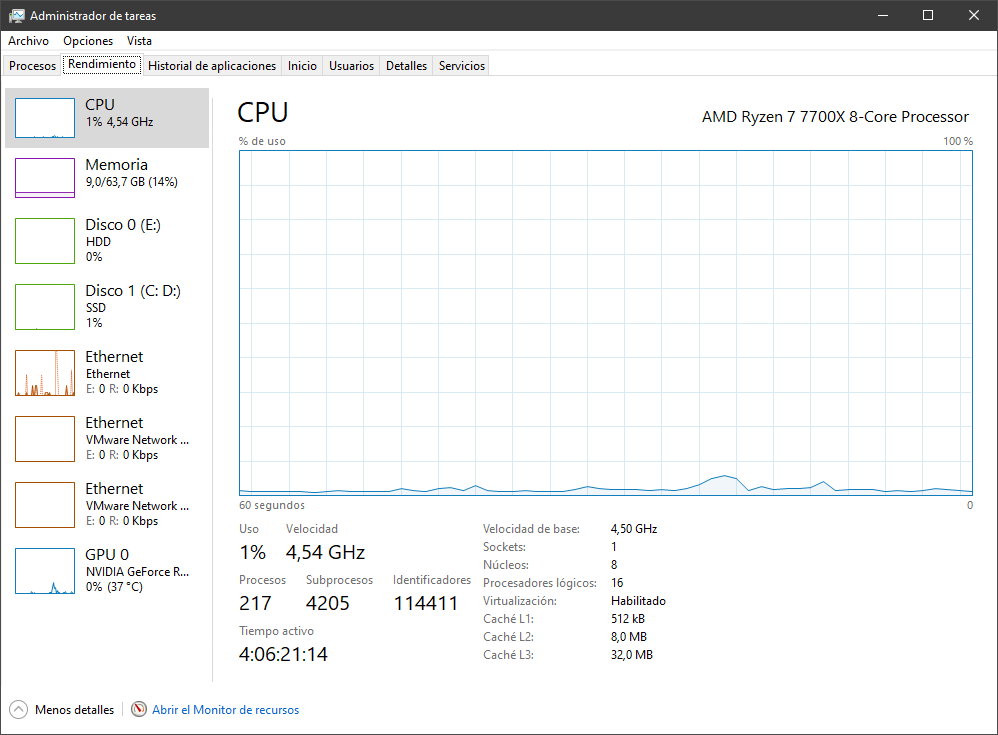
Sometimes there are parts of the operating system that become unresponsive (taskbar, file explorer, Start, etc.) while other applications continue to run properly. Restarting your PC will usually fix the problem, but restarting your browser may be enough. Task Manager has a special action for this. If you use it, it will end the task and restart automatically.

Task Manager is far from the best window management tool out there, but it does have some useful actions. To access them, click the dropdown arrow next to the one you want to manage. The ones that work offer five actions, from bringing to the fore, maximizing, minimizing, or ending the task.

You may sometimes see unknown processes in the task manager. Most of them will be legitimate, but if you don’t believe it, you can check it by clicking on the suspicious process and activating an online search. This will start a browser search for the application and process name and help you determine whether or not it is safe or malicious.
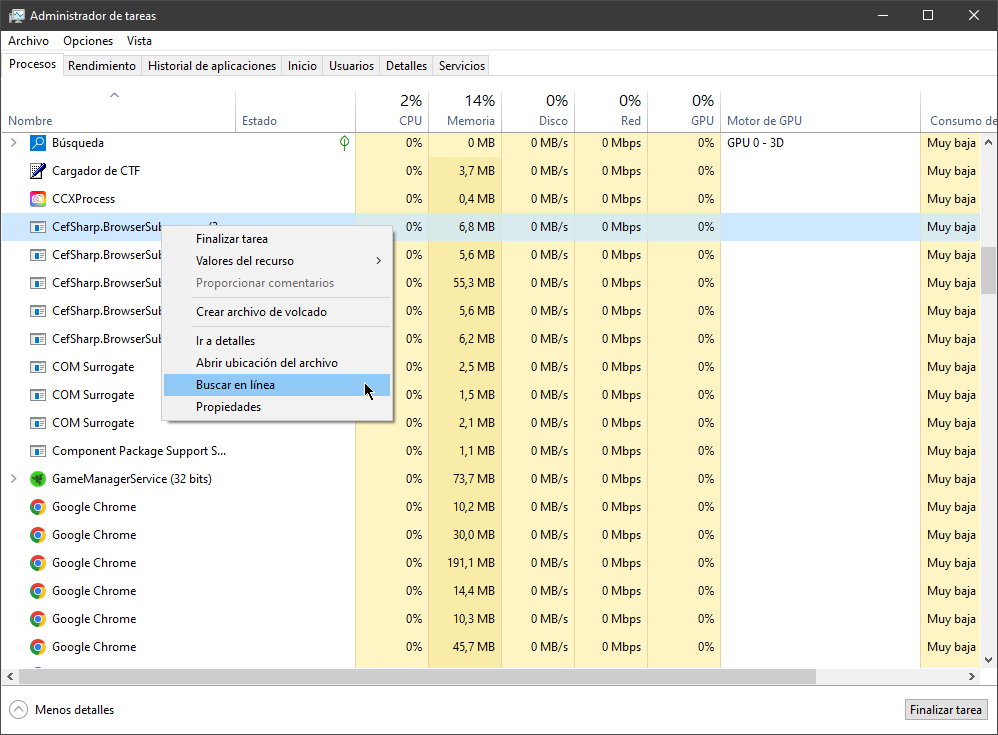
By default, the new Windows 11 Task Manager shows only five columns when listing processes: Name, CPU, Memory, Disk, and Network. While these are the most important, you can actually add up to six additional columns simply by right-clicking on the header area. All of them can be useful in the right situation, especially the process name, as it makes it easier to detect suspicious applications by process name.
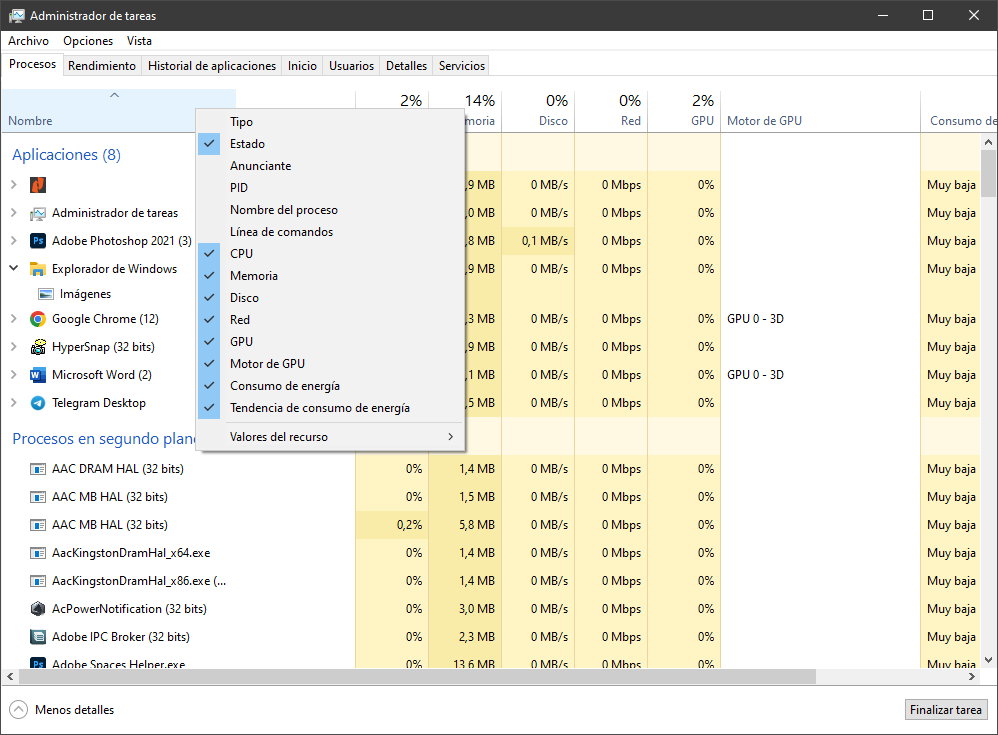
When scrolling through the list of processes, the CPU column may show percentages, but in the other three default columns you can change them to absolute values, which is more useful in some situations. Just right-click on any process, go to the resources sub-menu, and you can switch between them.
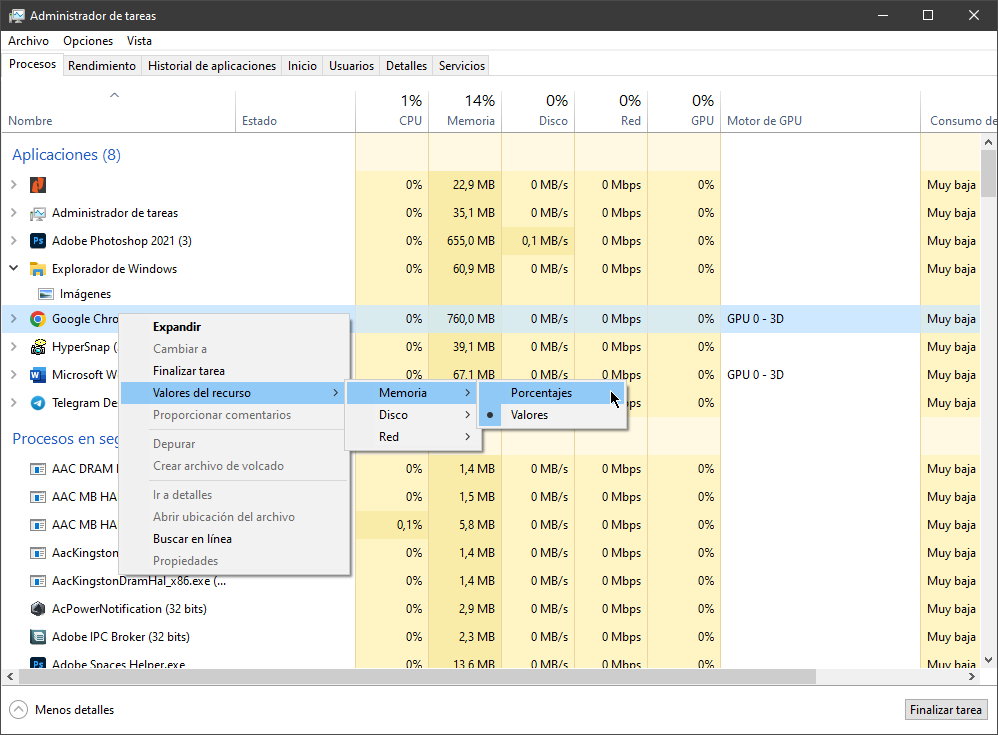
Sometimes it is difficult to find out the installation location of a particular program. File Explorer is a generic option, but if the app is in use, you can access it from the task manager in record time. Just click on any process and select “open file location”. This will take you directly to the folder that contains the process executable. It works for applications, background processes and Windows processes. Fast and practical.
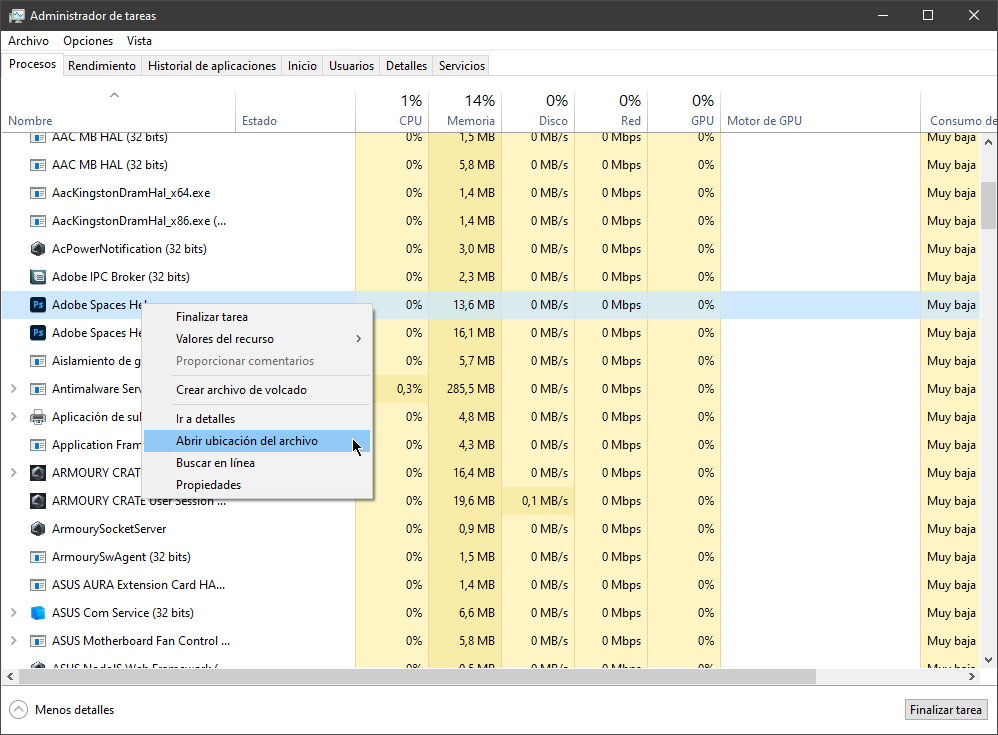
In the task manager, you can go to the File menu and select “run new task” to launch the run dialog. Most people who use this tool know about it because it is one of the ways to manually restart a frozen browser in earlier versions of Windows. What not everyone knows is that you can access the Windows console in the same way by simply holding down the Control key. Very useful.

In Windows 11, if you run the “msconfig” command to configure the system, you will see that the startup function has been moved to the task manager. It is a tool that allows us to configure the applications that start at startup. The tool offers information about the impact of individual applications on system performance and allows you to disable them at startup. If your computer is taking a long time to start up or running slower than usual, disable all non-essential applications/services from starting.
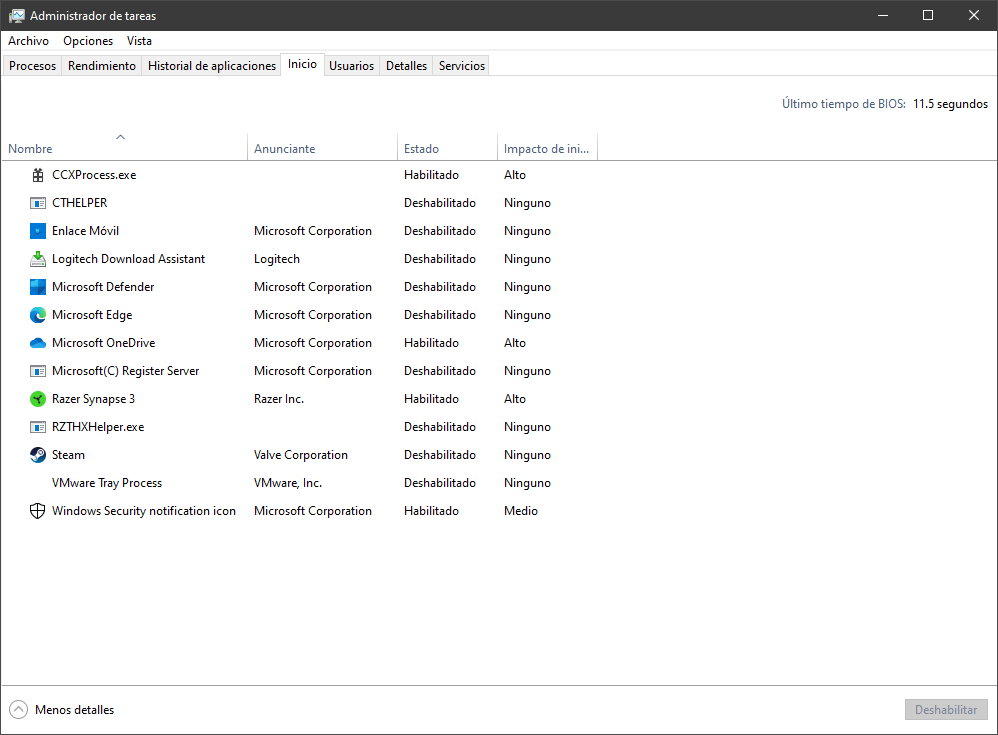
Accessing the task manager in Windows 11 is the same as in Windows 10. Just right-click the Start button (or the taskbar) to get to the advanced menu, and there you will see a shortcut to the task manager.
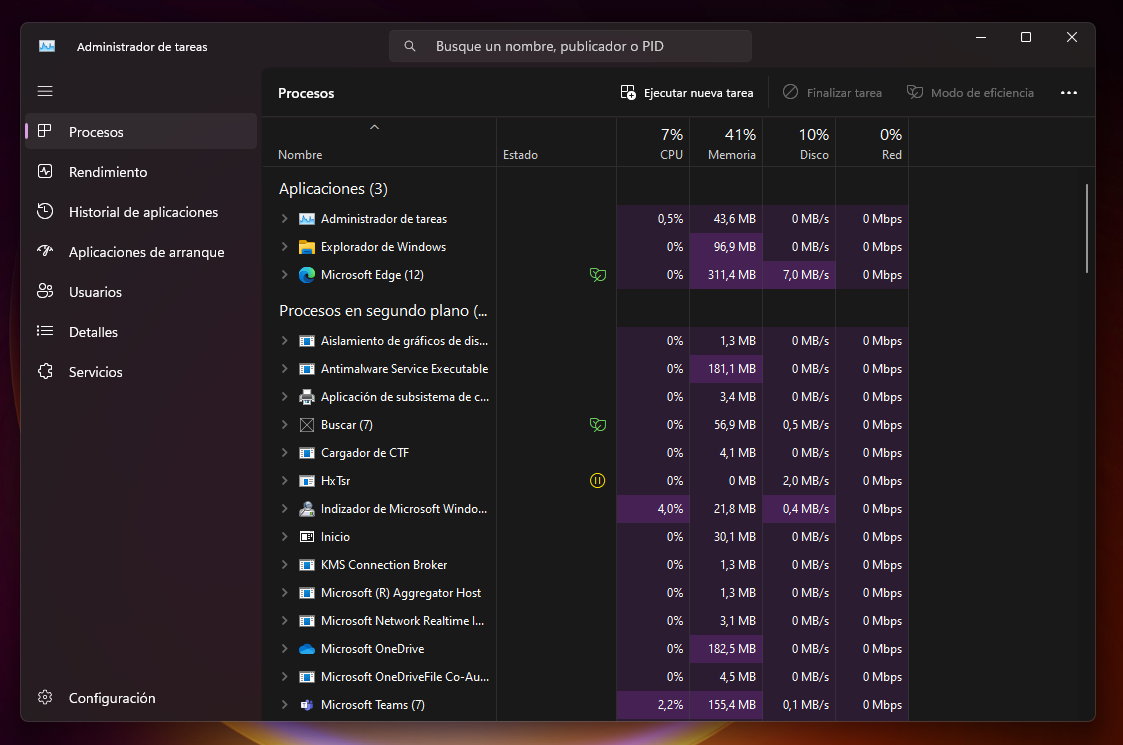
Although major changes have been implemented in Windows 10, Microsoft is improving it with various system updates, especially in the visual part. You will find all the features described above and some new ones. It is equally useful on both systems, as you may have seen, it can do much more than terminate a frozen application that crashes the system (the most famous feature) and it is an advanced management tool to thoroughly check the operation of a personal computer or solve some problems. problems that arise from its use, nothing unusual in Windows systems.
Source: Muy Computer
Donald Salinas is an experienced automobile journalist and writer for Div Bracket. He brings his readers the latest news and developments from the world of automobiles, offering a unique and knowledgeable perspective on the latest trends and innovations in the automotive industry.