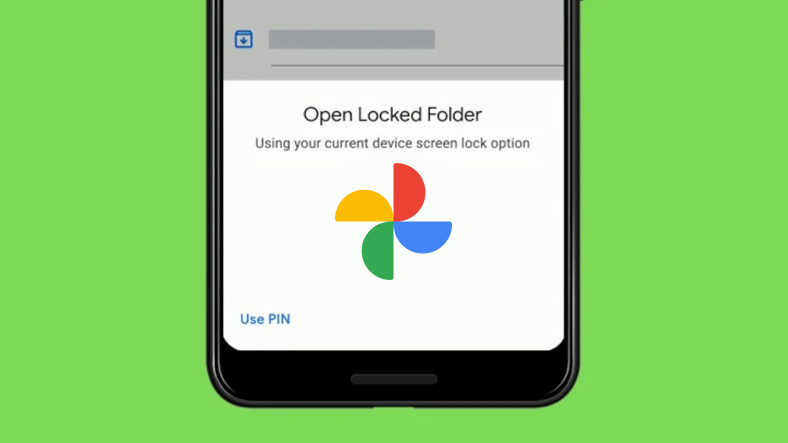in this material 24 Channels Here are some little-known tips and tricks that can open up a new dimension to your Instagram experience.
1. Get notifications about posts from people you follow
Turning on post notifications is a useful tool for those who want to stay up to date with certain Instagram accounts. By clicking the bell icon in the user’s profile and selecting the types of notifications you want, you guarantee that no content in this account will go unnoticed.
2. Remove custom tags from photos
Tired of spammy tags on spammy posts? Instagram offers a solution. Users can completely remove themselves from a tagged photo or hide the tag from the tagged photos section of their profile. This can be done in the settings on your own page.
- Go to the photo and tap on it; Accounts marked this way will appear.
- Then choose your username.
- You will see two options: “Remove me from posts” and “Hide me on my profile”.
When you remove me from posts, the tag is completely removed. If you don’t want to remove the tag but want to hide it in the tagged photos section of your profile, use the Hide From My Profile option.
3. Clearing Instagram search history
To protect privacy and prevent search history from being disclosed, users can clear their search history with a simple action in their account settings.
To clear your search history, follow these steps:
- Open your Instagram profile and tap the hamburger menu in the upper right corner.
- Select Settings & Privacy, then click Account Center.
- Go to Your Information & Permissions > Search History.
- Instagram will show you the accounts listed. To clear a specific account’s search history, click the account and you’ll see a list of your recent searches. Click the X icon to remove a specific search.
- Alternatively, you can select “Clear All Searches” to clear all search history of all listed accounts.
Note that selecting this option will prevent Instagram from automatically populating your general search queries; so make sure it is correct before confirming.
4. View the latest liked posts on Instagram
You don’t need to do an extensive search to find previously liked posts. In the settings menu, users can easily find a selection of their latest favorite posts.
- Go to your profile and click on the hamburger menu in the top right corner of the app.
- Then select “Your Activity”.
- Then “Like”.
- This will open a feed of the latest posts you like that you can view at your leisure.
5. Edit your Instagram posts like a pro
Enhance your posts by exploring Instagram’s editing tools that go beyond filters, letting you adjust brightness, contrast, and more.
- To access these editing tools (and much more), select Edit next to Filter at the bottom of the screen.
6. Use less data on Instagram
Data conscious users can minimize data usage on Instagram by enabling Data Saver feature and sacrifice faster downloads for less data consumption.
- To limit the amount of data Instagram uses, go to your profile, select the three bars in the top right (hamburger menu) and select “Settings and privacy”.
- Scroll down to Data usage and media quality.
- Then open Data Saver.
You may find that photos and videos take longer to load, but your overall data usage will decrease significantly.
7. Posting from multiple Instagram accounts
Managing multiple Instagram accounts is simplified with the ability to connect and switch between accounts without the need to constantly log in and out. This option is available in your account menu.
- To link a new Instagram account to your app, go to your profile and select your username using the down arrow.
- Select “Add Account” from the drop-down menu.
- You can then select “Sign in” or “Create a new account” on an existing account.
8. View activity on your Instagram profile
Profile visit information for professional accounts is available in the professional dashboard.
- Go to your profile and select “Professional Dashboard” under your bio.
- Under Analytics, select Included Accounts.
- You can then scroll down to “Profile Activity” and view visits to your profile.
- The default filter is “Last 30 days” but you can choose other filtering options such as a custom period or the last 90 days.
9. Switch to Instagram dark mode
Aesthetic preferences are met with the ability to switch to dark mode accessed from the accessibility settings.
- First, open the hamburger menu in your profile and select “Settings and privacy”.
- Then scroll down and select Accessibility.
- Click on the Dark Mode option and set it to On, Off or Default.
10. Share a song or lyric on your Instagram story
In addition to the basic functionality of music stickers, you can share songs and lyrics to Instagram Stories using external apps like Spotify.
- Open the music track in Spotify.
- Click the Share icon to share a song. To share lyrics, scroll down from the Lyrics tab and highlight the lyrics you want to post to your Story, select the Share icon, then tap Continue.
- Under Share, select Stories.
- Your Instagram Story will load with a song preview or lyrics preview. Edit the rest of your story as you wish and then click the arrow icon (next).
- Choose who you want to share with: your close friends or your Story, then tap Share.
11. Filter comments on Instagram
Dealing with inappropriate comments has been made more manageable with automatic comment filtering options in the settings.
- Go to your profile, click on the hamburger menu in the upper right corner of the screen.
- Go to Settings & Privacy and scroll down to Hidden Words.
- Here you can select “Hide offensive or harmful comments”.
- You can also manage your own words and phrases and then turn on Hide Comments for those filtered words.
12. Hide stories on Instagram
The ability to hide stories from certain viewers can be a subtle way of managing your content’s visibility.
If for some reason you don’t want anyone to see your story, you can hide your story from certain people.
- Go to your profile’s hamburger menu.
- Tap on Settings & Privacy, then scroll down to Hide History & Life.
- On the next page, click Hide Story and Live Streams to find specific accounts you don’t want to share your Story or Live Streams with.
13. Muting specific users’ stories
Unwanted story updates from specific users can be muted using the mute feature.
- To mute it, go to the Stories feed and press and hold that user’s icon.
- Select Mute when the menu appears.
- You can then choose whether you want to mute the story only or the story and posts.
14. Archiving old Instagram posts
Archiving provides a way to temporarily remove posts from public access, rather than deleting them completely.
- To do this, navigate to the message you want to archive.
- Select the three-dot icon in the upper right corner of the screen and click “Archive”.
- When you want to view archived posts, go to the three bars in the top right corner of your profile, select “Archive” and then select “Archive Posts” from the drop-down menu at the top of the screen.
15. Adding a link to your Instagram story
It is possible to include external links in the story using the link extraction feature.
- To do this, start writing a draft story by posting something to your story or selecting “Story” in your new post options.
- After that select the sticker icon in the upper right corner of the screen.
- Select the “Link” label from the drop-down menu.
- After that you can enter the link you want to share. Click Done after entering the link.
The link will appear as a clickable sticker in your story.
When completed
While Instagram is primarily known for its user-friendly interface, exploring these lesser-known features could greatly enrich the platform’s capabilities. From improving personal posts to managing privacy and engagement, these tips offer a deeper level of engagement that will make your Instagram experience more dynamic and rewarding.