Four steps to remove malware from your computer
- September 18, 2023
- 0
If your computer equipment is slower than normal; the operating system displays random errors; If your web browser freezes when you’re trying to get rid of strange ads
If your computer equipment is slower than normal; the operating system displays random errors; If your web browser freezes when you’re trying to get rid of strange ads
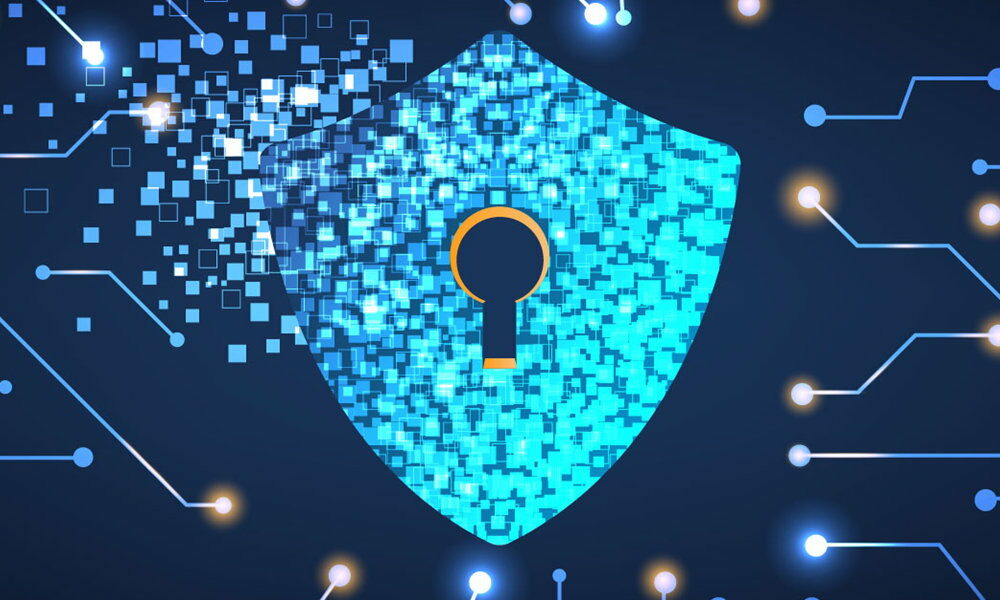
If your computer equipment is slower than normal; the operating system displays random errors; If your web browser freezes when you’re trying to get rid of strange ads or you can’t access your documents, you may be suffering from a digital infection that, in addition to preventing you from using your computer regularly it puts your data, files and maybe something else at riskincluding passwords and access to digital banking.
And viruses, worms, Trojan horses and other malicious specimens haunt computers and computer networks. The introduction of malware of all types and for all platforms, data theft, cyber-espionage, privacy violations or disinformation campaigns that ultimately pose an online risk are on the rise in global technology, forcing users and companies to take proactive measures to control them. .
Major cyber security incidents highlight that digital threats are becoming increasingly dangerous, both in terms of number and sophistication of their evolution. And the situation won’t get better as the industry continues to add billions of connected devices and phenomena like BYOD and hybrid work, which are here to stay after the pandemic, increase the number of vulnerable devices.
Although Prevention is the first and main line of defense, it’s not always possible to stay safe from infection, and every user will experience malware issues at some point, even if they haven’t been warned by their security solution. If your personal computer has any of the symptoms, you need to take immediate action with four specific steps like the ones we’re going to describe.
Backups are the biggest “savior” for fighting any type of computer virus, and sometimes they are the only solution with some of them, such as Ransomware. If you haven’t done it before, you can try to save documents, photos, videos, and any other type of personal or professional information that you can’t lose even if infected, try to restore them later in a clean system.
The most dangerous ones are included in this group, which will be those infected with the aforementioned Ransomware (with files usually encrypted) so that they can be recovered when tools are released to decrypt them. Of course, the goal is just to copy the files to the managed external drive because We should not run any of these files until they are cleaned up because other computers can infect us.

There are several methods we can use to create these copies. If you are using Windows, it has a safe mode, also called “safe” or “advanced boot”, which loads only essential drivers and services and is a tool for finding and solving problems with the operating system which cannot be solved by a standard boot where malicious code is usually loaded.
If it is not possible to create backup copies with the previous function, we must use another more advanced way to access the files of the infected computer, for example using rescue discs (self-booting from optical drives, pen drives or external USB drives), both native Windows for system recovery and solutions specifically prepared specifically for troubleshooting, such as Hiren’s BootCD or Ultimate Boot CD.
Once we have attempted to save our core files, it is time to start sanitizing, although it should be noted that this is not always possible depending on the malware involved. There are times when all you have to do is perform a clean install of the entire system and applications.
In suspicious cases, the best option to remove malware from your computer is to use specialized anti-virus rescue discs. Effective means given that the vast majority of malware is load/hide in memory complicates its detection/elimination after the installation of the operating system.

All the major security providers offer the ability to create them, and you have a dozen of them in this article. It is mostly Linux in “Live CD” format (created and self-booting from optical drives, pen drives or external USB drives), which we can use on a PC independently of the system and without the need to install anything on it.
Its operation is simple, but not before booting the computer with the created rescue media. They all update the virus signature and program and then start scanning for and possibly removing malware. From the Live CD File Explorer we can also access the drive where the main system is installed. Useful if we want to delete a file or directly create backup copies that we saw in the previous section of basic files.
If the malware cleanup was effective, remove the rescue disk and try starting your computer normally. If possible, install the best security solution available to you and scan it again for viruses. There is also a good collection of very complete free or commercial solutions. If the system starts normally, we need to check that all the applications we had installed are working properly. Also controllers and drivers. Even if the operating system is clean and functional, corruption can occur.
If, despite previous efforts, we have not been able to remove the infection, We just need to reinstall the operating system. If we have a recovery partition or system disks, like those that some manufacturers offer on their new computers, this will be the first thing we use to restore the computer to its factory state.

Resetting your operating system to factory settings using the same operating system tool or using restore points are another easy alternative to backing up or installing from scratch. If none of the above works, do a clean install of the entire system, format the partition to ensure that the computer is clean of viruses.
Eventually, you can restore your data and apps, but not before thoroughly search and disinfect data files that you previously backed up. Make sure they are cleaned before copying them back to your computer as they could be the cause of an infection and you may have to repeat the process. It includes a scan of external USB drives, which is another common method of masking viruses.
The system partition is clean, but also we need to check the rest of the partitions and the whole local network because the virus could have arrived this way and infected the computer again. You can check this with the rescue disks you created earlier and also with the security solution installed on the computer, because no matter how much caution we take today, it is difficult to keep a personal computer clean without any additional protection. If you are using Windows, it is recommended to use at least Microsoft Defender, which is installed by default.
It is also recommended to change passwords. Much of today’s malware infects computers with the goal of obtaining access passwords. It is not unlikely that they are in the hands of third parties even if your system is clean. For this reason and after infection, it is highly recommended to change them, from local ones for authentication in the operating system to those used in Internet services, especially those intended for financial services or e-commerce.

Insist on it prevention as the first and main line of defense, while exercising due care on the websites we view; applications we install; receiving emails and attachments; downloading or using social networks; the necessary update of the operating system and applications or the use of a good security solution. We recently published a special with general security tips for Windows or Linux computers that we recommend you read.
AND extreme caution with ransomware and phishing. These are without a doubt the two most common types of attacks and threats at the client level. Most infections occur because the user opens a malicious application or program that can come from any source, especially the usual ones such as a web browser (adware deployment, redirection to a malicious website…), an email that instead If attached, it contains a link to Mega, Google Drive, or Dropbox, which leads to malware or messaging services for mobile attacks, which are increasingly common.
The common feature of all ransomware is that they block the operation of computers, take over files with strong encryption and demand a certain amount of money from the organization, company or user. as a “ransom” for their release. The big problem is that once infected, there is no solution unless that particular type has been decrypted, which usually takes years and file recovery is complicated. It is commonly seen in combination with phishing attacks, which is the second major threat that also requires extreme caution.
Source: Muy Computer
Donald Salinas is an experienced automobile journalist and writer for Div Bracket. He brings his readers the latest news and developments from the world of automobiles, offering a unique and knowledgeable perspective on the latest trends and innovations in the automotive industry.