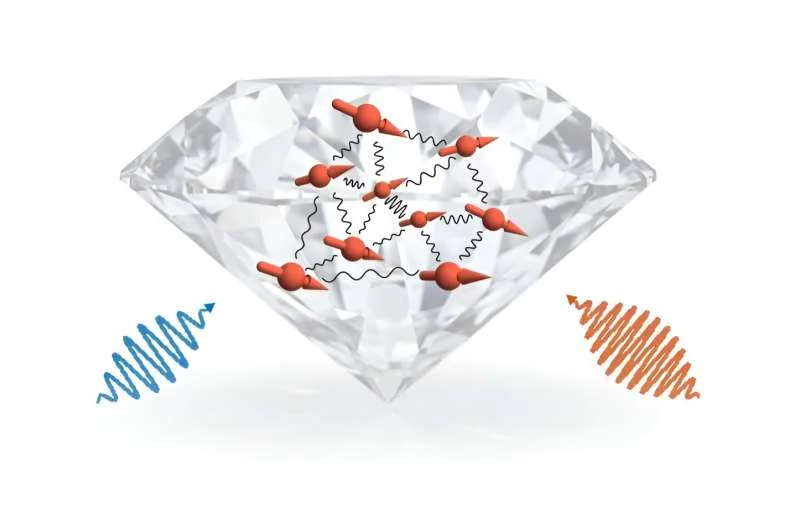Google Chrome is the world’s most used browser, and Google did not receive this award by being idle. Since its birth, it has been adapting to new times and formats of the web, especially in matters of privacy and security; See the Private Sandbox example.
The latest stable version adds another layer of user protection and brings important implications for how service providers block the websites we visit. we tell you All about ECHWhat is it and how to activate it on your Android mobile.
What is ECH, the protocol that adds more privacy?
As you know, Google has been struggling for many years to ensure that indexed pages are safe. First to promote the adoption of the HTTPS protocol and then to adopt the TLS encryption protocol. But the second one has some features weak point That’s when the acronym ECH comes into play.
“This is the final piece of the privacy puzzle.” Image from Cloudflare
The term ECH is an abbreviation. Encrypted Client Hello, It is an extension of the existing TLS protocol that specifically improves the weakness we mentioned. The current website is already adequately encrypted, but TLS little bug Used to block certain content.
We are talking about SNI (Server Name Identification), which is a header sent unencrypted from the client to the server. Therefore, these service providers Determining which domain users are connecting to, It makes it easier to block websites that do not comply with service policies.
But now everything will change with the implementation of ECH, because this title falls under the scope of ECH. metadata encrypted by defaultand will no longer be readable by ISPs or third parties. Cloudflare has already enabled this on its servers and Google has done the same in Chrome, so let’s see how we can enable it.
How to enable in Chrome for Android
Google has worked hard to implement support for this security layer, actually in Google Chrome. version 117 Already perfectly understood with ECH. Therefore, when you enable this, blocks from operators such as LaLiga and Telefónica, some of which are very notorious for their association with the broadcast of illegal content, will not be effective.
Now let’s get to the point and say that to enable this in Chrome we need to use flags, which is a setting that will allow us to enable it. hidden features. Don’t be afraid, it’s very simple and we summarize it in the steps below:
- Open Chrome on Android, tap the address bar and type “chrome://flags”.
- You will reach the “experiments” menu where the ECH key we are looking for is located. To find it, we will use the search bar and type: “Encrypted ClientHello”.
- A single setting will appear and we can activate it by tapping on the “Default” option. From the three available options we must select “Enabled” (active, English).
- Restart the browser by clicking the “Restart” button. Or turn it off and on again.
Ready! In this way we will have enabled Chrome compatibility with ECH and now gained some privacy. As we mentioned before, this extra layer on top of the TLS protocol closes the little hole that lets us know which server we are connecting to.
It may seem trivial but we must use all available tools to make our mobile phone a safe tool. Now we have a powerful weapon once again with ECH in Google Chrome. will protect our browsing data.
Xataka on Android | There is a solution to the problem of Google Chrome closing alone. These are all ways to fix the problem