This way you can easily share a WiFi password with your smartphone
- October 5, 2023
- 0
Do you want to be a good host or hostess and share the WiFi password with visitors? We’ll show you how you can do this easily and safely
Do you want to be a good host or hostess and share the WiFi password with visitors? We’ll show you how you can do this easily and safely
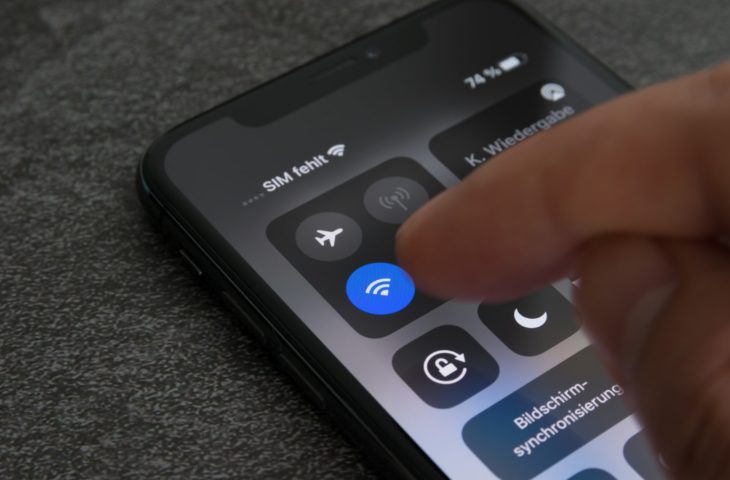
Do you want to be a good host or hostess and share the WiFi password with visitors? We’ll show you how you can do this easily and safely with your smartphone.
“What is the WiFi password?”: This question undoubtedly sounds familiar to you. We have just arrived somewhere and already want to put our smartphone or laptop online. Your qualities as a host or hostess will no longer be measured by the quality of the coffee you serve, but by the quality of the internet at home or in the office. Not wanting to share your WiFi password will create the impression that you have secrets hidden.
Your guests are longing for WiFi, but you can’t find the sticker with the password? Or don’t you feel like spelling out this long string in its entirety? In both cases, there is no need to panic: with your Android smartphone in hand, you can easily share the password via a QR code.
Go to the Wi-Fi menu via the (quick) settings of your smartphone. First, check if your device is properly connected to the network. Now tap on the icon About this network to view the network details of your Wi-Fi network. Then tap Split. A QR code will now appear.
The exact layout of this menu may look different on your device than in the screenshot below. After all, every Android brand has its own visual style. The steps described above are the same on every device.
The visitor must scan this QR code with their device to connect to the network. To do this, open the Wi-Fi menu again and click on the scanner at the top right. Scan the QR code and you’re done. Your device also remembers the network, so you only have to do this once. If the scanner does not work on your device, the WiFi password will also appear above the QR code, which you must enter manually.
Apple makes sharing passwords even easier by no longer even requiring a QR code: all you need is Bluetooth. Open Wi-Fi settings on your iPhone and select the network you want to share. With a simple tap Share passwordThe button sends the password via Bluetooth. This only works from iPhone to iPhone, as you must have previously exchanged Apple IDs with the recipient.
It goes without saying, but we want to mention it anyway: Be careful who you share your WiFi password with. People with malicious intent try to break into your Wi-Fi network in all possible ways to attack devices connected to that network. You don’t give the key to your front door to the first stranger you meet on the street.
Another risk is that the visitor has your WiFi password. You can solve this problem, for example, by creating temporary logins for visitors or only connecting them to a VPN server that monitors the network.
This advice also works in the opposite direction. If a complete stranger is walking around in a public place throwing around WiFi or hotspot passwords, something might be wrong. Read our guide to using public and mobile Wi-Fi networks safely here.
Source: IT Daily
As an experienced journalist and author, Mary has been reporting on the latest news and trends for over 5 years. With a passion for uncovering the stories behind the headlines, Mary has earned a reputation as a trusted voice in the world of journalism. Her writing style is insightful, engaging and thought-provoking, as she takes a deep dive into the most pressing issues of our time.