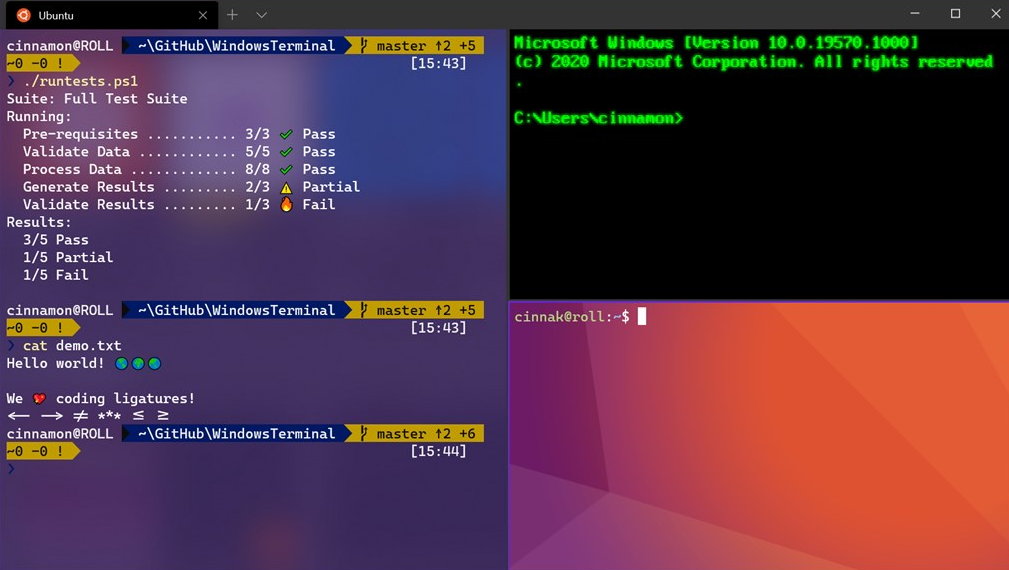Microsoft defined Windows Terminal as “ultimate tool” work with different command line application in their operating systems, both the command line (the basic interpreter used starting with Windows NT) and PowerShell (advanced console launched by Windows Vista) which offers more options as it allows you to create your own commands and sequences.
Windows Terminal is part of that group of advanced applications that Microsoft produces and has in mind system administrators, developers and more advanced users who may find the standard Windows offered to be “short”, completely focused on interacting with the graphical interface. If you use other systems, its last name will certainly be familiar to you, because this tool is – as in Windows – clearly inspired by its Linux counterpart, right down to its name.
Windows Terminal is an application open source and free available in the Microsoft Store and on GitHub (where the source code is also included) developed externally for Windows and therefore can receive individual updates and improvements without having to wait for regular Windows updates.
Windows Terminal Commands
Like CMD or Powershell, Windows Terminal running in text mode. The interface resembles a system like MS-DOS and – obviously – is not as intuitive as a graphical interface, although it has a greater degree of customization in design, colors or fonts, tabs and more than the previous ones do not.
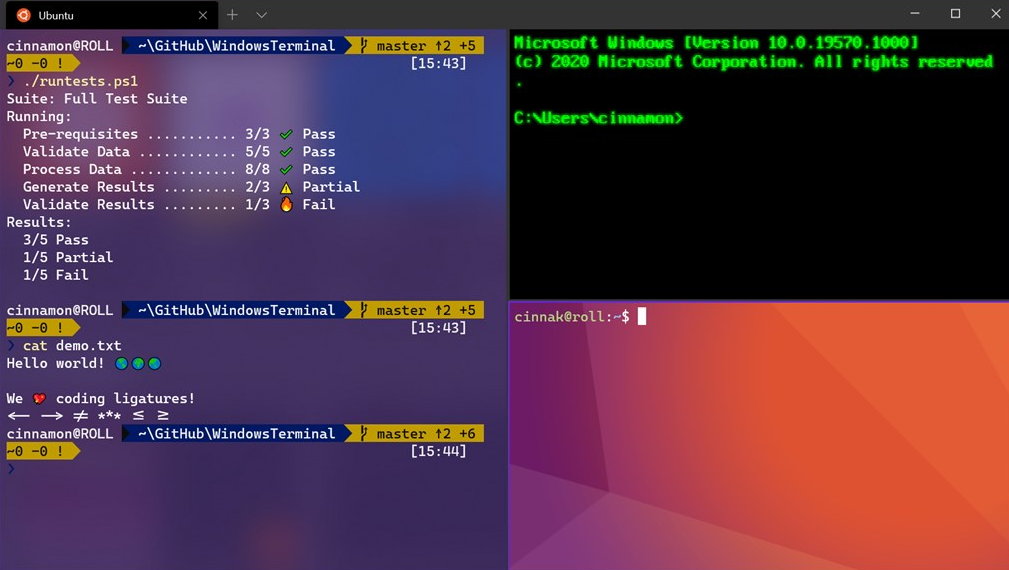
And of course, like any of these consoles, it shows its potential when intermediate/advanced users or system administrators need it perform tasks faster and more flexiblysometimes where the GUI is blocked, to manage certain components or access certain information not available in any other way.
They all share a group of general commands that are very powerful in their internal execution, but relatively easy to implement, since you basically write down a command (and possibly its modifiers) and these applications will act as an interpreter to execute it. . There are many commands that we can use for a wide variety of tasks. We leave you with the 20 that we think are the most important:
Help. A good way to start is with the “help” command, which will show us a list of all available commands. “Help + command name” will show us information about a specific command, while “Command name + /?” will show us all the modifiers and options of the command.
Doc. Most Windows files are associated with a specific program assigned to open the file by default. This command displays or edits file extension associations.
Chkdsk. Checks the status of the hard disk/partition/volume and displays a status report. Fix disk errors or find bad sectors and recover information.
CMD. Start a new instance of the Windows shell.
Dir and Del. Displays a list of files and subdirectories of a folder. Delete one or more files, useful for those stubborn files that cannot be deleted from the GUI.
Driverquery. Device drivers are among the most important software installed on your PC. Its removal or incorrect installation is a constant source of problems. This command lists all the ones you have on your computer, its name, driver type, link date or directory where it is installed.
diskpart. A super tool for managing storage units, whether internal or external, with the capacity to manage disks, partitions, volumes or virtual hard disks.
Format. Format an internal or external drive for use in Windows.
Getmac. Gets the mac computer where it runs. A MAC address is a 48-bit identifier defined and configured by the IEEE and the manufacturer (24 bits each). Also known as a physical address, it is unique to each device.
ipconfig. It is one of the most useful network commands. Reports current TCP/IP network configuration settings and updates DHCP and Domain Name System (DNS) settings.
netsh. Synonymous with network shell, it allows you to edit, manage and diagnose your network configuration with greater detail and performance than before. An advanced command that offers a lot of options with its modifiers and as an example it allows you to change the primary and secondary DNS of the computer.
don’t stand. A powerful command that displays network statistics and enables diagnostics and analysis. By default, it displays a list of the computer’s active connections, both incoming and outgoing. It includes the protocol in use, routing tables, interface statistics, and connection status.
Nslookup. It is used to determine if DNS is correctly resolving names and IP addresses. It also allows us to find out the IP address behind a certain domain name. If you want to convert an IP address to a domain name, just type it into your browser and see where it goes.
Pathing. It combines the ping and tracert tool. It is more informative, so it takes longer to execute. After sending packets to a given destination, the received route is analyzed and packet loss is calculated and provides details between two hosts.
Ping. Tests the communication status of a local host with one or more remote computers on an IP network. By sending ICMP packets, it diagnoses the status, speed and quality of the given network.
powercfg. Powerful command for device power management. Energy saving, sleep or hibernation states. It will create a detailed report on the power consumption of the PC, which will reveal the malfunction due to this reason. Windows 8 added a switch that provides detailed analysis of laptop battery usage, capacity, charge status, or charge cycles.
Sfc. It examines the integrity of all protected system files and replaces incorrect versions with correct versions from Microsoft. The command checks for corrupted or missing files and automatically replaces them with cached system copies.
turn off. Shut down, restart, or hibernate the local computer. It has a lot of modifiers to schedule shutdown or restart, logout and also force shutdown of applications. It is also used to document an unexpected system shutdown.
System information. Another general displays information about the local or remote computer’s operating system configuration, including service pack levels. It reports the processor installed, physical and virtual RAM used and available, BIOS, motherboard manufacturer, as well as the version of the operating system used and any updates installed.
Tracert. It allows you to know the packets that come from the host (network point). The RTT or network latency statistic of these packets is also obtained, offering an estimate of the distance at which the ends of the communication are.

Yes, there is also a Windows console and it is an excellent choice for certain tasks. As for the Windows Terminal, it has the ability to use the rest of the development of its type present in Windows and others no less important, since it can also run independent tabs for WSL 2a second generation Linux subsystem for Windows announced by Microsoft at the same time as Windows Terminal, created to better support Linux distributions and applications within Windows.
And if you want to go further, you can view the document Overview of Windows commands where Microsoft describes all available commands.