No more messy hair on video calls: create your own avatars in Teams
- October 28, 2023
- 0
It has been possible to create avatars in Microsoft Teams since May. In other words, you can be “represented” during a video meeting by an animated character that
It has been possible to create avatars in Microsoft Teams since May. In other words, you can be “represented” during a video meeting by an animated character that

It has been possible to create avatars in Microsoft Teams since May. In other words, you can be “represented” during a video meeting by an animated character that you can customize yourself.
Anyone who regularly works from home knows that you don’t always sit at the computer in Easter style. If you get an unexpected call for a video meeting, you can quickly sort things out, check if there’s a (visible) stain on your t-shirt, and get started. This problem is now solved because we will explain to you how to create an avatar in Teams.
To do this, you must use the desktop app. You can currently only admire your teammates’ avatars via the mobile app. In the web version, this feature is not even fully supported.
Step one is actually something not everyone can do, so we don’t put a nice framework on it. Your Teams IT administrator must first enable the option to add the Avatars app to your organization’s account.
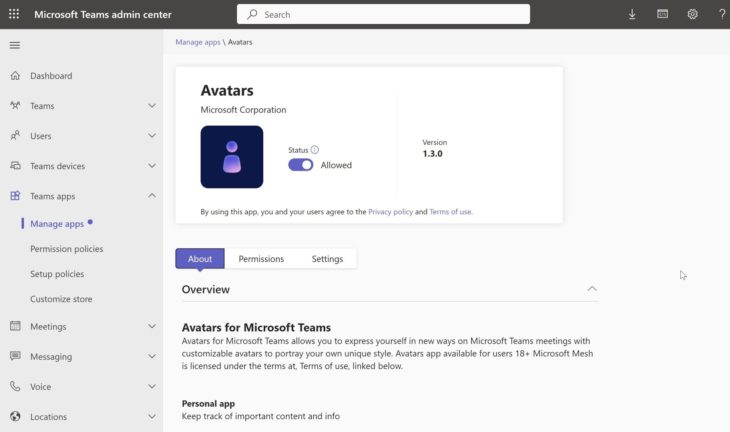
Once that’s done, you can get started.
Go to in the left column Apps and add the app Avatars To. It’s usually at the bottom Popular in teams. If this is not the case, there is a search function at the top left.
![]()
The Avatars app is included in the left column and ready to use. If you don’t see it, click the three dots and then click the app. The home screen already gives a small taste of what awaits you. click on Work and sharpen your creativity! Don’t worry, just like other apps, you can easily switch back to chats or activity without losing anything.
![]()
Then it’s time to have some fun. There are 36 basic avatars to choose from, eighteen female and eighteen male. They are immediately very diverse and represent a large part of the world’s population. Once you decide on this, the real work begins.
![]()
![]()
There are many ways to customize this base:
Each option has a number of divisions and almost every item has many colors to choose from, which you can also make even brighter and softer. There are also very special items, such as a hearing aid, prostheses or a bindi (the traditional forehead decoration for Hindus). You can also filter by specific options, such as choosing whether to show only short hair or only jackets.
![]()
Feel free to take some time to create your avatar, it’s fun. You can rotate your avatar 360 degrees during the process to see how certain things look from a different angle.
When you’re done, click the button Save and your avatar is ready. Did you still have doubts? No problem, you can create three different ones. For example, try taking a realistic interpretation of one and going completely crazy on another. You can delete or re-edit your creations at any time.
We tried to mimic one of our editors in his current state and predict him later in life. Finally, you’ll also see a modest attempt at piecing together the iconic look of a certain heroic film archaeologist and professor.
![]()
![]()
To use one of your avatars in a meeting, you have to turn off the camera anyway. Then go to “More” and click Effects and avatars and of course you choose the second. You have the option to switch between your creations at any time if you have created multiple ones. This takes a second or two to load and doesn’t literally happen with one click.
![]()
The image, especially the mouth, is pretty well synchronized with the speaking. You can also have your avatar perform all sorts of actions, such as: E.g. wave, give a thumbs up and even dab. It is possible to pin five of a total of 48 different promotions. To do this, you simply have to click on the pin in the top right corner for each action. Do this also to “lighten up” the action in question.
![]()
![]()
There are more than 60 backgrounds in which you can show off your creation and display a mood by making your avatar look (a little) angry or smile (a little) on a scale. In itself, you have to look closely to see a difference, unless it lies between the two extremes.
![]()
![]()
On the other side of the line it will look like the two examples below. They are still without background.
![]()

This feature is fun and you can definitely express your creativity in it. Above all, it’s a nice gimmick to add some variety. If you often communicate with your colleagues online, it is undoubtedly still nice to see each other regularly and not always see the drawn version. However, it’s just a nice thought to know that if you don’t feel well or a pimple is too prominent, that there is a possibility.
We can also imagine that for more formal video meetings it is more appropriate to appear digitally fresh and fruity, with a clean t-shirt and neatly styled hair.
Source: IT Daily
As an experienced journalist and author, Mary has been reporting on the latest news and trends for over 5 years. With a passion for uncovering the stories behind the headlines, Mary has earned a reputation as a trusted voice in the world of journalism. Her writing style is insightful, engaging and thought-provoking, as she takes a deep dive into the most pressing issues of our time.