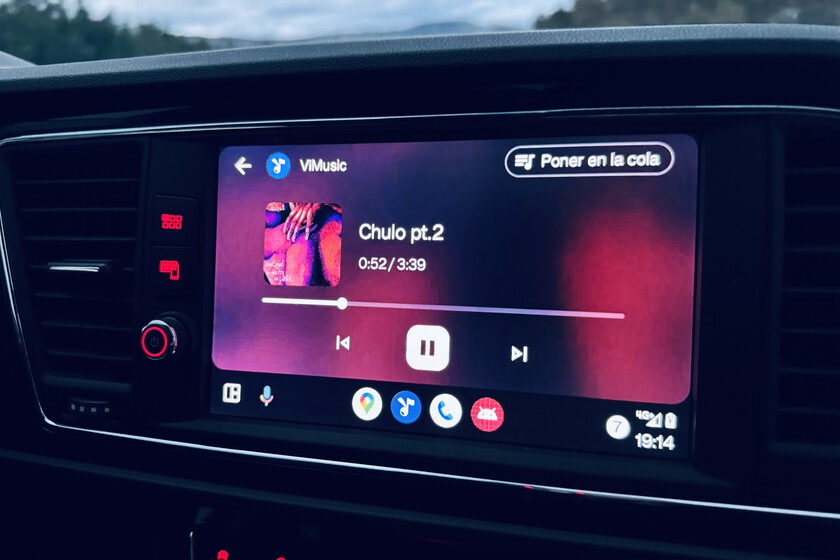I admit that spending money on software costs me a lot, even less if we talk about subscriptions. So when I go by car, I have two options: accept Spotify ads and Prime Music limitations (I’m Prime but I don’t pay for Unlimited), or use the Prime Music Unlimited account if I go with my partner. Until one day I discovered ViMusic is an application compatible with Android Auto that allows me to listen to music for free and without ads..
What is it and how can you install ViMusic on your mobile and use it on Android Auto?
Although there are those who prefer to listen to the radio while driving with Google’s infotainment system, there is a long list of music and radio applications compatible with Android Auto. If we focus on streaming music, there is no shortage of popular platforms where you can find all kinds of music, such as Spotify, Apple Music, Amazon Music or Deezer. Of course, there is also the option to play optional music via YouTube in the car, but it is not as practical as ViMusic because this is a free application. Only allows access to music, not YouTube music and videos.
So if, like me, you prefer the free versions of streaming platforms (where possible) and have to deal with their limitations, or if you use YouTube, it’s worth a try. ViMusic is a very complete and careful open source YouTube player While we will stick to Android Auto to describe the experience, you can also use it as another music streaming player app on your mobile phone.
If you search for ViMusic in the Google Play Store, you won’t find it because it can be downloaded from the developer’s GitHub. Not being on the Google Play Store means: The usage process in Android Auto is a little longer but not complicated at all. Once the APK of the application is downloaded and installed on an Android mobile phone (note that in this case special permissions will need to be granted to install applications from unknown sources), it is time to import it into our car’s infotainment system.
Therefore, we will have to open the Android Auto settings on the mobile and scroll down to the bottom where we see the version number. Tap repeatedly until you enable developer settings. Once developer settings are enabled, go to the three little dots in the top right corner and click ‘Developer settingsEnable ‘ and ‘ optionUnknown sources’.
We’re almost there: Finally, we open the ViMusic app on our mobile and in Settings, tap ‘More’ and enable Android Auto support. For this reason, The next time you connect your phone to the car, you will see ViMusic on the infotainment system panel..
ViMusic on Android Auto: a smooth, minimalist and distraction-free experience
Some interesting details about the app before we get in the car. As we explained in the previous section, ViMusic, Listen to most YouTube content in audio player format (as we recall, it only plays audio, not video).
But it also has typical functions of streaming platforms, such as creating playlists, a search engine, splitting by groups, albums and songs, and even downloading audio to the phone. Important: Before traveling and using ViMusic in Android AutoSince it will only play the songs we have saved in the car, we will need to configure a playlist, album or similar.
When we connect the mobile phone to the vehicle’s infotainment system, we will see the ViMusic icon in the menu and we can log in. If on mobile the application has an elegant and minimalist design, on Android Auto the interface is functional and simple, but careful.
The playback screen has the following features: classic controls To fast forward or slow down the track, pause/play or return to the main menu, so it doesn’t take much time to learn how to use it. There are also no extra buttons or annoying places, nor are there any hidden options.
Even though we can View full screen, also integrates perfectly with the mosaic As you can see below these lines Android Auto Coolwalk.
Leaving the playback screen we will enter where we can access the things we have saved: a playlist automatically created from a song in the application, our favorite and downloaded playlists and albums, all this clearly and functionally organized, with very intuitive use. Do you want to return to the playback screen? Just tap the dynamic blue button in the bottom right corner.
These days when I tested ViMusic as an app on my mobile phone and Android Auto, I found most of the mainstream music I usually listen to. If we talk about the sound quality, it is not as refined as the others, but it is more than sufficient for this usage scenario.
In all cases, the experience has always been nimble and fluid, and it fulfills the mission for which I set out to use it: Listen to free and ad-free music as an alternative to paid platforms.
Cover | Have
Xataka on Android | I tested the legendary TomTom on Android Auto and it did not disappoint: the free version is capable of competing with Waze and Google Maps