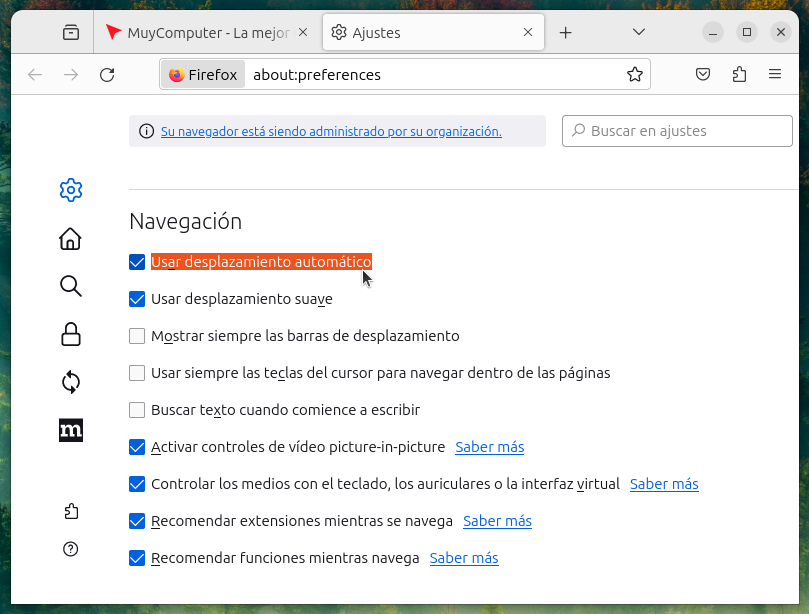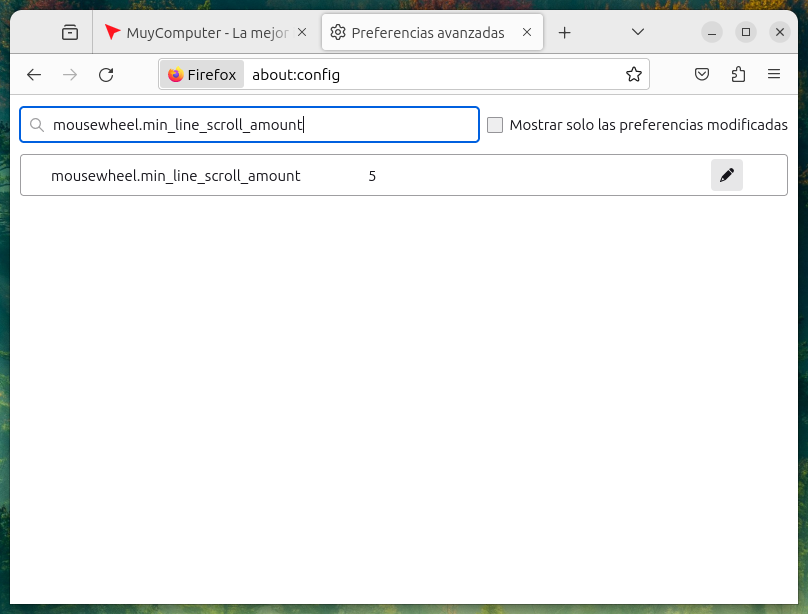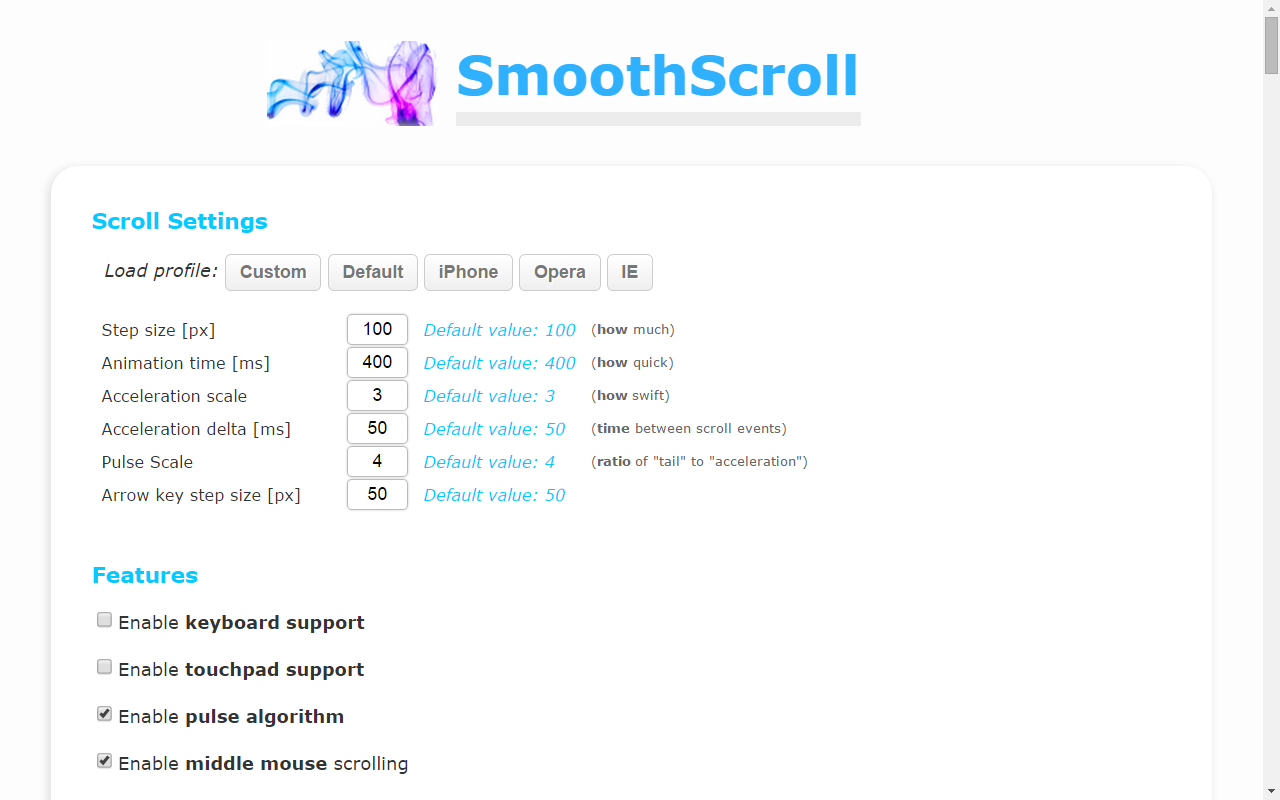Perhaps this is not relevant to most, but for those who use a web browser as a tool and usually dive into endless pages, speed when scrolling the mouse wheel It can be annoying, especially when you’re in a hurry. It is a long-term “problem” and its solution, if desired, depends on the user.
Clearly, the mouse wheel is not the only form of vertical navigation. Some prefer to use the browser’s scroll bar, others are more adept with the keyboard and even do without a mouse altogether; In the latter case, laptop touch panels usually offer advantages. Still, I think remembering those basic tricks that many of us couldn’t function without is helpful, especially for those who don’t know about these alternatives.
with that don’t confuse this with smooth scrolling, a feature that – not always, but that’s supposed to be its purpose – improves fluidity of movement without affecting speed. Now we talk about scrolling speed: let’s see what can be done about it in Firefox and Chromium, and who says Chromium means Chrome, Microsoft Edge, Brave, Opera, Vivaldi and any derivative of Chromium that allows you to install extensions from Chrome Store.
Speed up scrolling with the mouse wheel in Firefox
Firefox users have an advantage here because they have an option that can eliminate the need for additional settings: the automatic scrollingavailable in “Settings > General > Navigation«. What it does is that you press the mouse wheel to display an indicator that allows you to move quickly around the page, a particularly useful feature on websites with horizontal scrolling.
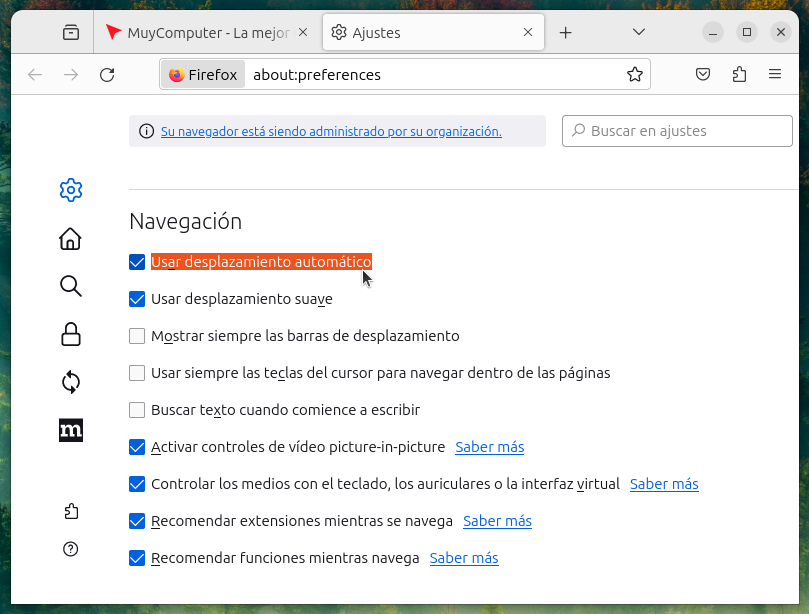
When it comes to speeding up scrolling by turning the mouse wheel, Firefox again stands out as the best option, given that it doesn’t need extensions to add scrolling. Simply enter advanced settings in “amatch:config«, filter preferences «mousewheel.min_line_scroll_amount» and double-click to change the number.
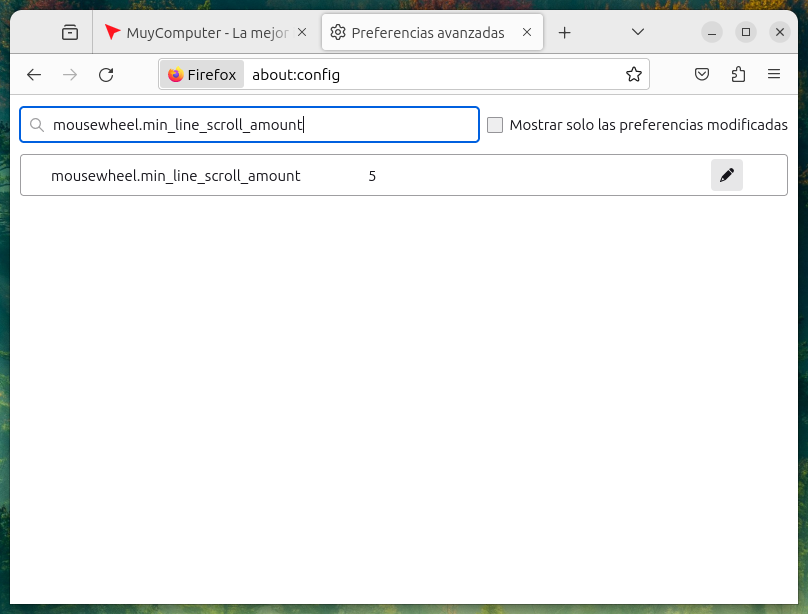
By default it is 5; I’m increasing it to 50. It’s all about trying what works best for your taste.
Speed up scrolling with the mouse wheel in Chromium et al.
To get auto-scroll functionality in Chromium and its derivatives, you need to install an extension. I recommend AutoScroll, although its accuracy is not as high as Firefox (depending on the settings used, it can cause unexpected behavior in Linux, where the selected text is inserted using the mouse wheel). However, this is just in case someone wants this feature in a similar way that Firefox offers it.
Increasing the scrolling speed, which is what we’re really after right now, also requires an extension, although a few of them don’t work properly. That’s why I recommend SmoothScroll, a powerful tool open source and very low consumption it goes pearls. There are even apps for Mac and Windows, but in that case we’re sticking with browser extensions.
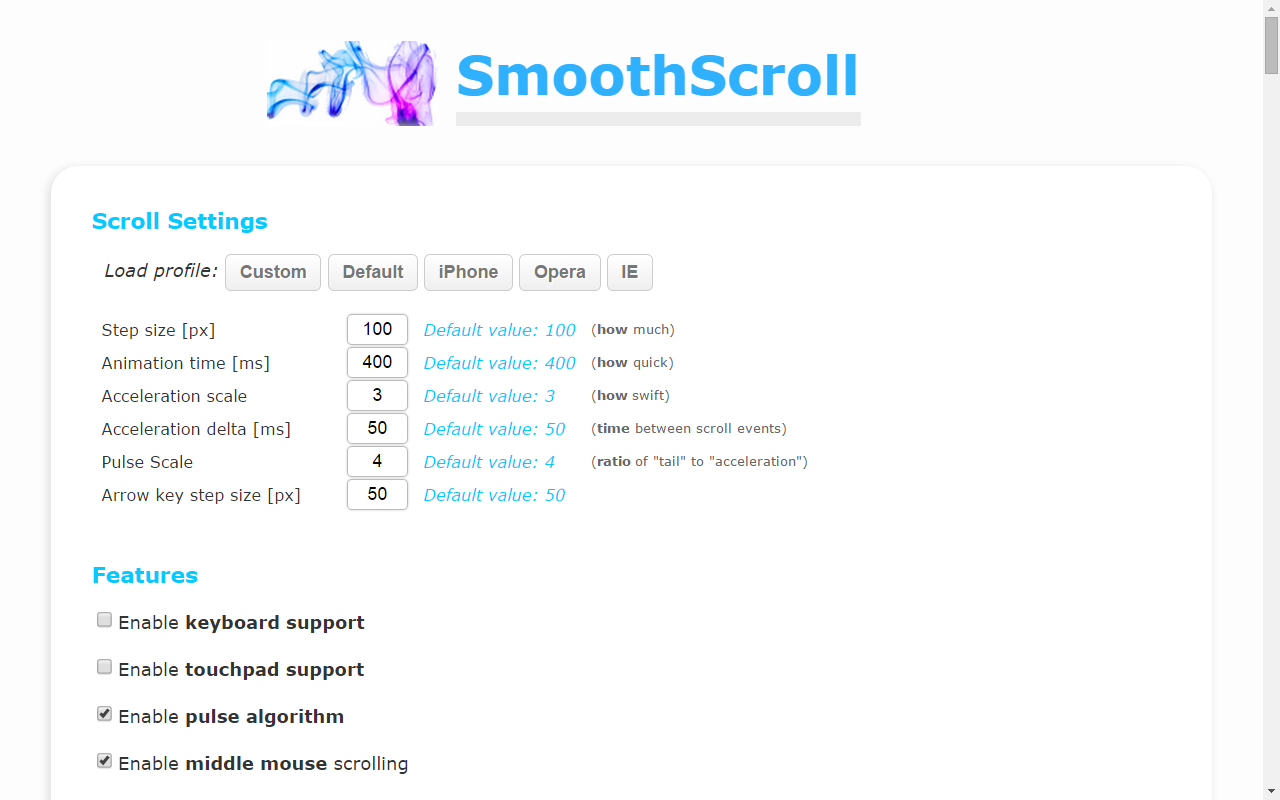
SmoothScroll also allows you to enable or disable options such as keyboard, touchpad and auto-scroll support, as well as AutoScroll, albeit under the condition that you hold down the button. It also makes it easy to create a list of blocked sites. However, the default settings usually apply. The option you are interested in is “Acceleration Delta” (and don’t forget to save the changes).
Finally, a tip for the clueless: no matter how fast scrolling is configured, the mouse wheel is still sensitive and allows for slow movement when needed. It’s not all or nothing: it’s what you want, when you want it, just as it should be possible by default.