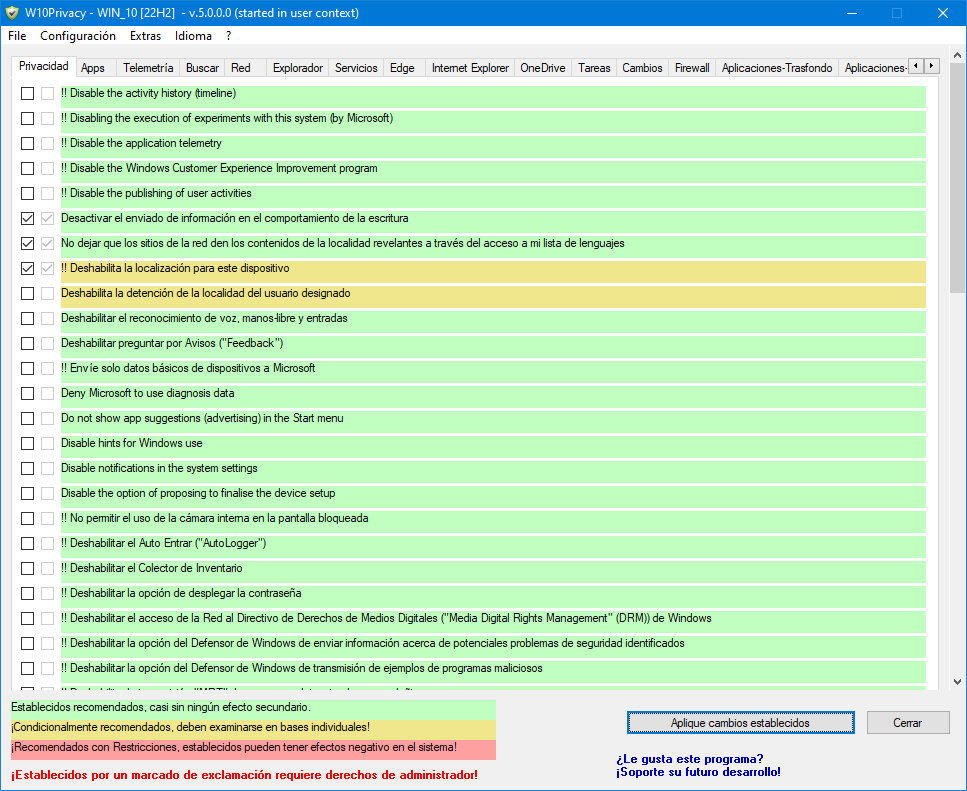Win10Privacy is another of the apps from third-party developers that appeared after the launch of Windows 10 and the diabolical default configuration that left users “sold” massive data collection, insufficient transparency of telemetry and the user’s inability to take control. It has just been updated to version 5.0 and is one of its kind to be considered.
Microsoft responded to harsh criticism from organizations, companies, users and data protection regulators who threatened investigations and sanctions. Microsoft announced news, promises to limit data collection and improve transparency with a diagnostic data viewer independent of the privacy panel, whose interface has also been improved to give the user more control.
Admittedly, the situation has improved with successive versions of Windows 10 and also in Windows 11. However, the controls are still scattered throughout the operating system and it is not always easy to find them. In addition, there are settings that cannot be managed from the interface and others that the system simply does not allow.
How to use Win10Privacy
Very similar in concept and control to the better known DoNotSpy11 (also updated last month) or Privatezilla, Win10Privacy It works the same way on Windows 10 and Windows 11. Its use is very simple:
- Download the app from its website.
- Open the downloaded file or unzip if you downloaded a ZIP file.
- Run “W10Privacy 5.0.0.0 Setup.exe”.
- Select standard and portable installation mode and complete the installation.
- Run the app and grant the required permissions.
The program will be displayed in the system language (including Spanish). It’s not perfectly translated, but it’s well understood. You will see a long list of settings which can be adjusted using the tabs at the top of the interface. These sections include Privacy, Apps, Telemetry, Search, Network, Browser, Services, Edge, Internet Explorer, OneDrive, Tasks, Settings, Firewall, Background Apps, User Apps, and System Apps.
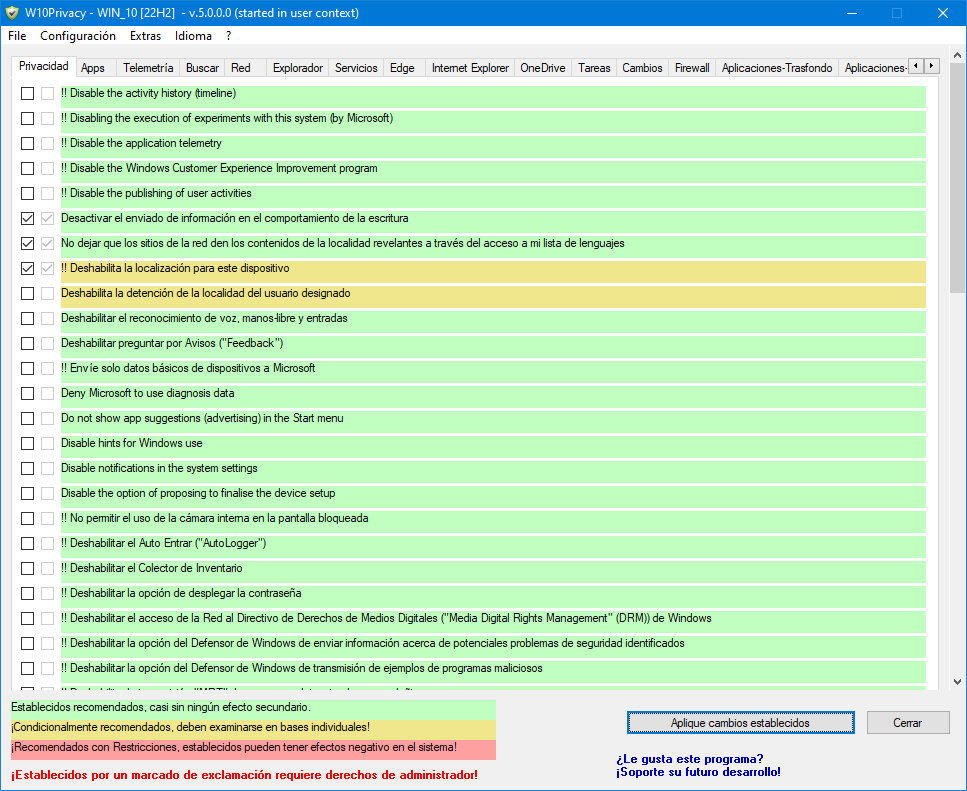
Each setting is color-coded, so you can see if it’s safe to change something or not very fast. You can disable any option and the app will notify you if a particular setting requires additional administrator rights or other steps.
New version 5.0 Win10Privacy is up to date with news Windows 11 23H2 and added a dozen system apps that can be uninstalled. For “rogue” applications, such as the Edge browser, the new version will remove it “the hard way”: stop associated services, delete associated services, delete relevant registry entries, delete desktop shortcuts, delete created tasks and file paths. System.
If you want to try it out, Win10Privacy is similar to DoNotSpy11 or Privatezilla. Tools that we will unfortunately have to continue to use until Microsoft offers us more private and lighter Windows. The developer also offers complete documentation as a user manual.