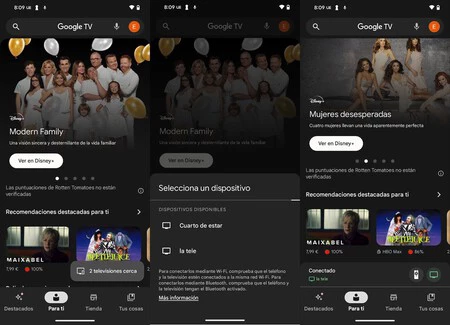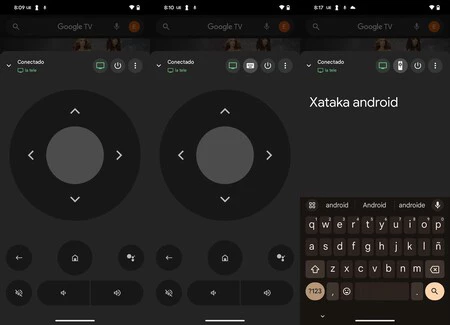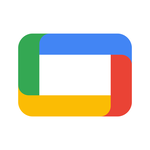I usually watch football, paddle tennis, TV series and movies daily on my smart TV with Android TV (actually with Google TV and Chromecast since our TV started to slow down) and both from the different platforms we have set up and via our IPTV lists. In fact, sometimes I’m not sure where they put certain content that makes Stremio indispensable to me. So, I solved the problem of slowness and the problem of aggregating content on a single platform, but there was another problem. first world problem this tarnished my experience of using my television: typing with the remote. Solving this was easy, fast and free.
As you’ve probably already experienced, when it’s time to type text (whether using a platform’s search engine or a browser), a keyboard appears through which you must navigate. moving with arrows, pressing keys unintuitively and slowly.
At home we have a compact Bluetooth keyboard that I used to use for work, but replaced it with another ergonomic keyboard a few months ago. In short, the keyboard was collecting dust, so we paired it with the smart TV and tucked it back into the TV cabinet drawer to have at hand. Then life happens: you sit on the sofa, you want to put something on, and in order not to get up, you take it out of the drawer and open it, you start typing and you are left helpless with the remote control.
For those who are lazy like me or don’t have a Bluetooth keyboard, the solution that is literally at hand for everyone: Turn your mobile phone into a remote control. Yes, this is useful for situations where the controller is lost or its batteries are dead, but it’s also Significantly improves the slow and cumbersome method of entering text on a smart TV For example, by resorting to the classic virtual keyboard that we use to type on WhatsApp.
Although there are options to control almost any TV from almost any smartphone, If you have Android TV or Google TV like in my case, you don’t have to worry Many people are looking for compatible apps to install because there is Google TV, which is official (free on Google Play Store). However, it is also possible to use Google Home, which also includes a remote control function.
This is how quickly and easily I turned my mobile phone into the keyboard of my smart TV.
Opting for Google TV seemed like the optimal solution: It’s a native app, it costs nothing, you get full compatibility using the home’s Wi-Fi network, and it doesn’t require infrared to work. All you have to do is download it and configure it very quickly in just a few steps: Once you enter the app and sign in to your Google account (the same account I have on the TV), the app will search for available devices and basically you select it from the list and type the code that appears on the TV into your mobile phone will be required.
When you look at the bottom right corner of the last screenshot above these lines, you will see a controller icon, which is exactly what concerns us. Once inside, the interface will become a virtual remote control with which you can control the TV. But there’s more: imagine, for example, going to the app store and entering the search box or anywhere you need to enter a keyboard. Then the magic works:
At that moment, an icon with a keyboard will appear in the upper area and when touched, it will display that keyboard, which will make what we type quickly on the mobile phone appear on the screen of our smart TV at the same time. Although I don’t normally use this virtual assistant control except on rare occasions, Yes, I use it to type on Android TV when I need it.
GoogleTV
Official Google app to view content, remote control and more
Cover | Bing Image Builder
Xataka on Android | 17 apps that can’t be missing on my Android TV