Edit a PDF in Microsoft Word
- December 29, 2023
- 0
Editing a PDF file can sometimes seem tedious, especially if you don’t have the programs that you desperately need at first glance. However, there is a fairly easy
Editing a PDF file can sometimes seem tedious, especially if you don’t have the programs that you desperately need at first glance. However, there is a fairly easy


Editing a PDF file can sometimes seem tedious, especially if you don’t have the programs that you desperately need at first glance. However, there is a fairly easy way to do this via Microsoft Word.
PDF is an easy format to forward and read. Once that’s on your device, you’ll typically want to have a finished document. Essentially, a PDF is the digital version of a printed document. So why should you change anything? For example, it can be an easy way to complete such a document and save it again. It can also be useful to copy and paste a section of text into another document.
What if you want or need to change something in a PDF file and don’t have Adobe or a similar tool? Ideally, you will receive the file before it is converted to a PDF. However, this is not always possible immediately. Luckily, there’s a pretty easy way to get started. Normally you can edit this via Microsoft Word. We’ll quickly explain how.
There are two ways to get started.
You can simply go to the file itself and right-click or touchpad click on it. Choose Open with and click on Word (if that is already an option) or Choose another app and find Word to click.
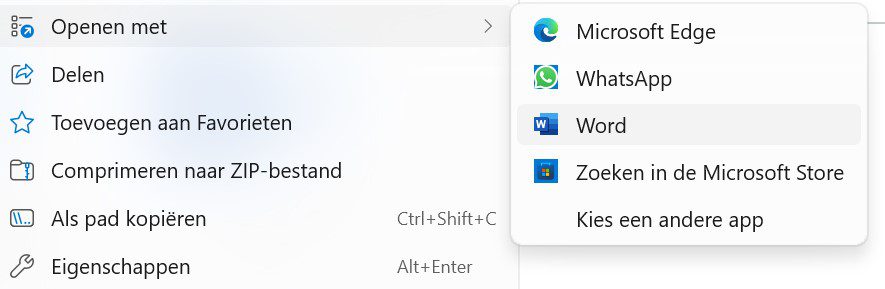
The second option is to open Word immediately and then “file‘ click. Go to Open and click in To browse through both with the symbol of the opened folder. Make sure you set the correct file format. Then find the relevant file or go to the folder it is in, select it and open it (or do both with a quick double-click).
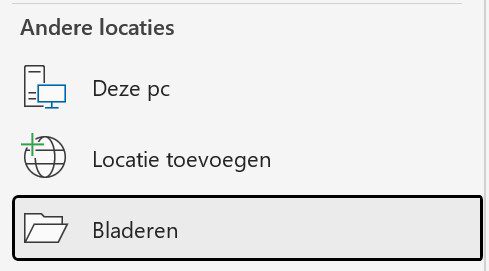
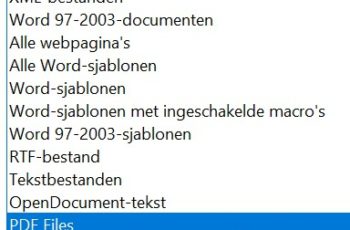
In both cases, no matter how you start, the system will inform you that you are converting a PDF to Word, which may affect the layout and possible graphical elements. Just click ‘OK‘, to continue. Unless you specify that you no longer need to see this notification, you will receive it again when you enable editing.

If you don’t want to take any risks, copy the file before you start. This means you can work on the copy without any worries.
Now you can get started. As mentioned earlier, your file in Word may not exactly match the original. The more complex the PDF, the greater the chance. In principle, you can now just type things in, add images or graphics; the things you normally do in a Word document.
When you’re done, you’ll probably want to create a PDF of it again. For that you go again fileYou click Save as and select the correct type at the top right. You can then immediately select the location where you want to put your file and change the name if necessary.
If you’re actually working on a copy and aren’t sure about your adjustments, you can also just select Word here and come back to it later more easily.
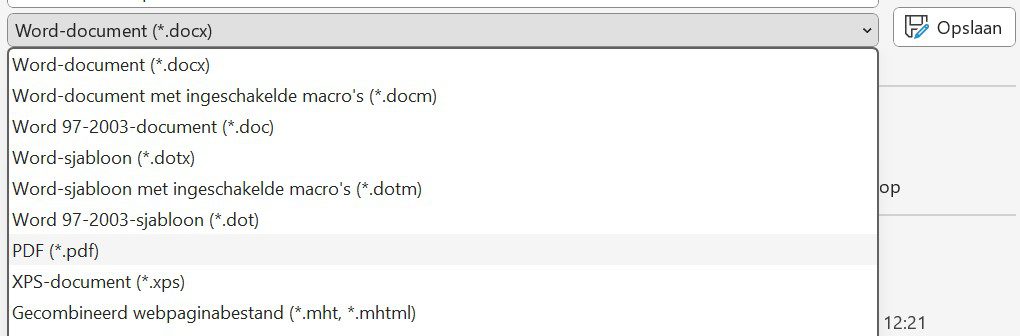
Source: IT Daily
As an experienced journalist and author, Mary has been reporting on the latest news and trends for over 5 years. With a passion for uncovering the stories behind the headlines, Mary has earned a reputation as a trusted voice in the world of journalism. Her writing style is insightful, engaging and thought-provoking, as she takes a deep dive into the most pressing issues of our time.