Empty your Gmail inbox in just a few clicks
- January 24, 2024
- 0
It’s easy to collect an overflowing inbox on one of your email addresses. Luckily, deleting that mountain of unread or unread emails is also easy. And unlike collecting,
It’s easy to collect an overflowing inbox on one of your email addresses. Luckily, deleting that mountain of unread or unread emails is also easy. And unlike collecting,
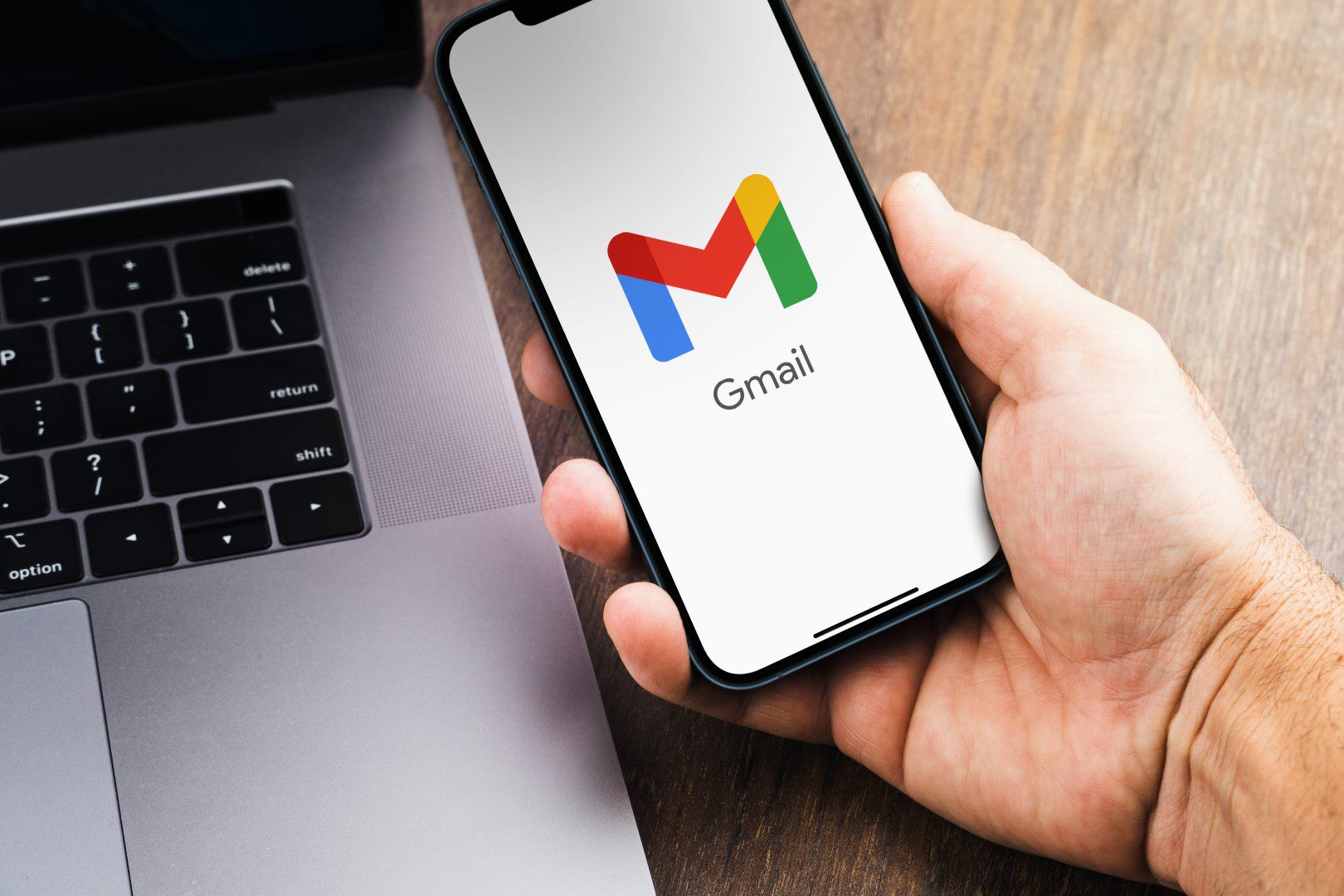
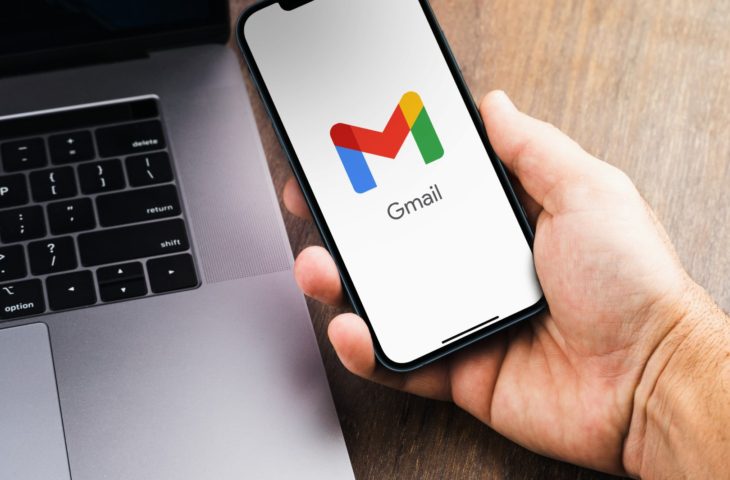
It’s easy to collect an overflowing inbox on one of your email addresses. Luckily, deleting that mountain of unread or unread emails is also easy. And unlike collecting, it doesn’t take months.
People with only one email address are becoming increasingly rare. This means that one is better maintained than the other. Additionally, many have a special email address that is only intended for things like contests or (one-time) registrations. These addresses are rarely visited and are often booked out quickly. Such an address often comes from Gmail because it is easy to create. Of course, let’s be honest, because when you think of many web applications, the first thing that comes to mind is Google.
However, sometimes you want to tackle this form of digital hoarding and simply collect most of those emails and throw them in the trash. This also makes sense in the case of Gmail, because the storage space in Google accounts is not a bottomless pit. Your email, Drive, and Google Photos all share the same 15GB storage space. By emptying your Gmail account every now and then, you also create a digital reprieve. Luckily, it’s pretty quick and even quite easy.
As always, let’s start at the beginning. Activate the Gmail app on your phone or go to the website and sign in if it isn’t already done automatically.
Even if you want to get those dozens or (more accurately) hundreds of emails out of sight as quickly as possible, it’s still best to double-check everything. Chances are, you’ve actually kept one here and there because it interested you at the time. You may not want to say goodbye to a useful article or that one photo from an event where you appear with the keynote speaker. If necessary, save it in a separate folder with a new label. You can always give them a star to mark them as important.
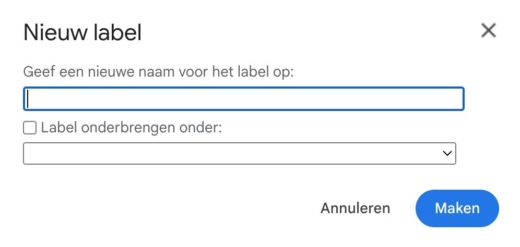
Everything checked? Are you sure that every remaining email can be banished to the eternal digital void? Then you can click on the square in the top left that you can find above all the other squares. This will select all visible emails in your inbox. You can use the arrow to make a selection (hence the asterisk in step 2). The option then appears on the right to select all emails and not just those in the visible area.
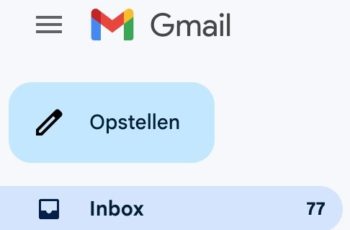
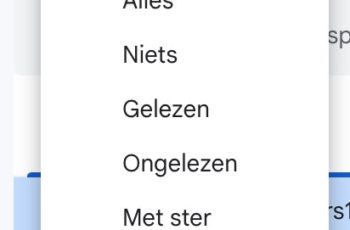
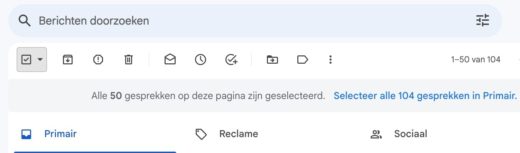
Just a few more clicks and you can experience that wonderful feeling that cannot be compared to anything, the ultimate pleasure: an empty mailbox. Take these few clicks literally. When you click Trash to delete the selected emails, it only applies to the first fifty emails in Gmail. If you have selected (many) more, you will have to do this several times. Then there’s just this wonderfully empty space waiting to be filled again. Because now you’re telling yourself that you won’t let it come to that again, but we all know that’s a vain hope.
![]()
Beneath this pile of deleted emails are often numerous unread copies. You don’t have to open the office supply ad you receive every week or the spam from the nonprofit you once sponsored to know you’re no longer interested. Because of this, there are now a bunch of unread messages in your Trash. If you, like many other people, can’t see it, go to that folder and permanently empty your trash. Neat and tidy.
Source: IT Daily
As an experienced journalist and author, Mary has been reporting on the latest news and trends for over 5 years. With a passion for uncovering the stories behind the headlines, Mary has earned a reputation as a trusted voice in the world of journalism. Her writing style is insightful, engaging and thought-provoking, as she takes a deep dive into the most pressing issues of our time.