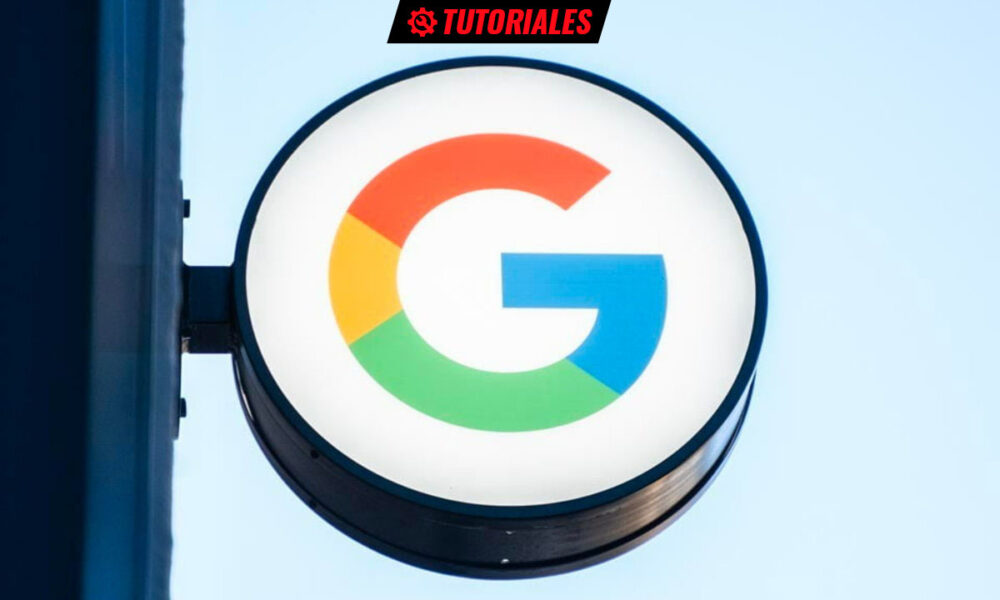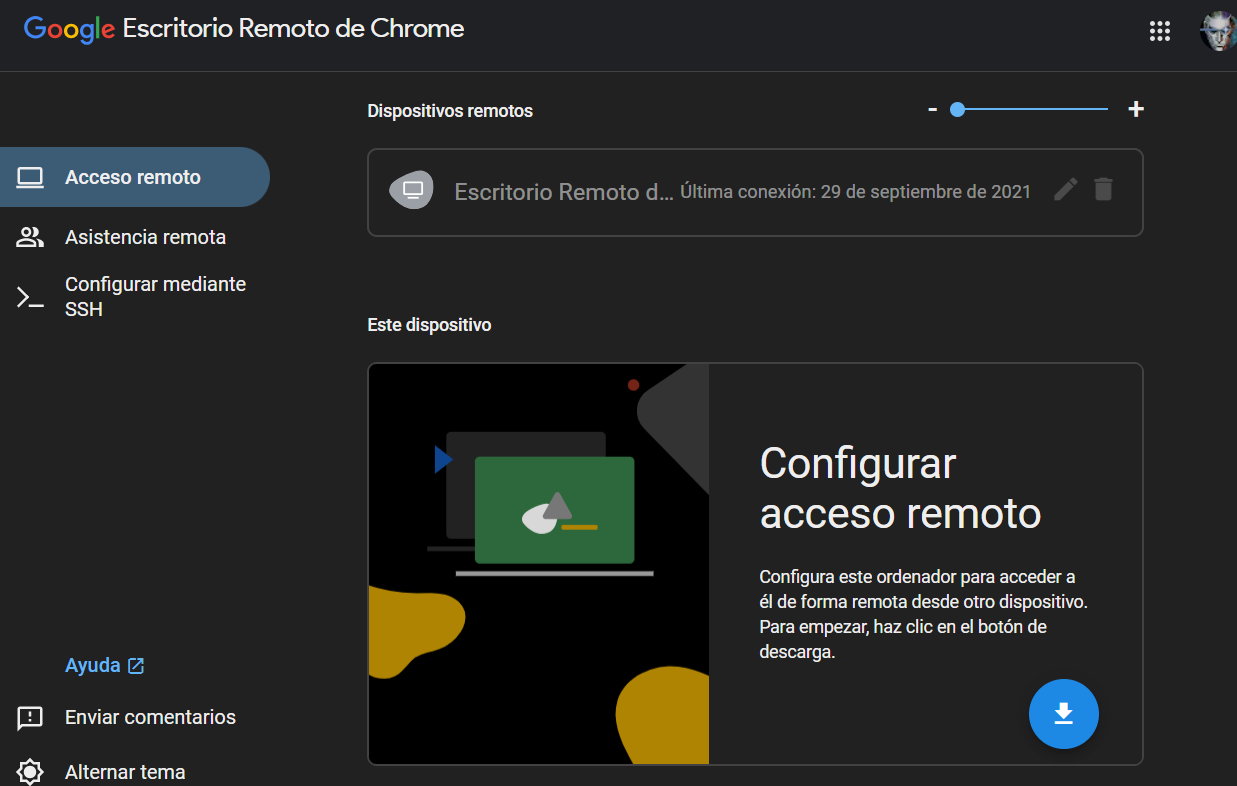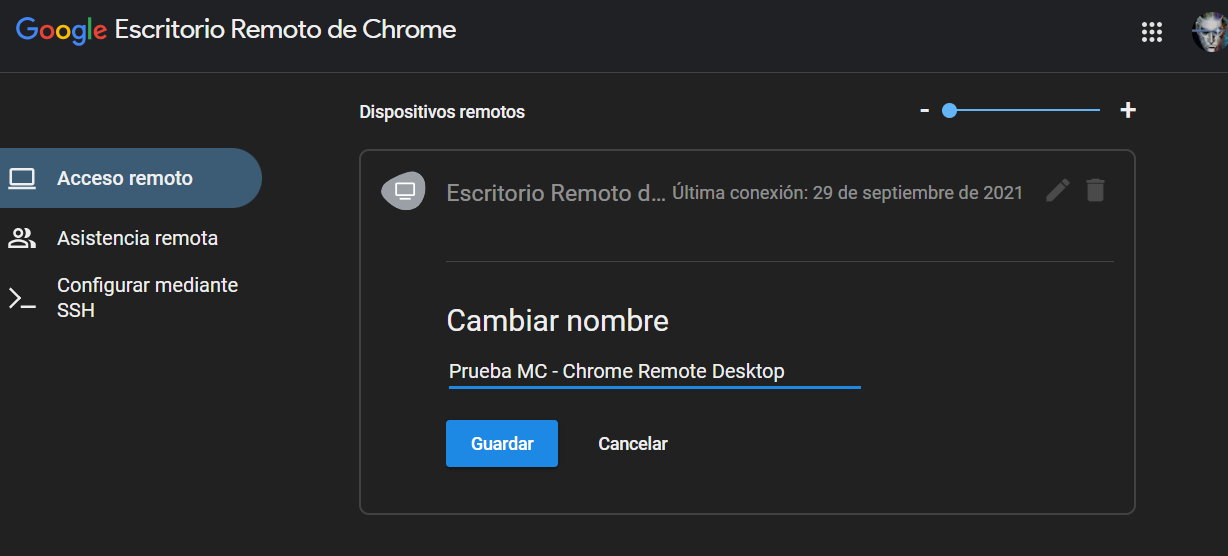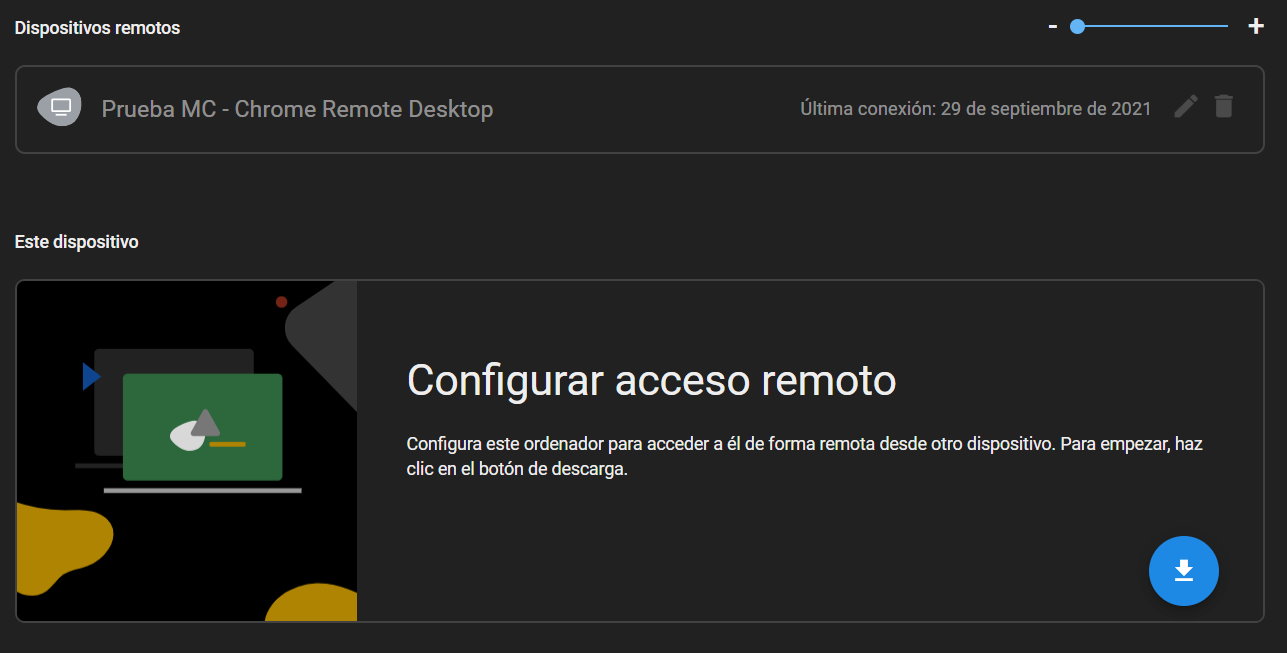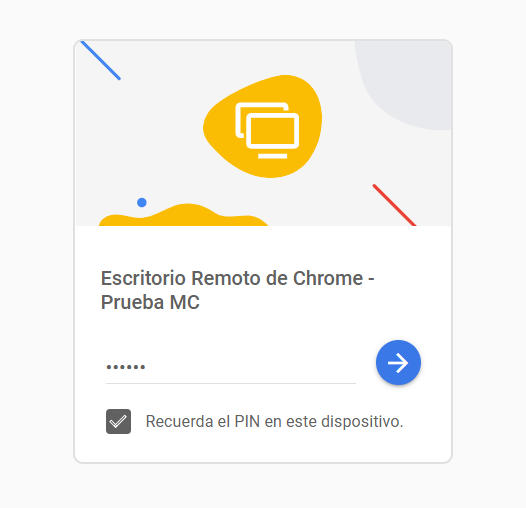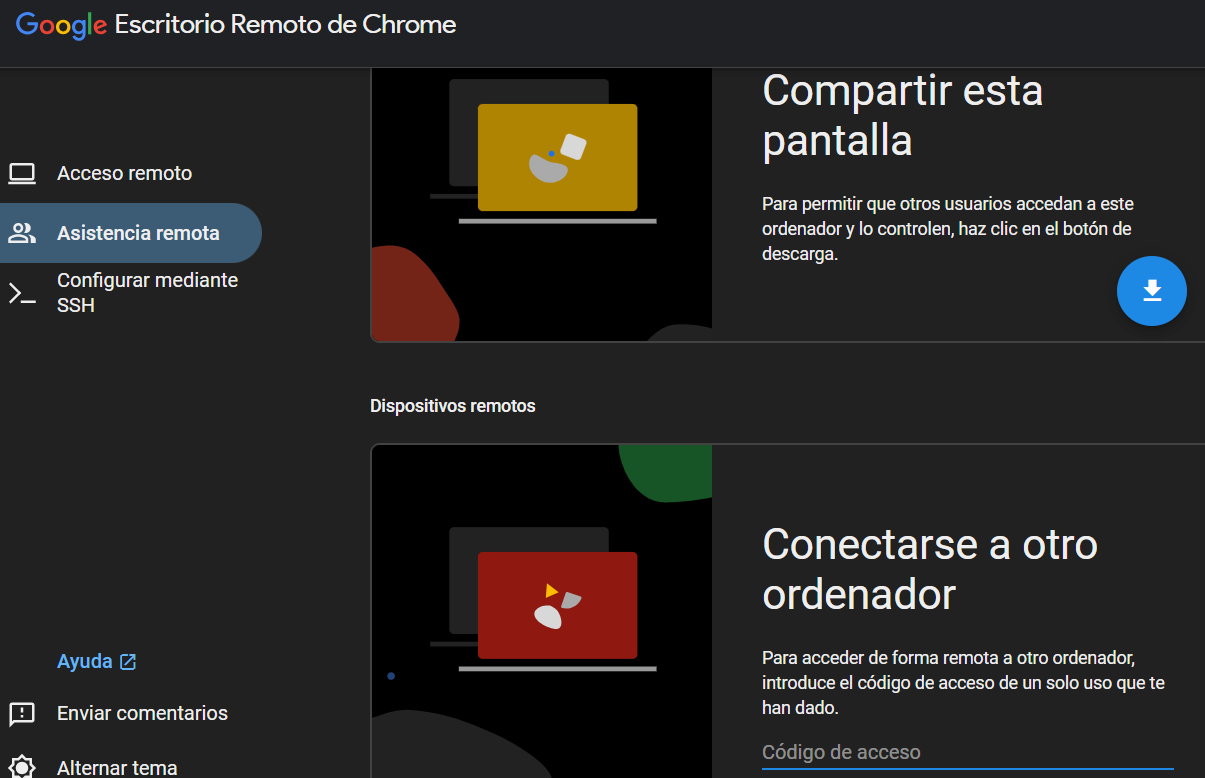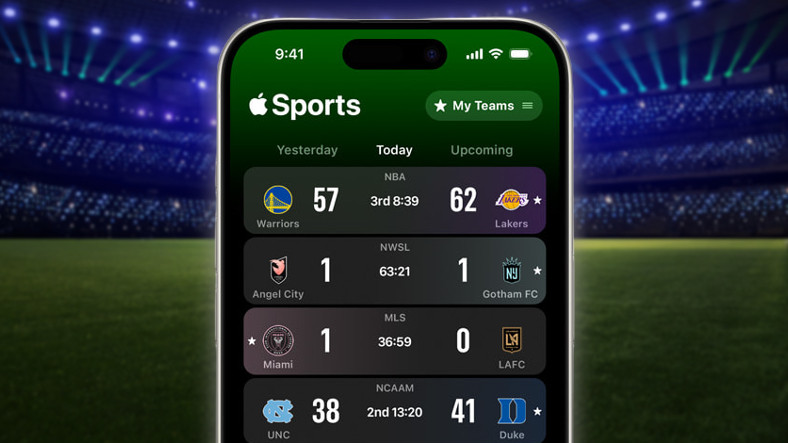Remote access features are well known among professionals and system administrators, but they are also interesting for the average user. This industry offers advanced enterprise solutions and all operating systems include their own tools. There are also other basic and free ones that only require the use of a web browser, and that’s where Google’s Chrome Remote Desktop comes in.
The goal of all of them is known: remote access (via the Internet and from anywhere in the world with a connection) to your own or third-party computers. The use cases are very diverse, from those practiced in an enterprise environment for administration, management and maintenance, to those that can be used in a home environment, also for remote assistance, giving or receiving help.
While the former usually require precise knowledge, custom servers, advanced network configuration on ports or DNS, and security management, user-level remote access features should not require any of that. Chrome Remote Desktop is of this type, Free, very easy to install, configure and use.
Chrome Remote Desktop, basic remote access
Despite its name in fact The use of the Google web browser is optional and we could use others like Edge or Firefox, although the Internet giant recommends using Chrome for best results.
The application works on desktop systems Windows, Mac, Linux and Chrome OS (it also has versions for iOS and Android mobile systems) and its installation is very similar in each of them. As an example of use, we present the installation from Windows 10 and with the latest version of Chrome.
– Go to the Chrome Remote Desktop page and sign in with your Google Account. (Log in if you haven’t already)
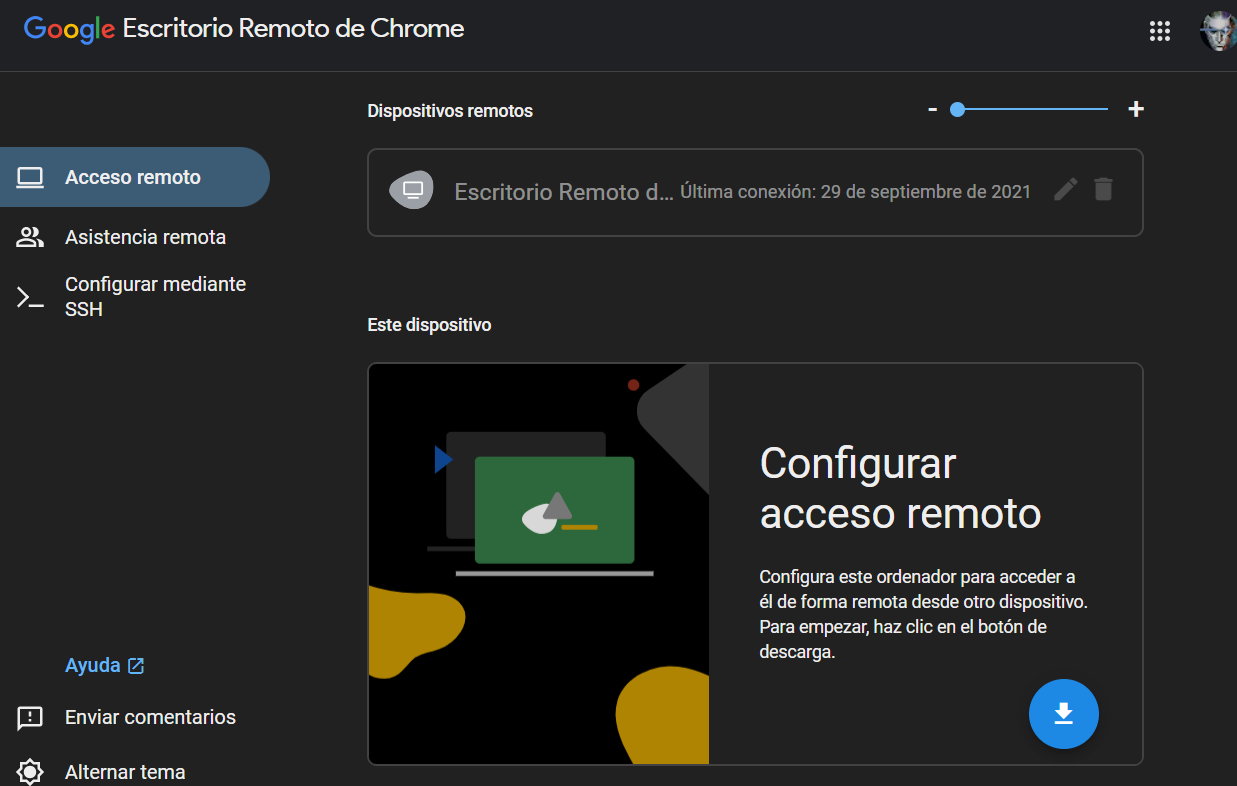
– You will see two different sections that define themselves: Remote access and remote support. Download the “chromeremotedesktophost.msi” extension and install it. Add the extension and approve the permissions. It’s just a matter of following the instructions.
– Choose a name by which the computer will be identified.
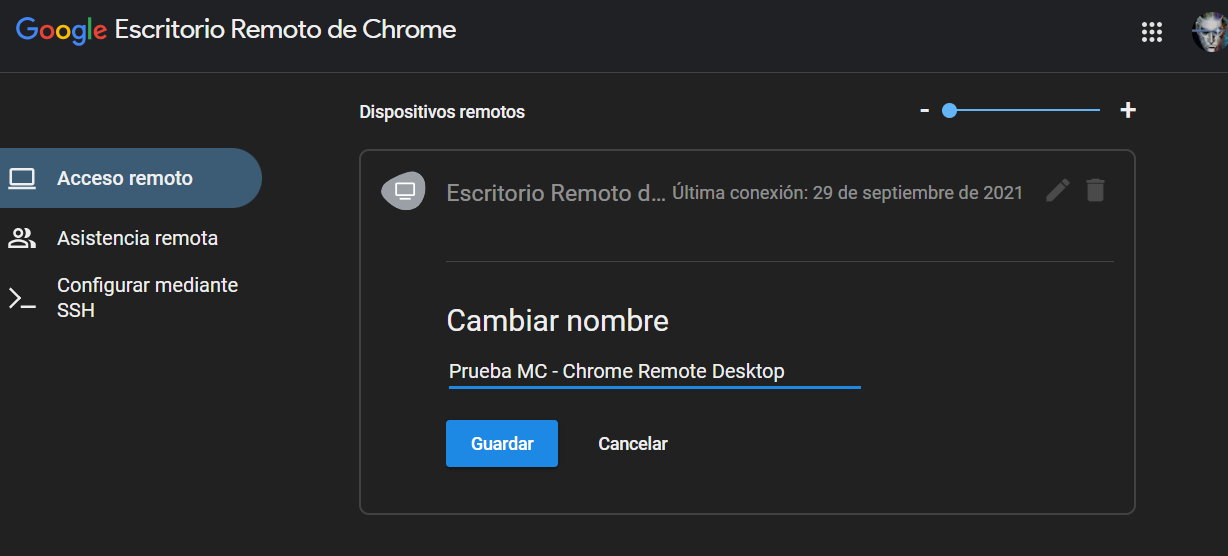
– Choose a PIN code with at least six digits to use for remote connection. And that’s all. From there, you’ll see your current computer listed as “Online” ready for remote access.
How do you install it on Linux or macOS?
The process in Mac Operating System It is very similar to Windows, it will install the extension and application (in this case .PKG) and grant the appropriate permissions for the service ChromeRemoteDesktopHost in “accessibility preferences”, “screen recording” or “input monitoring” on the first connection attempt. The same in Linuxdownload the package (and all necessary add-ons) and extensions.
How to use Chrome Remote Desktop
Continuing with the example, once the desktop we have installed at home or in the office is ready, we will access it remotely from the laptop, although we could do it from any other computer connected to the Internet. As follows:
– We access the Chrome Remote Desktop page mentioned above and authorize the installation of the application.
– We will see the remote devices that we have access to (in this case the Test MC) or we can also configure remote access on the laptop to access it.
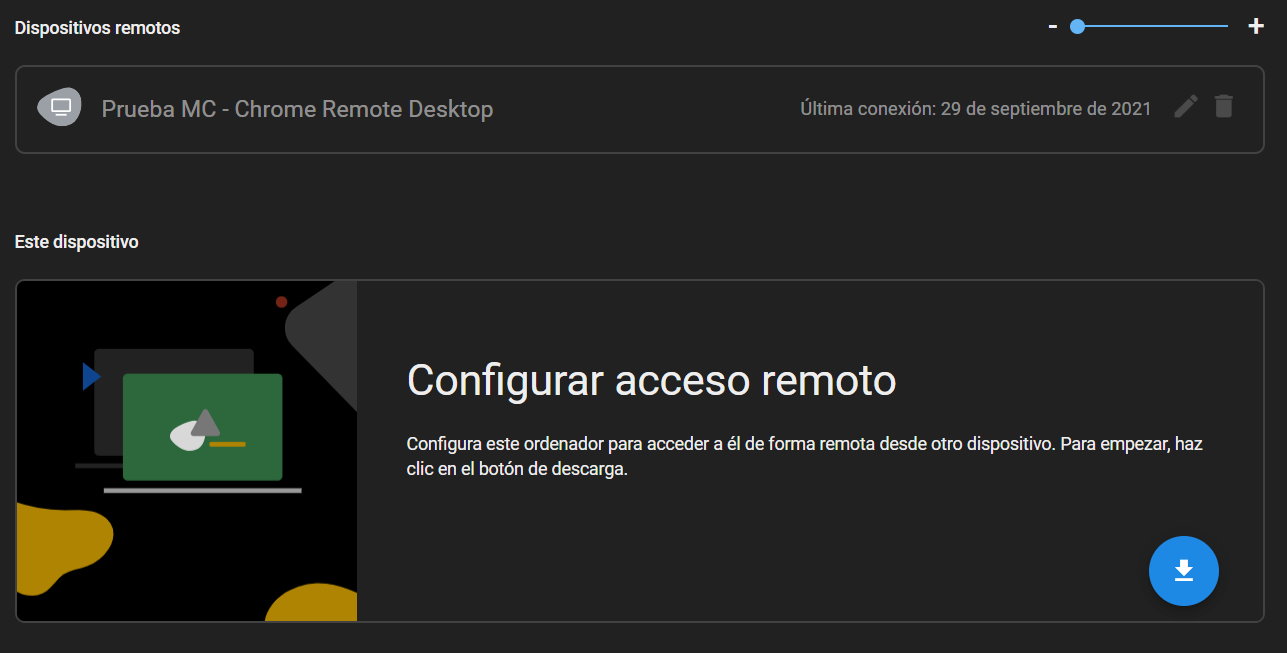
– Access to the desktop computer is selected by entering the access pin that we have chosen.
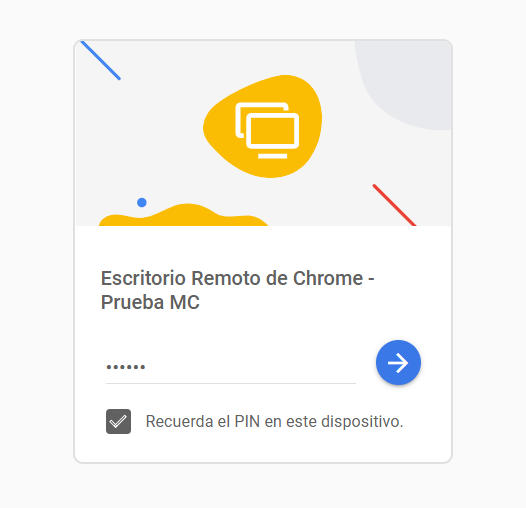
From there, an endless world of possibilities opens up, because we will have full remote desktop access desktop PC from a laptop. We used the same local Wi-Fi network for this tutorial and that certainly helped improve the performance, because the truth is that the experience was excellent.
Once connected, you can freely control the other computer with a mouse, keyboard or any other peripheral device. You can enable the full screen option if you need access to keyboard shortcuts, which you can also configure, or you can enable clipboard sync if you want to copy and paste between devices. Really total control. We assume that performance will depend on the connection, but the truth is that any action on one computer is transmitted to the other almost immediately.
Likewise, this Chrome Remote Desktop can be installed with the corresponding iOS and Android apps. The mobile versions do not work for the second remote support function, which we will see below, but we will be able to access the machines that we have added to “My computers”. Less powerful than the desktop, but very useful for basic control from the virtual keyboard and the trackpad mode that makes it easier.
Remote assistance
Another great feature of Chrome Remote Desktop is remote assistance. It allows receive or provide assistance to troubleshoot computer problems, collaborate, or remotely connect to a third-party device. Interesting in this time of pandemic and incarceration.
If we have done the previous process for remote access, we can use it directly. We open the application and click on remote assistance. We will see two functions, screen sharing so that other users can access our computer or, conversely, connecting to a third party computer.
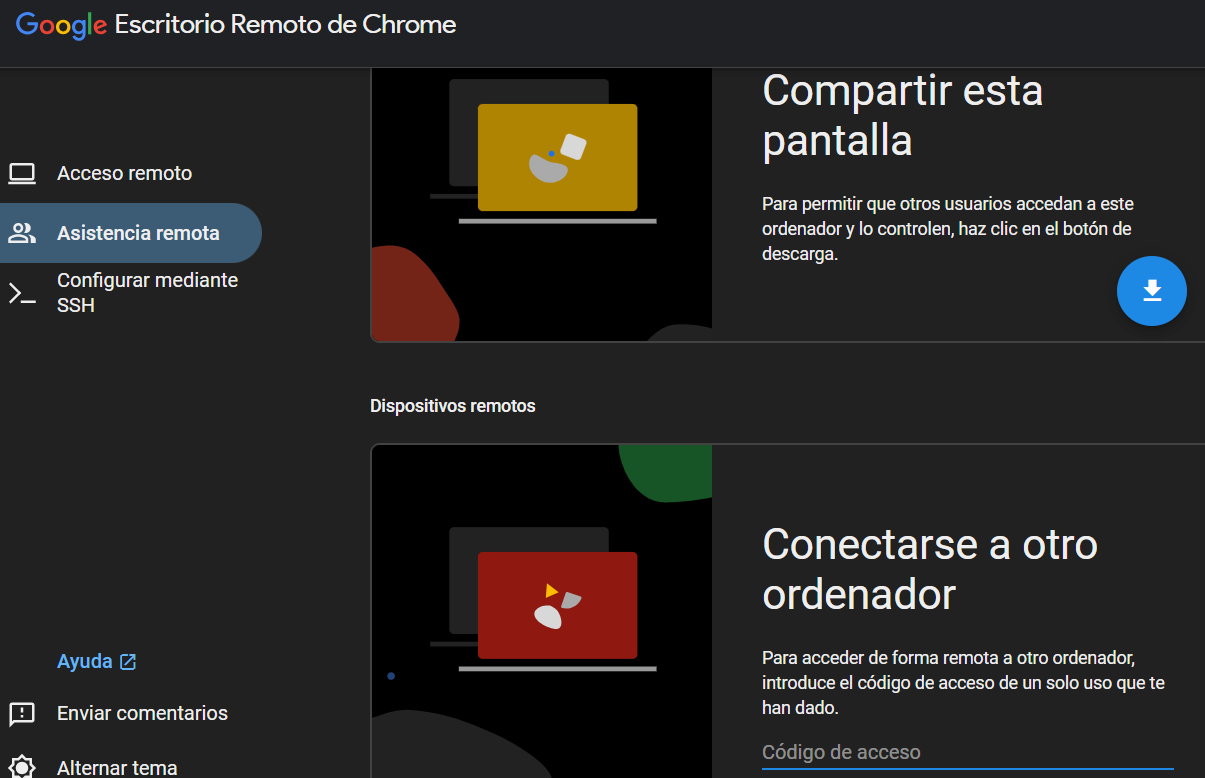
In both cases we will only need to issue a twelve digit code sent by us or sent to us by a third party by courier, post or any means of device connection, screen access and mouse and keyboard control.
Once they do, a box will appear asking them to allow access. It’s obvious, but we have to comment as always when we talk about these types of tools that allow full (or partial) control over a third party’s personal computer, You should use it and only allow people you trust..
Data security
Google assures it “All remote desktop sessions are fully encrypted« and no one, not even Google, can have access. Combined with the fact that we need a PIN to connect to remote devices, we can be reasonably protected. Use the longest and most secure PIN system possible to increase protection. It should be noted that the validity of unique codes that are generated when connecting to a third-party computer expires after five minutes, which prevents the use of previous ones in the future.
The truth is, we liked Google’s solution. We normally use a commercial remote access app and it’s been a while since we tried this one and well, it’s gotten a lot better since its inception. Configuration is extremely simple, free, cross-platform and powerful which surprised us (in a good way), although we used the same Wi-Fi connection for the tests, which undoubtedly gave it an advantage.