NVIDIA App, a new smart control center with valuable features
- February 22, 2024
- 0
Last week I had the opportunity to attend an exclusive presentation of the NVIDIA App, a new application with which the green giant wants to unify the classic
Last week I had the opportunity to attend an exclusive presentation of the NVIDIA App, a new application with which the green giant wants to unify the classic

Last week I had the opportunity to attend an exclusive presentation of the NVIDIA App, a new application with which the green giant wants to unify the classic control panel and the GeForce Experience and RTX Experience applications. That means in summary It integrates all the key functions of these in a single application.
Over the last few days, I was lucky enough to try it out before it was released, and today I want to share with you what it was like. I can tell you it was very positive.but before we get to the point, let’s review the most important keys to this new NVIDIA application.

As I said at the beginning, it is completely free, release which you can download from NVIDIA’s official website. The installation process is fully automated and The interface is very simple and intuitive, which will allow us to get the most from the first moment. This app installs in seconds and takes up 17% less space than GeForce Experience.
The NVIDIA application makes available to us a unified control center with a modern and very careful interface, through which we can make various settings in a few clicks. On the cover, we have sections dedicated to our game library, discovering new apps and tools we’re interested in, and we also have a carousel at the top that we can use to redeem rewards and update graphics card drivers.

If we place the mouse cursor on one of the games in the library, two options for configuration and playing will appear. The first takes us to the menu where we can Optimize game settings with one click. On the left side we have five perfectly differentiated icons:
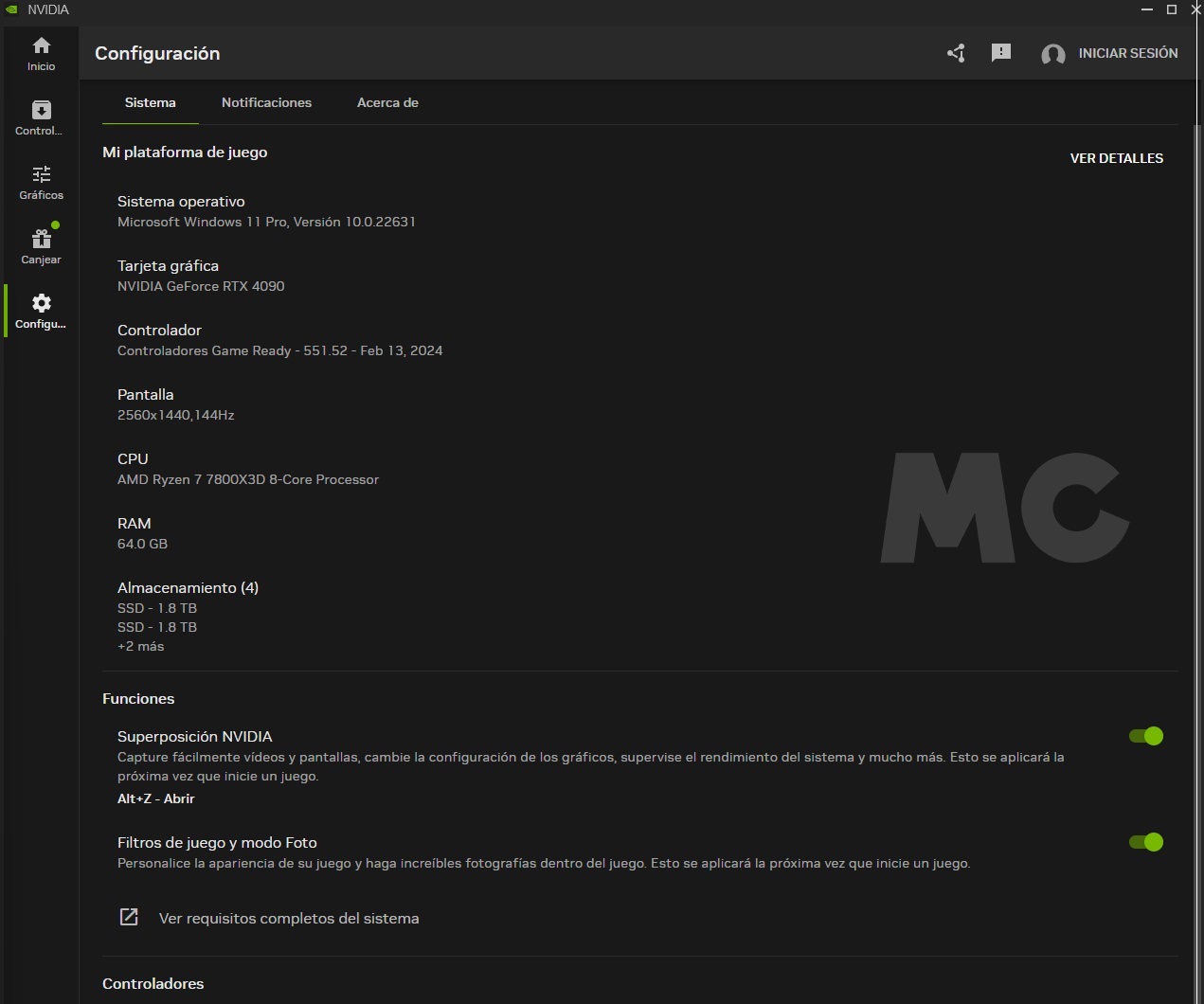
When we go back to the home screen, if we go up, we have overlay icon, which allows us to access various settings related to taking photos and recording video while playing. Even through this section we can use different filters to the games we use.
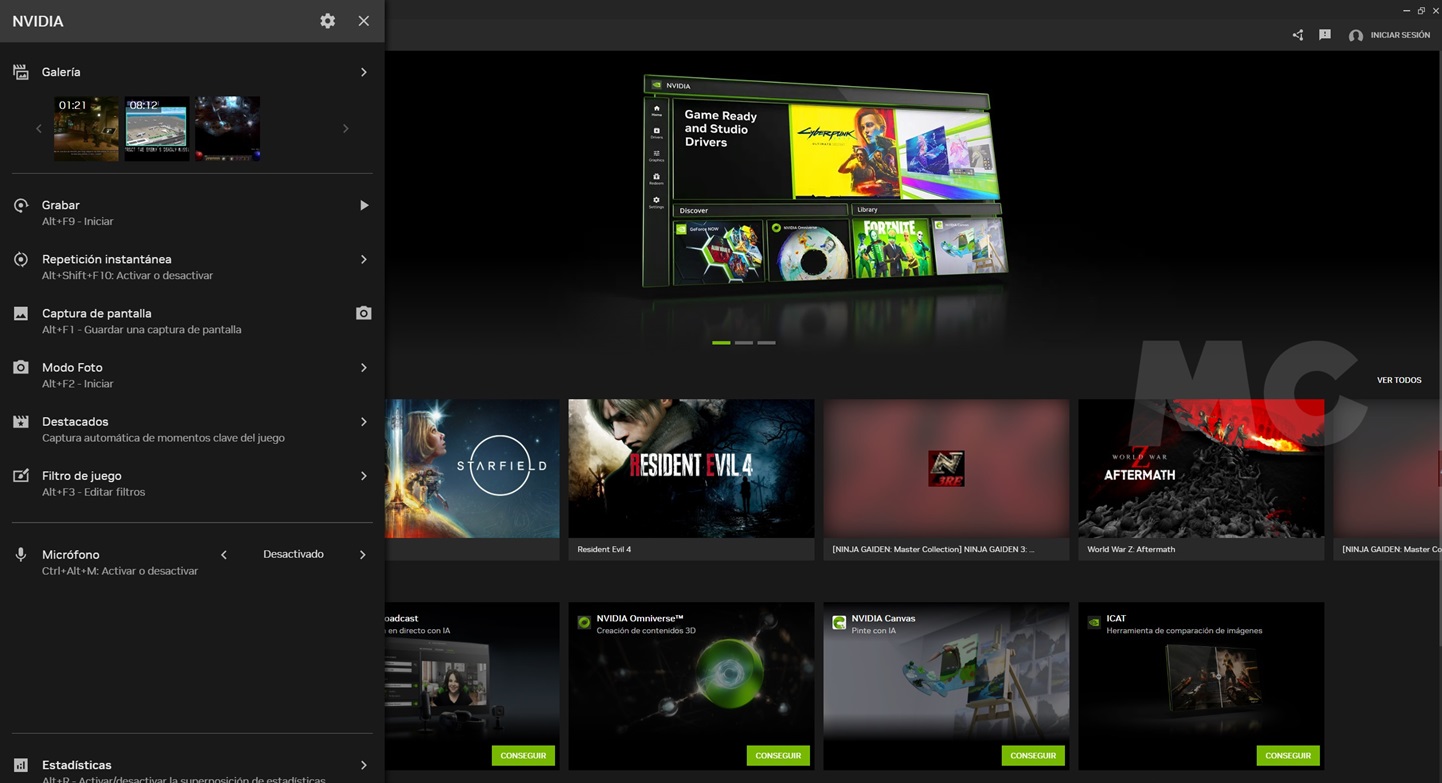
At the end we have another important section called statistics which allows us to customize various aspects of the integrated performance, latency and resource consumption measurement tool in games. We can also change the position and size of this overlay and the destination folder where the recordings will be saved.
These performance metrics are very useful because they allow us to do this measure things as important as CPU and GPU load rates, temperature in which the graphics core moves, its working frequency, frame rate per second and many other things. It is also very easy to interpret and can be activated and deactivated using the “alt + r” keys.
NVIDIA has done an excellent job with this application, both at the interface level and in unifying and integrating features. I can confirm that the performance it offers is perfect, both in terms of response time and Transitions between sections and subsections that are immediate, but undoubtedly the most interesting thing that this application brings us are RTX HDR and RTX Dynamic Vibrance.
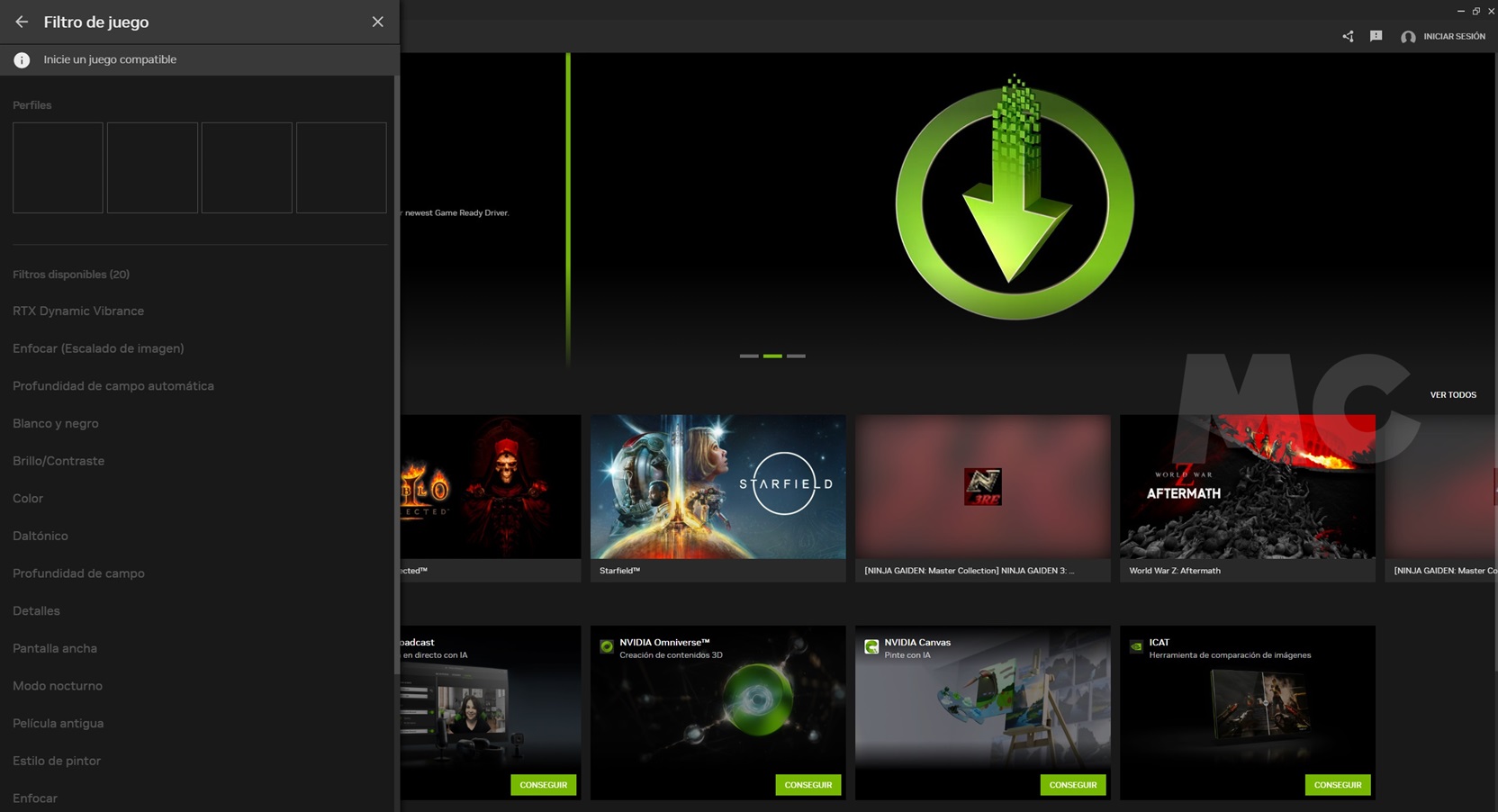
These are two new filters that use AI and hardware accelerationwhich means that we will need to have at least a GeForce RTX 20 graphics card. In both cases it is necessary to have it installed Windows 11 and drivers GeForce 551.52 or higher. These filters can be applied to any game that supports DirectX 9, DirectX 10, DirectX 11, DirectX 12 and Vulkan. In the case of RTX HDR, we also need it HDR monitor.
These filters can be activated in any supported game press “alt + F3” to open the filter menu, and once there, we will only have to select the one we want to use. Please note that you will need to restart the game to activate either of these two filters. We can save different filter profiles and activate them based on our preferences with a simple click.

Resident Evil 4 remake by default

Remake of Resident Evil 4 with RTX Vibrance
RTX Dynamic Vibrance enables us improve the vividness and clarity of the scene, affects the intensity of colors and improves their balance so that they do not “break”. We can customize it depending on the specifics of each game and the truth is that if we tweak the settings we can achieve really good results. I tried it with many titles and The Resident Evil 4 remake was one of the ones that gave me the best results.

Renmant II in SDR mode
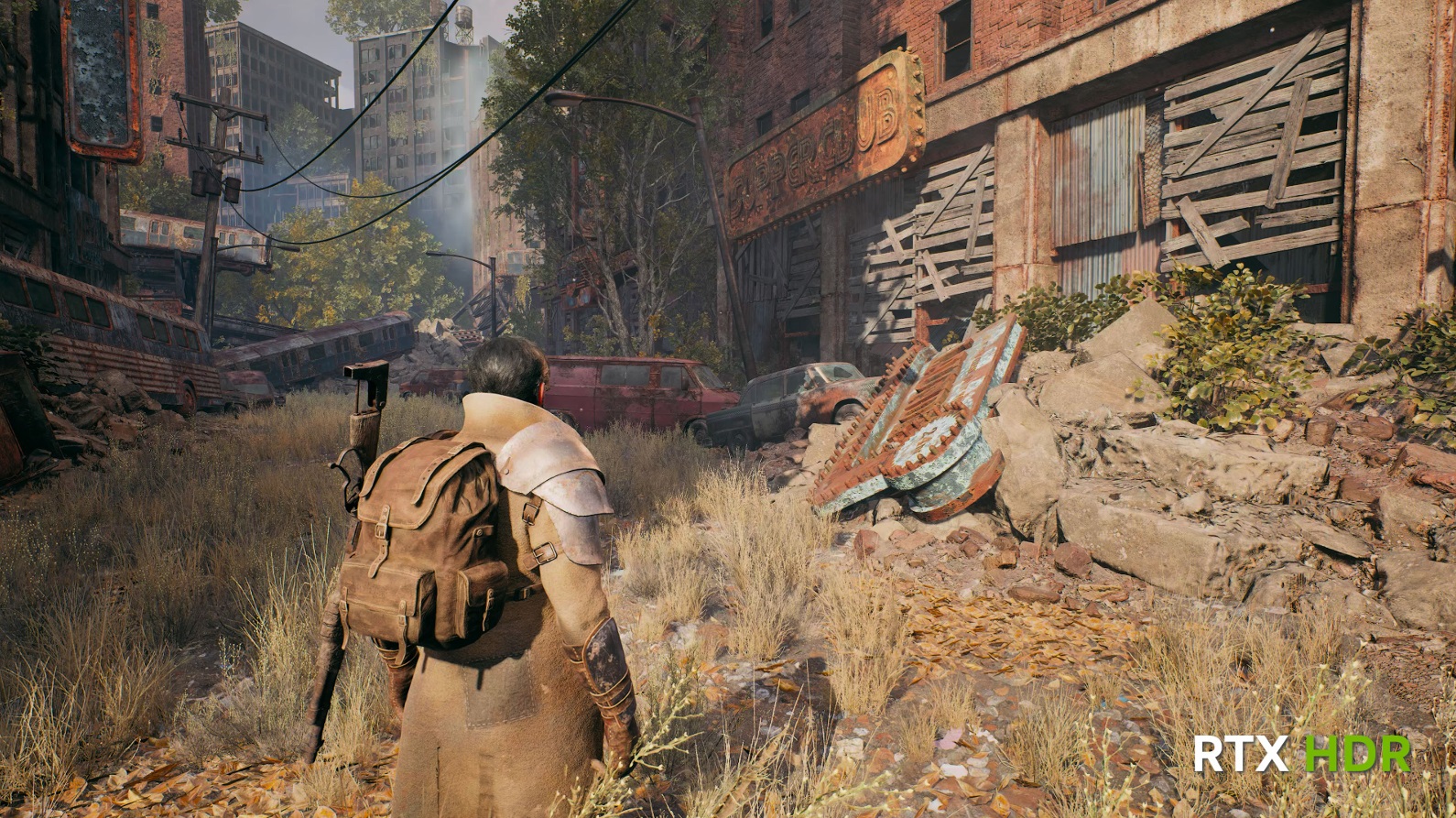
Renmant II with RTX HDR
The RTX HDR filter, in turn, adds high dynamic range technology to any compatible SDR-limited game. We can adjust both the maximum brightness level and the middle gray level, as well as the contrast and saturation. The difference this filter makes is huge and properly configured a clear improvement compared to the automatic HDR mode that Windows 11 integrates.
Source: Muy Computer
Donald Salinas is an experienced automobile journalist and writer for Div Bracket. He brings his readers the latest news and developments from the world of automobiles, offering a unique and knowledgeable perspective on the latest trends and innovations in the automotive industry.