A few weeks ago, I was writing a review of a new Nintendo Switch Sports game, and I ran into a small problem to complete it: I didn’t know how to send screenshots I took from the games to my mobile phone.
I discovered this in a little research, and today I’m going to share with you how easy it is to send Nintendo Switch screenshots to your mobile or any smart device so you can share them on social networks if you want.
How to send screenshots from Nintendo Switch to mobile
Sending screenshots from Nintendo Switch to your mobile is very easy, just follow these simple steps:
1. Open the album from the HOME menu. You can find the option by clicking on the right button marked in the picture.

2. Once you are in the album, click on any image to enlarge it.
3. When you enlarge the image, four options appear: Hide, Delete, Back and Publish, and Edit; Use the A button on the Joy-Con to select “Broadcast and Edit”.

4. A menu will appear on the left where you must select the “Send to Smart Device” option.
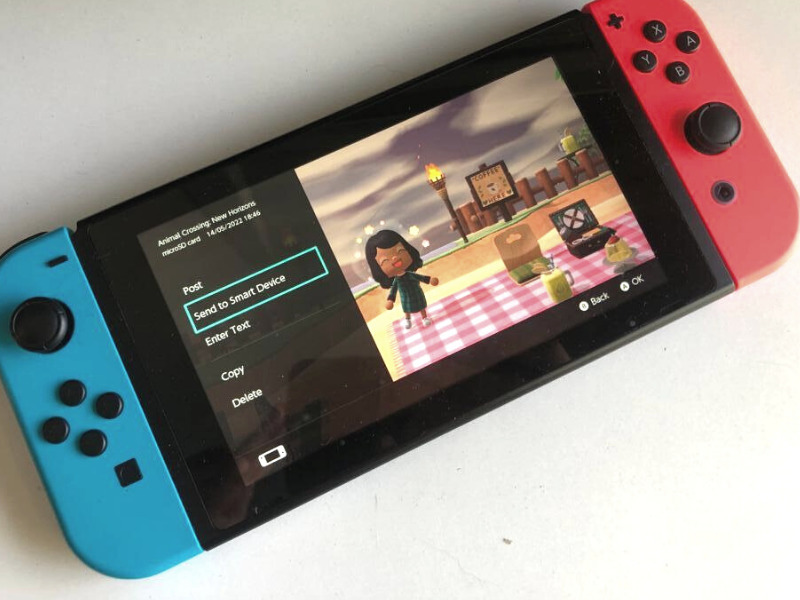
5. You can choose to send one screenshot or send multiple screenshots.
6. Use your smartphone’s camera to scan the QR codes that appear on your console screen.
7. Once your smartphone is connected to the Nintendo Switch, a screenshot will open in your browser.
8. Now all you have to do is save the screenshots by holding the image and clicking “Save”.
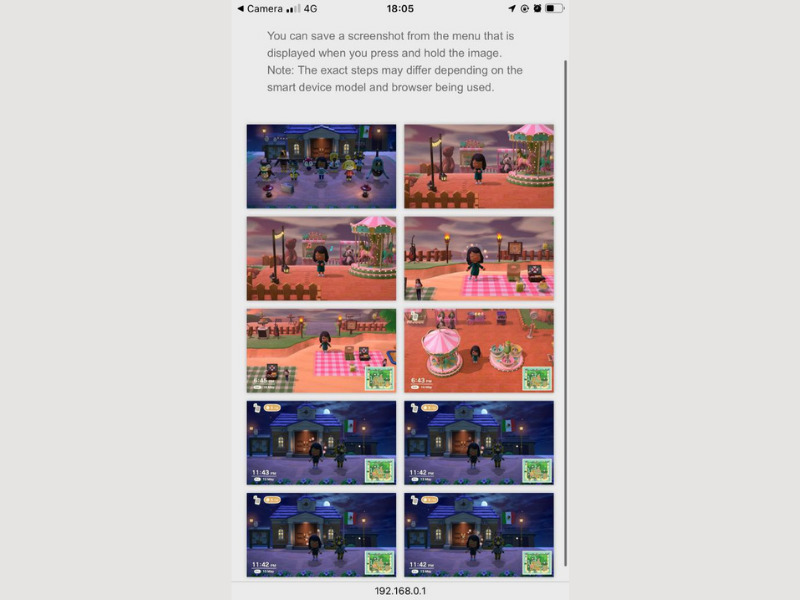
Concluding remarks:
- You can transfer one screenshot or up to 10 screenshots at a time.
- If you enjoyed this article, be sure to check out the other tutorials in our Guides and How To sections.
- See the official Nintendo Switch website for more information.

