Create your to-do lists directly in Microsoft Outlook
- February 24, 2024
- 0
Are you, like us, someone who has to write everything down and gets lost without an agenda and all sorts of lists? Then we have good news: you
Are you, like us, someone who has to write everything down and gets lost without an agenda and all sorts of lists? Then we have good news: you
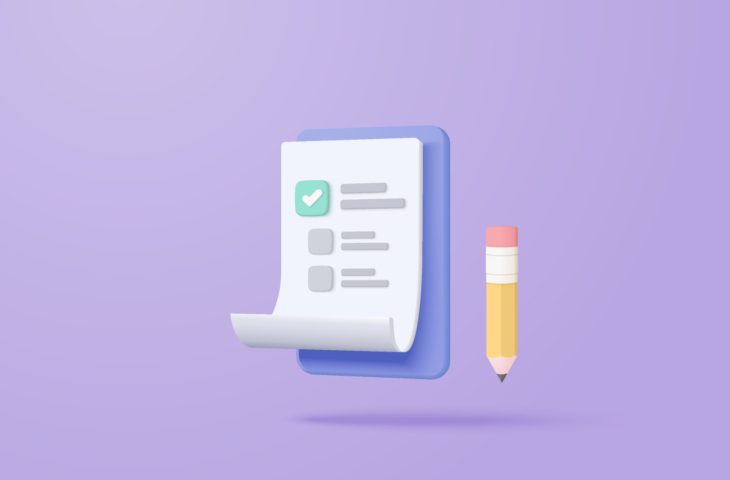
Are you, like us, someone who has to write everything down and gets lost without an agenda and all sorts of lists? Then we have good news: you can do this digitally in Microsoft Outlook.
A human brain is an incredibly complicated machine and yet the memory part often doesn’t really want to cooperate. Luckily, there are many remedies online that can help troubled people like us. One of them is Make in Microsoft Outlook. We’ll show you how to use this feature.
Please note that since the recent update of Windows 11, not all systems are yet equipped with the new version. Since such an update does not serve everyone worldwide at the same time, some users still have the previous Outlook app. We of course differentiate between the two options.
First, click on the blue checkmark on the left side of the taskbar. Outlook then opens it Makescreen in the app.
You can also right-click and then open this screen in a separate tab of the app. This way you don’t have to switch between your calendar or emails and you can just leave To Do open.
The layout is a little different (in the separate window you no longer have the taskbar on the left), but in both cases you have all the options.
In the new version you also click the blue checkmark, but now Windows immediately opens a new window in your browser. If this is your first time doing this, Outlook will give you a warm welcome.
Again, the layout is a little different, but everything is there again.
Whichever version you choose, the features are the same.
In my day You have an overview of your saved activities for the day. Of course, you can also add articles at the same time. If you create a task for another day in this section, it will still be taken into account my day appear, which makes a little less sense.
Tasks that are of slightly greater importance can be marked with an asterisk. These will then appear in your overview Important finds.
If you have created multiple articles for different days, you will see them in chronological order Planned.
If your colleagues recommend something to you, you will see it Assigned to me.
You can also find the section in the list Email with flag. This includes all emails that you have red flagged in your Outlook email. From there you can specify the steps to follow, which you can follow later my day Can add and star.
At the end of the list is the general Tasks, a function that actually speaks for itself. When you create a new task, it will be added immediately Planned stand. It goes without saying that this is also the case Importantif you specify the asterisk in this new task.
Both in my day, Important, Planned And Tasks You can add tasks.
You can access it below New list Also create specific sections. This can be useful for tasks within a specific project or topic. For example, you can create a list of team building activities. The tasks you create here will still end up in the corresponding default sections, except for the section Tasks. Only items that you create in the standard sections will appear there.
If you right-click a task, you can adjust its settings as well as the folders it may need to be removed from or added to.
If you click on the familiar gear (top left) you can do this Institutions from Make Still adapt it to your taste.
If you don’t like the order of your to-do list, you can change it. When sorting, you can choose how you want to display your to-do list in the top right.
Regardless of which version you use, it is interesting to know that the system is synchronized. For example, if you create a new list in the web version, it will also be available in the app version the next time you switch to the older version.
Copilot will be available for Windows 365 starting November 1st. The AI assistant will be able to answer and create emails in Outlook, but it is not yet known whether the system can also create your tasks.
Source: IT Daily
As an experienced journalist and author, Mary has been reporting on the latest news and trends for over 5 years. With a passion for uncovering the stories behind the headlines, Mary has earned a reputation as a trusted voice in the world of journalism. Her writing style is insightful, engaging and thought-provoking, as she takes a deep dive into the most pressing issues of our time.