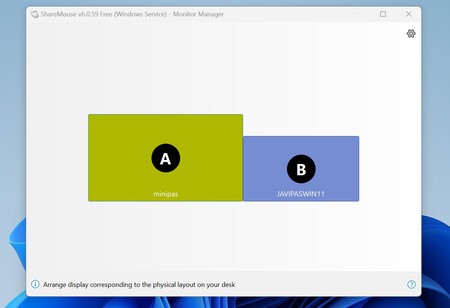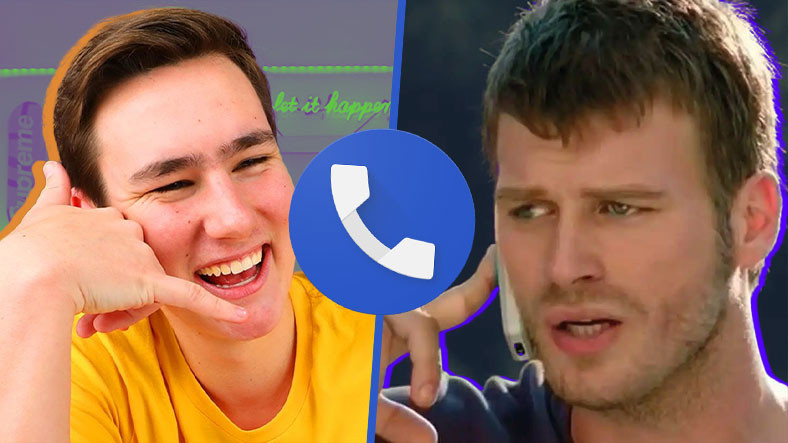A computer is usually sufficient, but there are also scenarios where it is useful or simply necessary. working with two different machines at the same time. This usually requires having two monitors, two mice, and two different keyboards to control everything, but the solution is far from ideal.
This is where KVM (Keyboard, Video, Mouse) switches come in, which are small hardware devices that traditionally allow two computers to be used with the same monitor, keyboard, and mouse. These products are still very valid today, but there is an alternative: KVM software.
These applications take advantage of our local network connection (wired Ethernet or Wi-Fi) and do something amazing: being able to use the same mouse and the same keyboard To control these equipment. In this video you can see how this feature works.
The only hardware requirement, other than both computers being on the same network, is that a monitor be connected to each computer. This is what I occasionally do at work: My main monitor is connected to a Mac mini M1, but if for some reason I need to use my Windows-based PC at the same time, I connect it A small 15-inch external monitor -by the way, this is an invention, dear readers- and I use such software to share the mouse and keyboard between us.
There are many alternatives on the market. The best known include Microsoft’s Mouse Without Borders (for Windows only) or Synergy, which is multiplatform and allows you to combine macOS, Windows and Linux computers. Following it is ShareMouse, which I use and stands out with its simplicity.
Getting started is quick: ShareMouse after the client is installed on macOS and Windows detects when both devices “see each other” and gives the option to share the keyboard and mouse, which can be connected to either of them, so that we can use them interchangeably on one or the other.
From there, configure how the monitors are physically placed so that ShareMouse virtually emulates this desktop. From that moment on, the way to use the mouse and keyboard on this or that computer is very direct: just move the mouse to the monitor on which we want to work.
This means that it is obvious that the “edge” between both screens is a virtual edge: in the image, if we move the pointer from monitor A (on the Mac) to the right, we can “pass” that monitor, because when we move it further we will see how it looks on monitor B (in this case Windows). And when we get there, what we type on the keyboard will be saved on the Windows PC, not the Mac.
The free version allows you to use this interaction and the basic options of this “network KVM” for free. If you need more options, you can buy one of the extra versions that allow you to work with more computers, but first of all something particularly useful: the ability to copy files from one computer to another by dragging them between desktops.
These paid versions have additional options such as sharing the clipboard, setting configuration profiles, protecting interaction with a password, or synchronizing events such as locking, shutting down, or rebooting machines controlled by the software.
I don’t take advantage of these options, although I certainly do. I find the option to drag and drop files particularly appealing. But for this, I use shared folders on these computers, which works the same way, although the process is a little more cumbersome: you need to copy the file from the computer to the shared folder, and then take it from there on the Mac and copy it. to the target Finder folder (or vice versa).
It’s not particularly annoying, but if you need to transfer a lot of files from one machine to another, the paid version of ShareMouse (priced at 91.46 euros with a perpetual license) is certainly of interest.
Obviously, there are other ways to work simultaneously with two “machines” with different operating systems: virtualization is a clear example of this and is very useful in a variety of scenarios, but if we want to leverage the local resources of the two (or more) machines we have, this is another good option.
And if we don’t want to use two monitors, there are monitors that support two simultaneous inputs thanks to the PiP function (the “screen” of the second computer occupies one corner of the main computer) or PbP (split screen between both machines). ). In this case, though, we’ll need some form of KVM to share the mouse and keyboard.
in Xataka | The 1-3-5 Rule: A productivity system that prioritizes flexibility to complete your to-do list