Chrome is testing new site permissions
- April 10, 2024
- 0
Although many users do not know this, Google Chrome offers fairly precise control over what we want (and of course not) to allow the sites we access. To
Although many users do not know this, Google Chrome offers fairly precise control over what we want (and of course not) to allow the sites we access. To
Although many users do not know this, Google Chrome offers fairly precise control over what we want (and of course not) to allow the sites we access. To do this, we will start by setting the default configuration, that is, the one that will be applied to all the websites that we visit, but later we can make specific adjustments for the pages to which we do not want the default policy to be applied.
If you are a Google Chrome user and don’t know these options, accessing them is quite easy and as you’ll see below, the level of control they offer is very, very high. So let’s start with their general configuration. If you want to get to its management, you can do so through the menus (menu with three dots to the right of the address bar – Settings – Privacy and security – Site settings) or, as a faster formula, directly type “chrome:// settings/content » in the address bar line and press enter. Then find the “Permissions” section, click on “More permissions” and in this way you will see a complete list consisting of 22 permissions, which, remember, will be the ones that will be used by default:
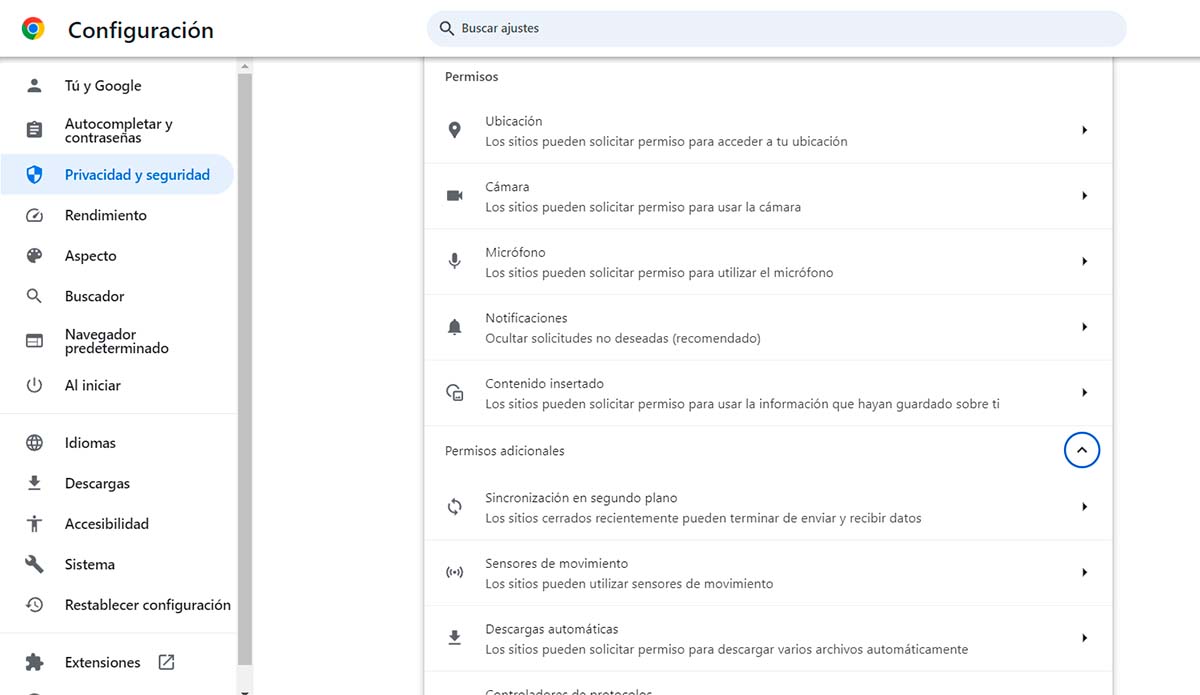
For its part, as indicated at the beginning, Google Chrome It also allows you to customize permissions individually for certain websites. To check this, open any web page and after it loads, click the icon representing the two radio buttons to the left of the web URL. Then, in the menu that appears, click on “Site settings” and this way the settings for that site will be displayed (the list is wider than the one we saw before, because the settings are also displayed here. settings in the “Content” section :
As you will see, all the default settings are shown, but if you wish, you can edit the ones you want. Of course, when you make a change (one or as many as you want), go back to the relevant page and you’ll see a bar appear at the top of Google Chrome telling you that it needs to be reloaded in order to reload. changes apply. Simply click the “Reload” button and you’ll be using the new custom settings for that site.
As you’ve already seen if you’ve done this test, there are quite a few adjustments we can make in this regard, and the good news is that this list is about to grow. Posted by Insider Leopeva64 message in which it manifests itself three new permissions that we can modify in Google Chrome. These settings appeared in the latest version of Chrome Canary, but it seems that Google opted for a limited test, since it did not reach all users of the said version of the browser.
Chrome Canary has new options for controlling site permissions. With these new options, you can now decide if sites can pan and zoom shared tabs, lock the keyboard, or lock the pointer: https://t.co/koiKd00In0 pic.twitter.com/tAipCc2VOo
— Leopeva64 (@Leopeva64) April 10, 2024
In the report, as you can see, it shows that the three new settings are whether the site will be able to pan and zoom shared cards, lock the keyboard and lock the pointer. And that’s interesting because these are permissions that we basically won’t want to grant to virtually any page, but it might make sense to grant them in certain web services, like Remote Desktop Services.
Source: Muy Computer
Donald Salinas is an experienced automobile journalist and writer for Div Bracket. He brings his readers the latest news and developments from the world of automobiles, offering a unique and knowledgeable perspective on the latest trends and innovations in the automotive industry.