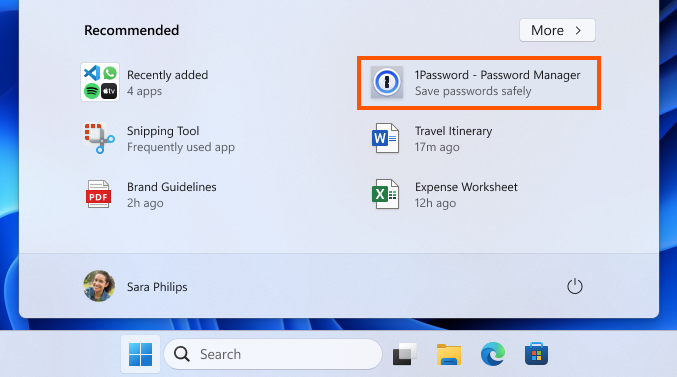Microsoft is back on track with the problem advertising on windowsa system that – it is assumed – the user has paid for, but which the company developing it reserves the right to interfere with when they consider it, by placing an ad here and there in the search – again, it is assumed, because the topic is a bit tacky – some type of economic returns.
According to The Verge, those from Redmond are testing the inclusion ads in the Windows 11 Start menu, in the recommendations section, as detailed in the latest Windows Blog update for the launch of the new Insider preview of the operating system. And while this isn’t the first time they’ve done the same, it’s worth asking… are they ads or endorsements?
As seen in the picture and in the style of other times, these advertisements-recommendations They are certainly discreet. So much so that one might think that instead of recommending something, they’re trying to pass it off as someone who doesn’t want the item, given that the recommendation section of the menu isn’t meant to list things from outside, but rather their own and mainly files.

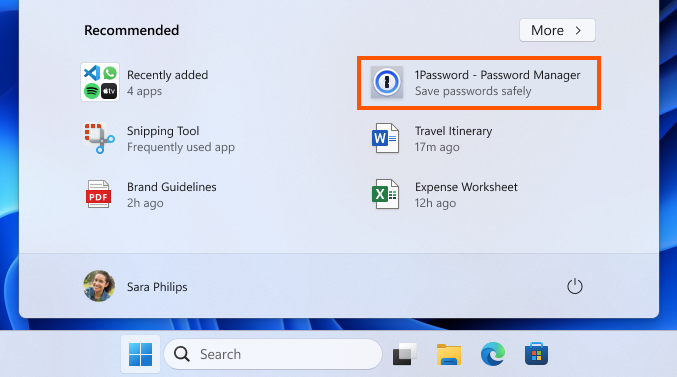
The question is literally whether what’s shown in the example is an ad or an endorsement, because Microsoft suggests the latter: that it’s recommended apps from the Microsoft Store, with no intention other than to recommend applications that may be useful to users. So a recommendation in good faith and not an advertisement.
On the other hand, it doesn’t seem like the best place for these things when it’s the Microsoft Store: what better place to recommend apps than the app store? No matter how you look at it, it looks weird.. However, they’re just testing at the moment, and it only affects those who are going to do the same with Windows 11 Insider Preview Build 22635.3495 from the beta channel, so that’s nothing to be upset about either. For now, of course.
And in the future? For most Windows 11 users, the change may not be felt, who knows, although Microsoft’s history is not very optimistic in this regard. What to do when this happens? What we’re going to tell you in this article is how to get rid of ads in Windows 11 quickly and easily. What’s more, do it now… and you’re done.