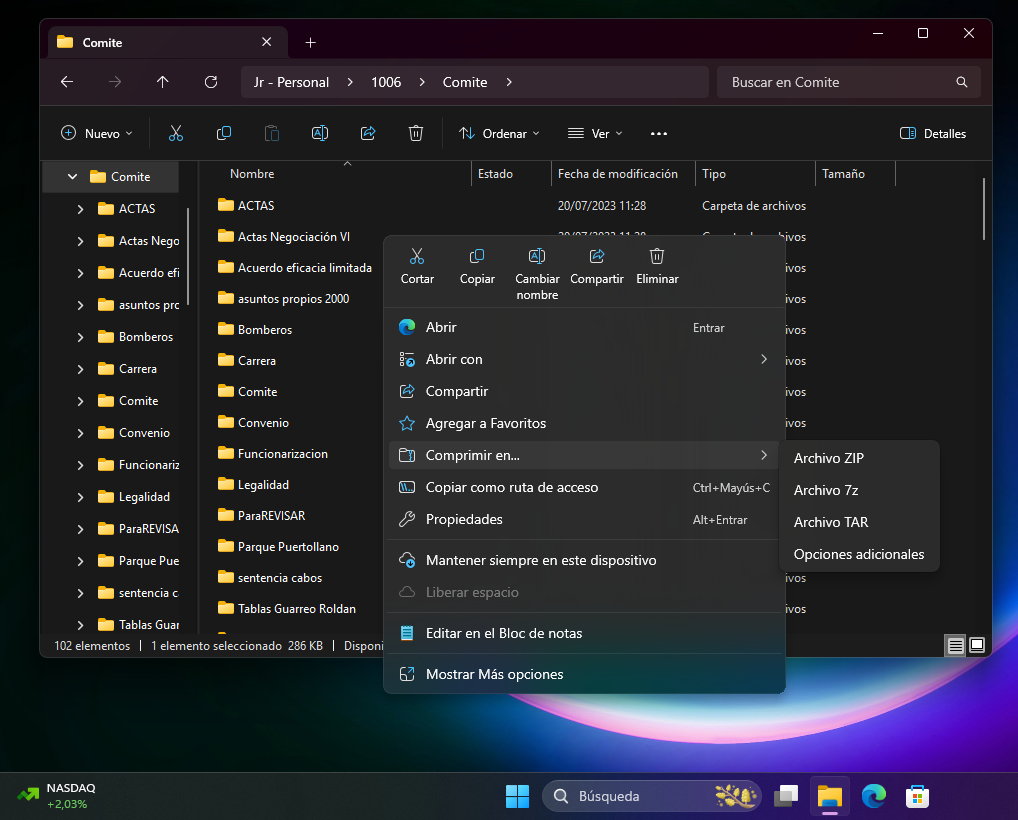The latest beta version of Windows 11 released by Microsoft now allows create compressed 7Z and TAR files nativelywithout the need to use third-party applications.
You already know that compressed files, basically ones that group other files inside, are a type of digital file that is widely used on the Internet. In addition to improving file organization, its main quality is that saves a lot of size depending on the degree of compression used, which is always very useful when distributing them in a network of networks.
Managing these files requires specialized applications that allow decompression as well as compression and have other advanced features. However, operating systems can also contain their own capabilities. At the BUILD 2023 conference, Microsoft announced a significant increase in support for compressed formats in its operating systems, and the improvement finally appeared in the “Moments 4” package of Windows 11 22H2.
Compressed 7Z and TAR files in Windows 11
But it’s one thing to open compressed files (as is happening now) and another option to create these files. It’s a new feature that was found in the latest Windows 11 beta, containing a feature ID that allows you to enable TAR and 7Z compression in File Explorer.
Once activated, the user can right-click on the file selection, open “Compress to” and select the desired format. Alternatively, you can click “More options” to open a wizard with additional features such as compression method or level.

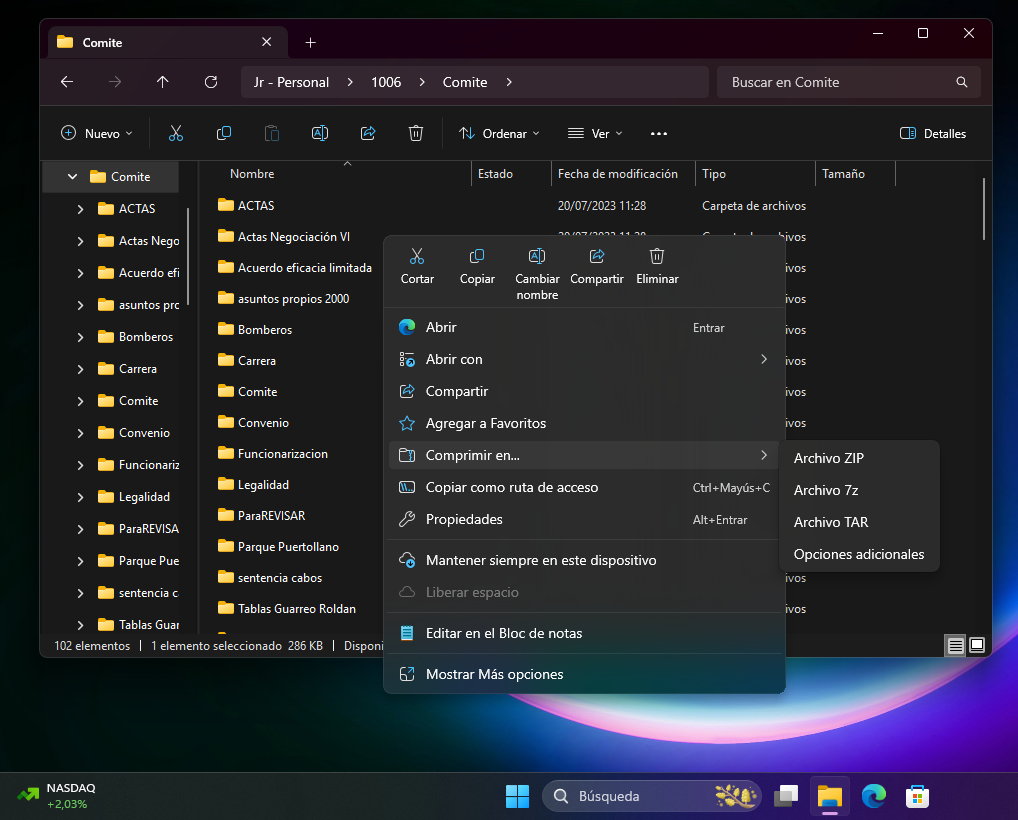
We believe it will be implemented in the final version of Windows 11 2024 Update, but if you want to try it now, from a PC running Windows 11 build 22635.3566, you can do it in the following way:
- Download ViveTool from its GitHub page and extract the files into a folder.
- Press Win + X to open Terminal in administrator mode.
- Switch Windows Terminal to the command line profile using the shortcut Ctrl + Shift + 2 or by clicking the down arrow button at the top of the window.
- Navigate to the folder containing the ViveTool files using the CD command. For example, if you placed ViveTool in C:\Vive, enter CD C:\Vive.
- Type vivetool /enable /id:49256040 and press Enter.
- Restart your computer.
Improved support for 7Z and TAR compressed files will be implemented for all users in the major and stable release that Microsoft is preparing for next fall. We hope you are not limited to these formats, as compressed files are widely used on the Internet.