How to create “Windows on the go” with Windows To Go
- May 1, 2024
- 0
Windows To Go is a mobile productivity feature that lets you create Windows on the go. Or what is the same, install, transfer and run the user’s desktop
Windows To Go is a mobile productivity feature that lets you create Windows on the go. Or what is the same, install, transfer and run the user’s desktop

Windows To Go is a mobile productivity feature that lets you create Windows on the go. Or what is the same, install, transfer and run the user’s desktop on an external storage drive.
This means that this solution will sound like “LiveCD / LiveUSB”, which is well known to Linux users, because its goal is similar: to run the operating system from an external medium (usually from a flash drive connected to a USB port) without the need to install it. on the computers where it runs.
As with Linux, this Windows to go It is not intended to replace desktops, laptops or replace other mobility offerings, but enables efficient use of resources in alternative work scenarios. Windows To Go works just like any other Windows installation, although it does some exceptions as:

Microsoft is targeting this feature in particular for enterprise mobile productivity environments and is therefore certifying specific external storage drives to support it, although as we’ll see later others can be used. The official offer includes USB flash drives with a storage capacity of 32, 64, 128 and 256 GB from manufacturers such as Imation, Kingston, SPYRUS, Super Talent or Western Digital.
All of these drives connect to computers via a USB peripheral connection port (2.0, 3.0, 3.1), and some models include AES encryption or FIPS 140-2 certification, which is required for government and administrative access.
Microsoft includes a specific tool for creating this type of drive. A wizard that makes it easy to create with the following steps in Enterprise editions. Windows 10 Pro and Windows 11 Pro also make it easy to create this solution with a wizard available in the system control panel.
Windows To Go drives can also be created for use in consumer environments with non-Microsoft certified hardware. For this, you can use any flash drive or external USB drive with at least 16 GB of available storage capacity.
For software, you can use the Windows installation disc or, if that’s not possible, the system ISO image that you can download from Microsoft’s Windows 10 page, as follows:
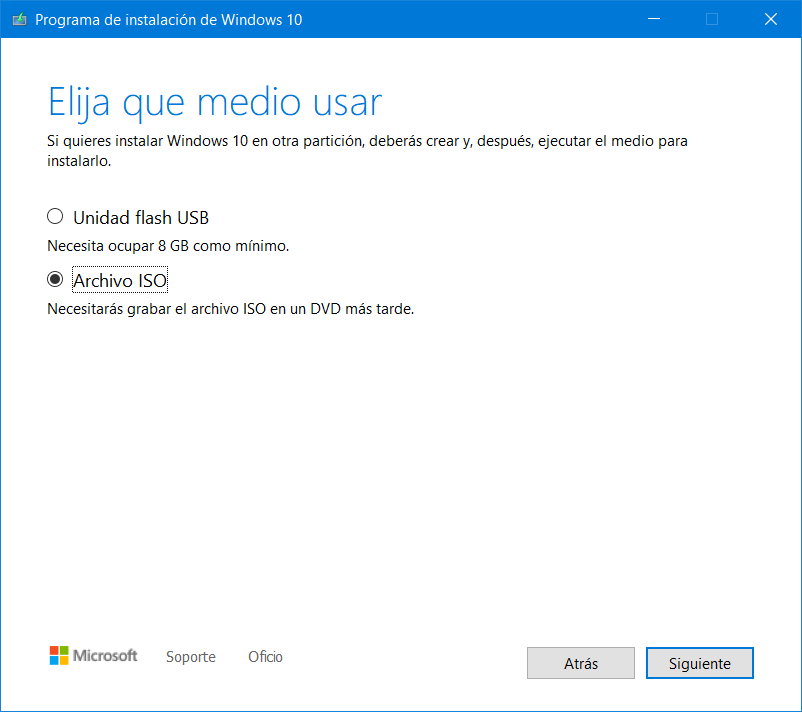
Once the ISO is downloaded, all we have to do is use a tool specialized in “burning” images, such as Rufus, with the following step by step:
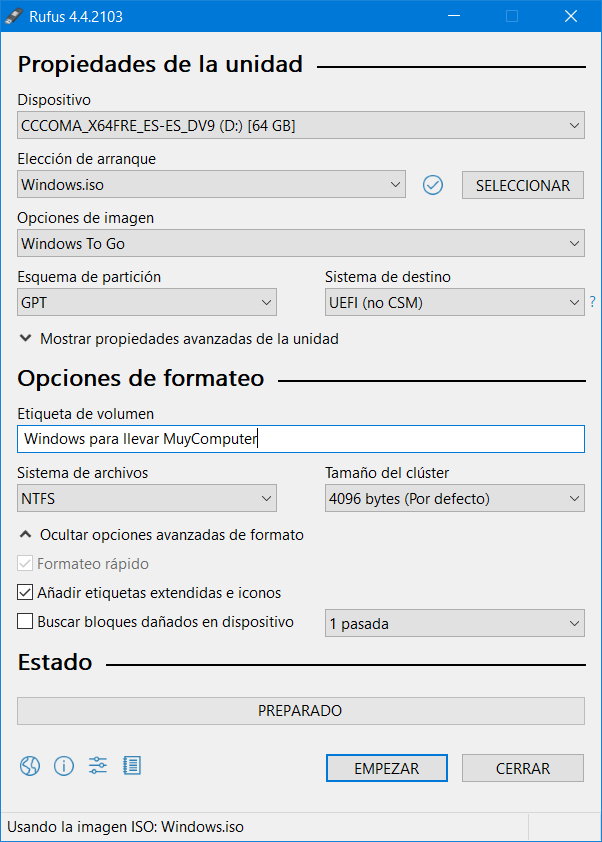
Let the process to get this mobility solution complete. AND portable windows which we can take anywhere, plug it into a USB port and run it on computers once the pendrive is highlighted as the first boot device in BIOS/UEFI without affecting the system installed internally on the computers.
Despite some limitations compared to what we get with LiveUSB from some Linux distributions, this Windows system is very useful on the go and allows you to get a complete Windows desktop anywhere.
Source: Muy Computer
Donald Salinas is an experienced automobile journalist and writer for Div Bracket. He brings his readers the latest news and developments from the world of automobiles, offering a unique and knowledgeable perspective on the latest trends and innovations in the automotive industry.