Google Chrome gives Gemini the @ sign away
- May 2, 2024
- 0
Google Chrome is the most used web browser and Google would like Gemini to also take the top spot in the list of chatbots preferred by users. It’s
Google Chrome is the most used web browser and Google would like Gemini to also take the top spot in the list of chatbots preferred by users. It’s
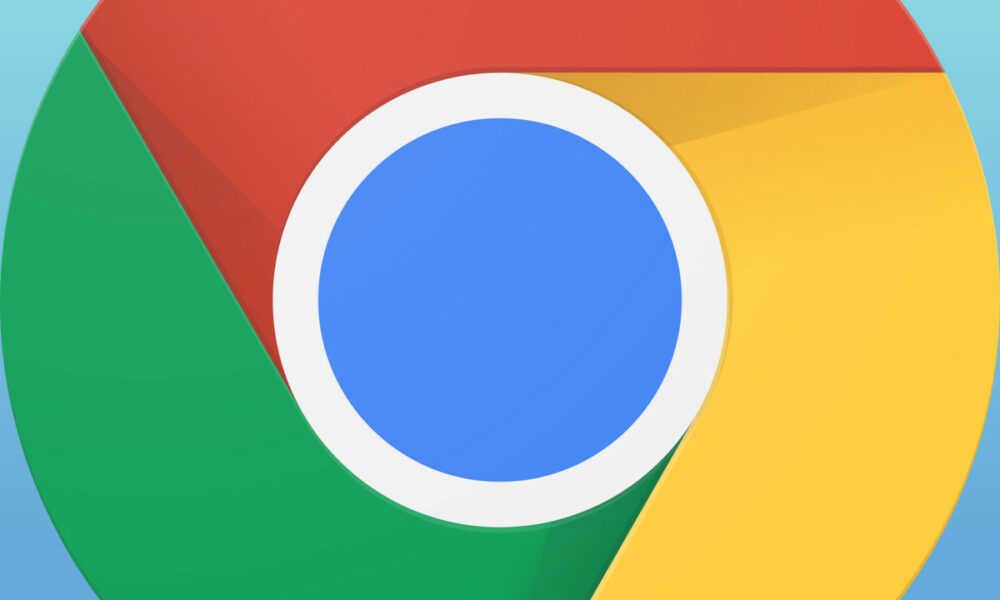
Google Chrome is the most used web browser and Google would like Gemini to also take the top spot in the list of chatbots preferred by users. It’s more than understandable given the enormous importance these services have acquired since the end of 2022. It’s not for nothing that Microsoft behaves the same way as Copilot, and the technology companies responsible for other services of this type are also trying to expand their reach with all the means at their disposal.
The most direct way to achieve this goal is in all cases maximize the number of “gates”, i.e. the points and means from which the user can use the service. Whether you’re integrating it into other websites, apps, or operating systems, the more “doors” you have, the more likely a user will get to one of them. Gemini integration on Android and Copilot on Windows are two clear examples of this type of moves.
Ever since Microsoft announced Copilot, then Bing, one of the first points it focused on was integrating it into Microsoft Edge, so It is only logical that the search engine replicates this strategy with Google Chrome and Gemini. And the truth is, they’ve found a pretty practical way to do it, one that, personally at least, I think I’ll start using regularly whenever I want to ask a basic question about a service.

With the latest browser version, 124.0.6367.119 for desktop from the stable channel (this is the one most users use) Google Chrome allows you to call up Gemini simply by typing @ in the address bar. This, as you can see in the image below this paragraph, will bring up a menu with features that we used to be able to use with this shortcut, but which now also shows Gemini.
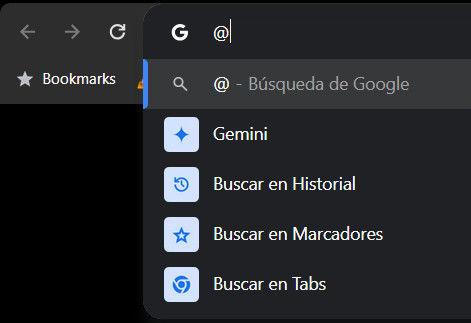
By selecting this entry Google Chrome’s address bar will now display “Gemini | «, with a blinking cursor on the right, which of course tells us that we can write the question we want to ask the chatbot there. The rest of the process is as simple and obvious as it seems: we write a query, press enter, and in this way a service page opens with the answer to the query we just entered.
This shortcut has some limitations, such as not supporting accents (although despite this, Gemini interprets texts correctly) and of course, does not allow images to be uploaded to the prompt, a feature we can use from its website. However, and considering that the vast majority of common queries tend to be purely textual, this shortcut for invoking the service directly from the address bar of Google Chrome is undoubtedly a great success.
Source: Muy Computer
Donald Salinas is an experienced automobile journalist and writer for Div Bracket. He brings his readers the latest news and developments from the world of automobiles, offering a unique and knowledgeable perspective on the latest trends and innovations in the automotive industry.