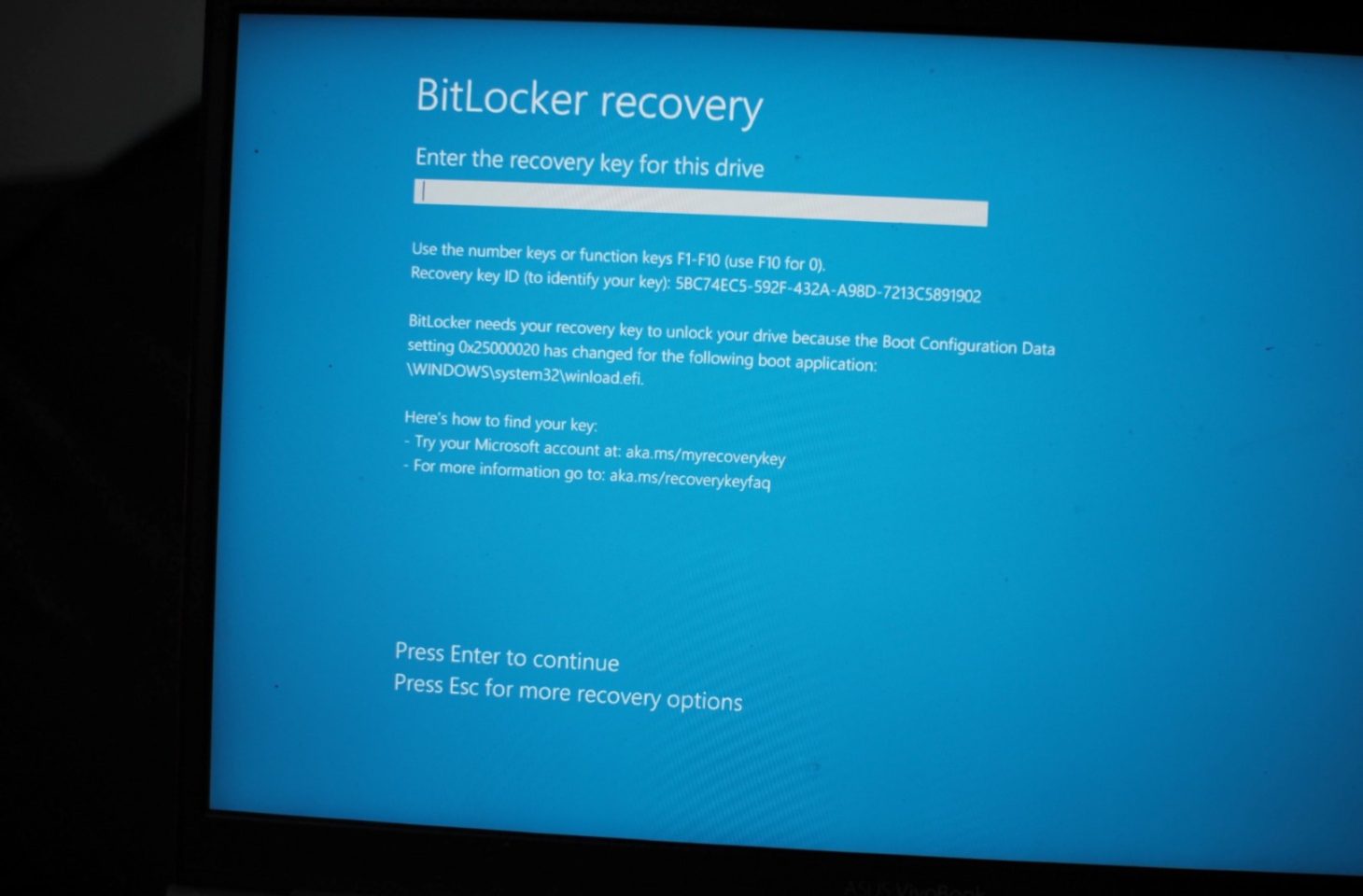For the next major version of Windows 11, Microsoft will make encryption with BitLocker the standard. Bypassing the encryption is still possible, but not easy.
Microsoft will make BitLocker encryption the default in the next version of Windows 11. Anyone who installs Windows 11 24H2 on a new computer or reinstalls Windows on an older system will receive the encryption automatically. ExtremeTech knows this.
BitLocker has already gained traction with the introduction of Windows 11 23H2. From then on, Microsoft automatically enabled encryption on new systems that supported the tool. New with Windows 11 24H2 is the release for new installations.
Not a bad thing
The final version of Windows 24H2 is not yet available, so it remains to be seen how Microsoft will implement this novelty. In itself, internal storage encryption isn’t a bad thing. BitLocker encryption ensures that no one can access your data even if your laptop or drive is physically stolen. Encryption has long been standard on Android and iOS.
Additionally, BitLocker runs very efficiently on most systems. In general, you won’t notice much impact from encryption. On the other hand, the tool certainly makes an impression in certain cases. Last year, for example, it was found that BitLocker can slow down the performance of an SSD by up to 45 percent.
Difficult to turn off
Windows 11 24H2 is coming UEFI encryption-Flag. If enabled, Windows will enable BitLocker during installation. After installing Windows 11, the operating system manually enables the flag so that BitLocker appears on new installations. Disabling the flag works for those who really don’t want BitLocker. You can also go to Command Prompt while installing Windows and do the following PreventDeviceEncryptionSet -key to “1”.