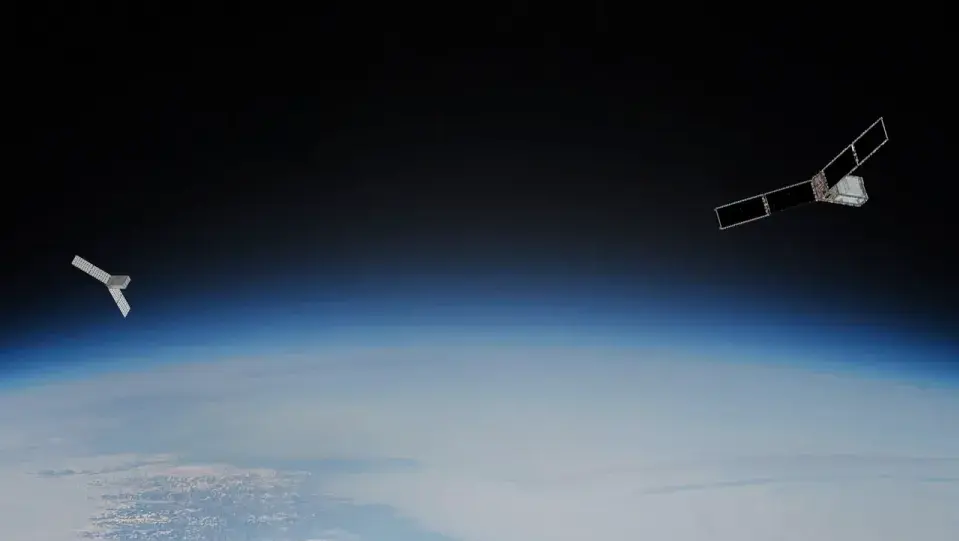Microsoft Defender SmartScreen is a complementary feature to the antivirus capabilities of the security service integrated into Microsoft operating systems. Base its use on protection based on reputation and protects computers from harmful or potentially unwanted applications, files and websites.
SmartScreen uses analysis to determine if a website is potentially harmful websites visited and looking for signs of suspicious behavior. Also comparing visited sites with a dynamic list of sites reported as phishing and malware.
The function also determines whether a downloaded application or installer The app is potentially harmful by comparing downloaded files with a list of reported malware sites and programs known to be unsafe.
The service works quite well and of course improves the level of security. It is also integrated into Microsoft’s Edge browser, Outlook and other applications, providing real-time alerts on potential threats. And it is integrated with the Microsoft Store by controlling the web content used by apps in the store. The problem is that since it is based on “reputation” it often erroneously returns a large number of false positives.
How to disable Microsoft Defender SmartScreen
For developers, software testers (also for consumers), may prevent you from installing some essential applications. If you do not use the mentioned Microsoft applications, have other security systems installed, or are sure that you are handling trusted applications or files, it can be temporarily or permanently uninstalled. If you’re using Windows 10 or Windows 11, follow these steps:
- Go to General Configuration Tool, Update and Security section.
- Go to Windows Security > Application and browser control.
- Click on “Reputation-Based Protection Settings”.
- Here you can disable app and file scanning, SmartScreen for Microsoft Edge, blocking of potentially unwanted apps or the Microsoft Store service.

Saying that you disable SmartScreen does not mean that you turn off other security systems built into Windows that work independently, such as Microsoft Defender itself, the firewall, or account protection.