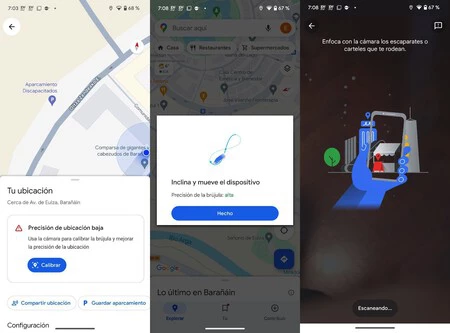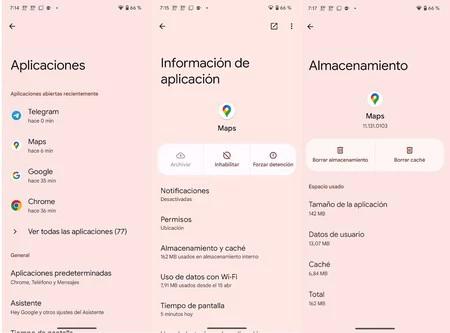Android phones come with standard apps, but few are as useful and widely used as Google Maps. It’s not the only free GPS navigation app, but it’s one of the best we’ve seen, both in our daily lives and in this comprehensive comparison. Yes, Google Maps has helped me reach my destination on countless occasionsWhether on foot or by car, using the Android Auto interface.
I’ve been using Google Maps for years on both my Android and iPhone devices, and I’ve almost always had a good user experience. If I don’t always say it, there’s a reason: Google Maps needs maintenance to work like the first day And this is something that not everyone knows.
How to calibrate Google Maps on your mobile phone
The first maintenance task is quick and easy and consists of calibrating Google Maps; This is something that needs to be done from time to time or directly when we encounter problems such as: Addresses are not accurate or there is difficulty updating the location and the blame is on the integrated sensors.
Yes, Google Maps is a GPS navigator and uses the geopositioning system to determine location, but it also uses other sensors and tools on your mobile phone, such as the gyroscope, accelerometer, and magnetometer. Calibrating Google Maps is known as the figure eight trick because that’s the move you need to make.
Just open the Google Maps app and look at that blue dot marking your location. If you tap on it, a menu will appear with an option that particularly interests us: ‘Calibrate‘. When you tap it, you’ll see the current sensitivity of the compass and a descriptive animation of what the movement should be like (spinning in the air, drawing the infinity symbol or a horizontal eight).
It will also ask you camera access Focusing on shop windows, posters or buildings around you and following their directions is a very useful thing to do to determine if you are heading in the right direction.
How to clear cache in Google Maps
Another action that should be done periodically or directly in any minor incident as a good maintenance practice is clearing the cache. It is true that data stored in the cache makes the application go faster by having more files at hand that we use and reuse, but paradoxically having too much information stored or having an error in one of them can cause performance degradation. . Slow.
Clearing the cache is also a simple process: just go to ‘Settings‘ > ‘Applications‘ and enter Google Maps there. Once inside, tap ‘Caching’ and tap on the screen that appears.clear cache‘ and ready.
Cover | Microsoft Copilot Designer (AI)
Xataka on Android | Google Maps in depth: guide with 38 tips to take advantage of all its functions