What is UEFI and why is it so important in every computer
- June 17, 2024
- 0
UEFI is the first program that starts when you start your computer. Although it is not a component that is well known to the general public its meaning
UEFI is the first program that starts when you start your computer. Although it is not a component that is well known to the general public its meaning

UEFI is the first program that starts when you start your computer. Although it is not a component that is well known to the general public its meaning is essential because it aims to manage various configurations (basic and advanced) that ensure the computer starts up properly. Or in other words, it manages and checks that the hardware is properly supported before the operating system starts.
Abbreviation of Unified Extensible Firmware Interfaceit is the standard for which he came overcome the limitations of the old BIOS which have been part of personal computers for the past four decades. The vast majority of computers sold today use UEFI instead of a traditional BIOS, although they often add a compatibility mode that allows the use of older software or hardware that may not be fully compatible.
Like BIOS, UEFI is a firmware type program written in assembly language, which is part of PC motherboards in non-volatile memory (EPROM), which provides low-level configuration of the machine. In this guide, we’ll go over its basics, approach, and ways to upgrade an essential component of any computer.

UEFI has the same goal as BIOS and is in charge of the same functions, but it adds more and improves it on all levels, starting with graphical interface that is somewhat easier to use and understand faced with a horrible BIOS interface, consisting of many and convoluted text mode windows that are difficult to understand and manage.
In addition to the visual part, there are others differences and advantages over BIOS among which we can mention:
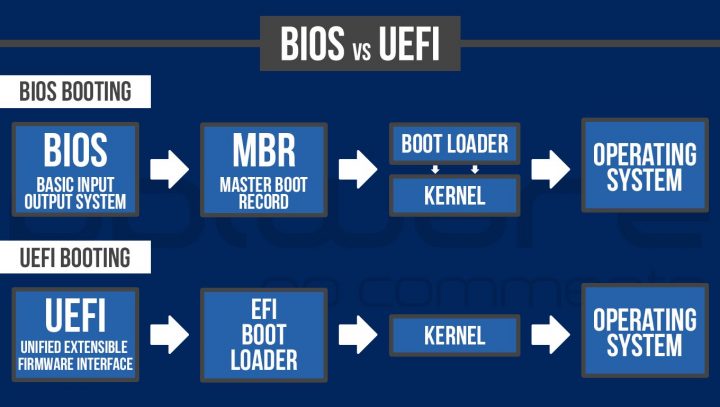
UEFI is usually accessed by pressing a a certain key on the keyboard or a combination thereof during the hardware testing phase, or in other words, during the booting of the computer, when we have to press it to access the firmware.
Manufacturers don’t make it easy because everyone uses different keys. Of course, they tend to repeat themselves on all computers of the same brand, and in most cases they use the “Function” or “Escape” keys. The corresponding key also usually appears on the screen when the computer starts, but if we have activated fast start, it may go unnoticed.
If you build your own computer, you will see the UEFI access keys and boot menu in the motherboard manual. You can also look it up on the internet or check out this handy one which includes those used by major manufacturers. Remember to press them during the process Power-on self-test this occurs when the computer starts and before the corresponding operating system starts.
In Windows, there is an easy way to access UEFI using Advanced Boot, which offers boot repair, recovery or recovery, access to the command line, and also access to this firmware, among other things. And if you use it a lot, there is still a much faster option, which is to create a desktop shortcut with a specific command and parameters, which you can see in this article.
All motherboard manufacturers post new versions of these programs on their sites from time to time and fix bugs, vulnerabilities, or add support and features. There are several ways to find out the version we have installed and possibly update it. We review them:
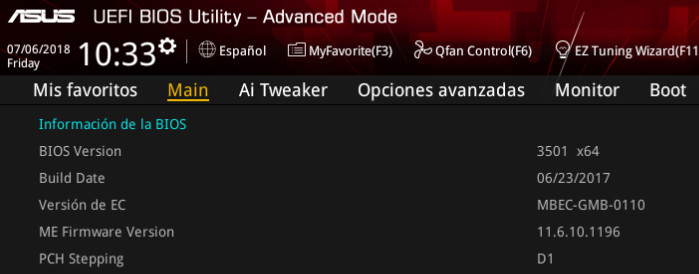
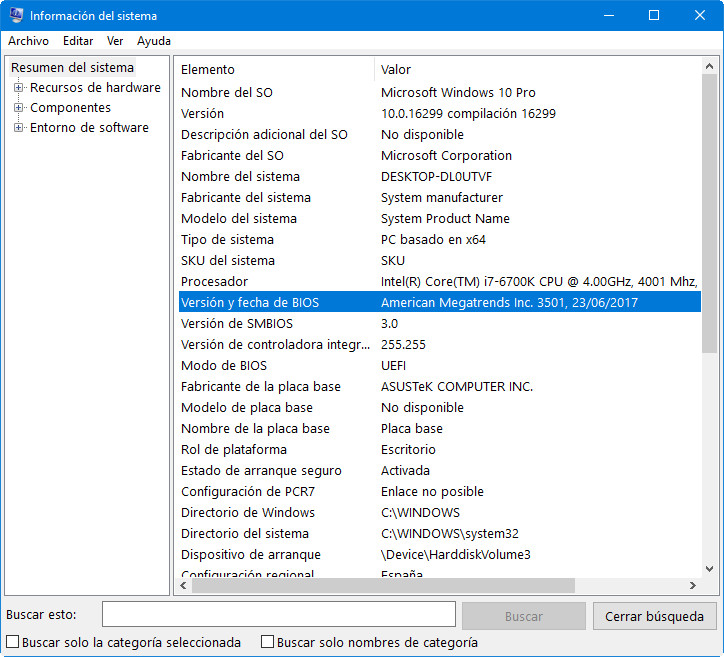
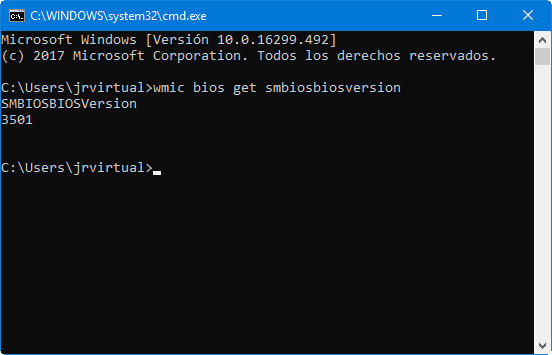
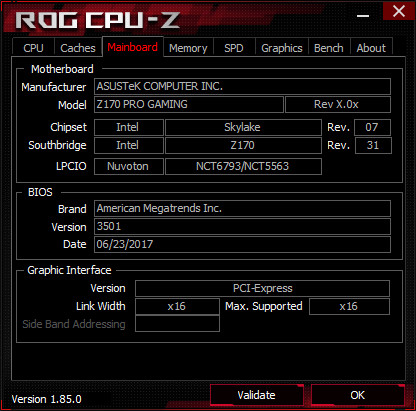
UEFI does not require the same degree of updating that other components require. Actually years ago with an old BIOS it was not recommended to do so except in rare cases due to its problems, due to its storage in non-volatile memory and the possibility of damage to the motherboard should there be a power failure during the process or an error when reading or flashing the program.
Although it is still a delicate process, the current UEFI has greatly improved the situation. They have safety systems to prevent mistakes; dual BIOS in case one of them fails; direct update from the Internet or even from the operating system itself without the need to save a new version on an external storage medium. Very problematic in the past when they had to be made from CDs or floppy disks that failed at the slightest opportunity.
In each case, It is a very important program that still needs to be updated add new features, fix bugs, or add support for components such as new processors that come to market and are sometimes required to work.
There is no standard BIOS / UEFI update method as each manufacturer uses the one they consider. Once we know the installed version and model of our motherboard, we will need to go to each manufacturer’s support page, select our motherboard, see what’s new you can see such as UEFI/BIOS or Firmware, download the necessary files/programs and follow the instructions to install.
All motherboard manufacturers (ASUS, GIGABYTE, MSI…) offer support with an updated BIOS. In the case of OEM equipment (HP, Lenovo, Dell…) it is the manufacturers themselves who offer this type of assistance. The installation method varies depending on the manufacturer and the BIOS/UEFI installed but you can find it from the installation from the operating system (I don’t use it personally); downloading a file that is loaded together with the DOS program on an external storage medium such as a pendrive, or the simplest download from the Internet.
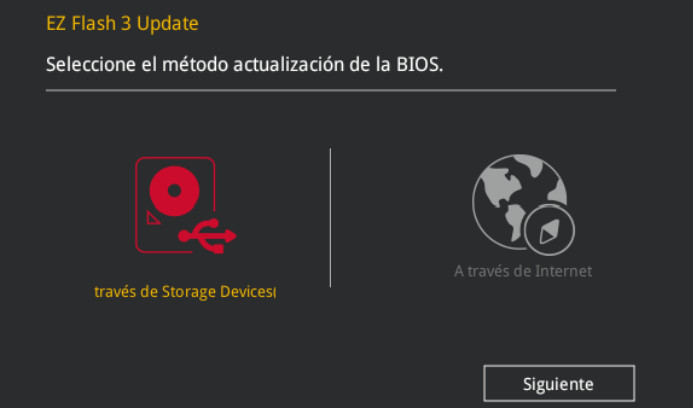
We have already seen that it is the first program that runs at the start of the computer and aims to provide Low-level communication, operation and basic system configuration. This means that before the operating system starts, it manages and checks that the hardware is properly supported.
In modern UEFI, its options are many, in addition to its update, which we saw in the previous point, and many information, from processor to RAM; used storage units; temperature of the system or installed fans and their operating speed.
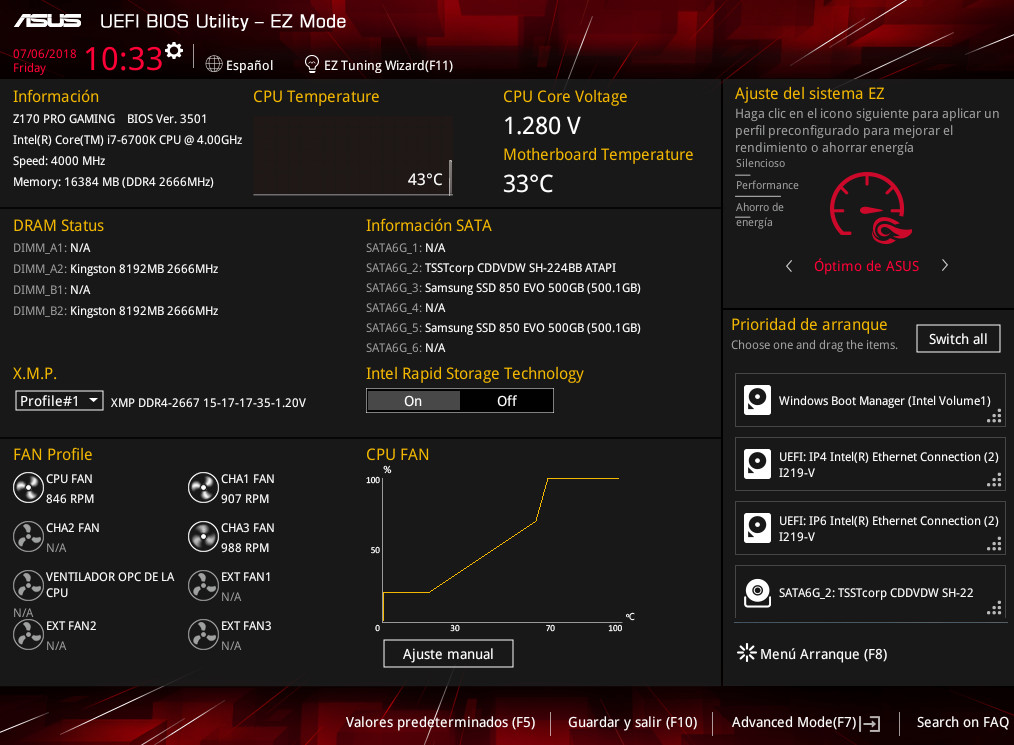
One of the simplest uses in the BIOS is sort the boot order storage units. Necessary management, for example, when installing/updating the operating system from scratch, using maintenance or antivirus kits that we load from a pen drive or optical media. Also choose to boot from multiple drives where we can have different systems installed.
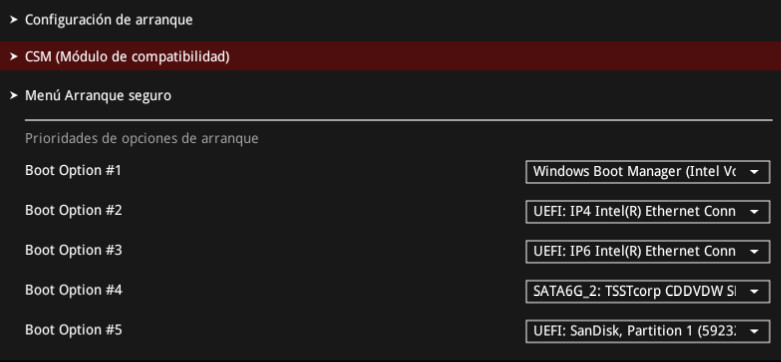
More advanced features allow you to manage RAID levels for storage drives or processor and memory frequency and voltage, including what we know as overclocking techniques, “turn” these components above their basic operation. Most new boards offer automatic modes for performance, stability or autonomy. You can also adjust many parameters manually, although this requires a very precise knowledge of what you are doing.

In short, a whole world of possibilities to manage your computer from the start with a easier to use and understand graphical interface than the old BIOSes that have ceased to exist in new devices after more than four decades in our personal computers.
Source: Muy Computer
Donald Salinas is an experienced automobile journalist and writer for Div Bracket. He brings his readers the latest news and developments from the world of automobiles, offering a unique and knowledgeable perspective on the latest trends and innovations in the automotive industry.