Over time, it’s easy to forget what motherboard our PC has, and if we throw away the box and manuals, we don’t need to know what to do to identify it. If you find yourself in this situation, don’t worry, this article will tell you step by step what you need to do discover effortlessly and in secondswhich motherboard model your computer uses.
In order for all our readers to find a solution tailored to their preferences and knowledge, I’ll give you three different ways to identify your computer’s motherboard. The first is direct and without the use of third-party applications, the second uses a familiar, reliable and lightweight application. The third option focuses on Linux and does not require third-party applications. As always, if you have any doubts, you can leave them in the comments and we will help you resolve them.
How to identify a motherboard in Windows without third party applications
It’s very simple, we open the command console by pressing the Windows key and typing “execute”. When done, you must copy the following command (without the quotation marks): “motherboard wmic get product, manufacturer, version, serial number”. The result will appear immediately with the information you can see in the attached image.
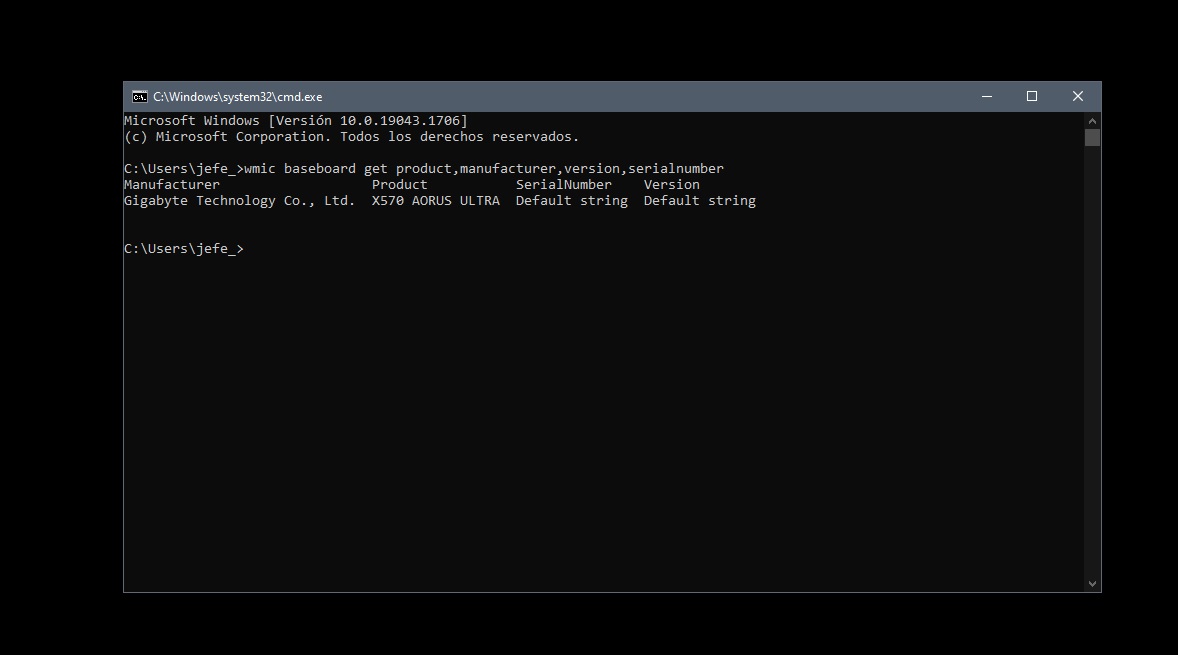
On the far left is the name of the motherboard manufacturer, in the middle we have the exact name of the motherboardwhich is in my case the Aorus X570 Ultra and its serial number and version may appear on the right. Thanks to this information, we can perfectly identify our motherboard and, if necessary, find additional information on the manufacturer’s website.
How to identify a motherboard in Windows with third-party applications
There are many applications, but my favorite is CPU-Z because it is lightweight and intuitive. We can download it for free via the link I left you in this paragraph, and once we install it, just run it and go to the “Motherboard” tab.where a lot of information about our motherboard appears.
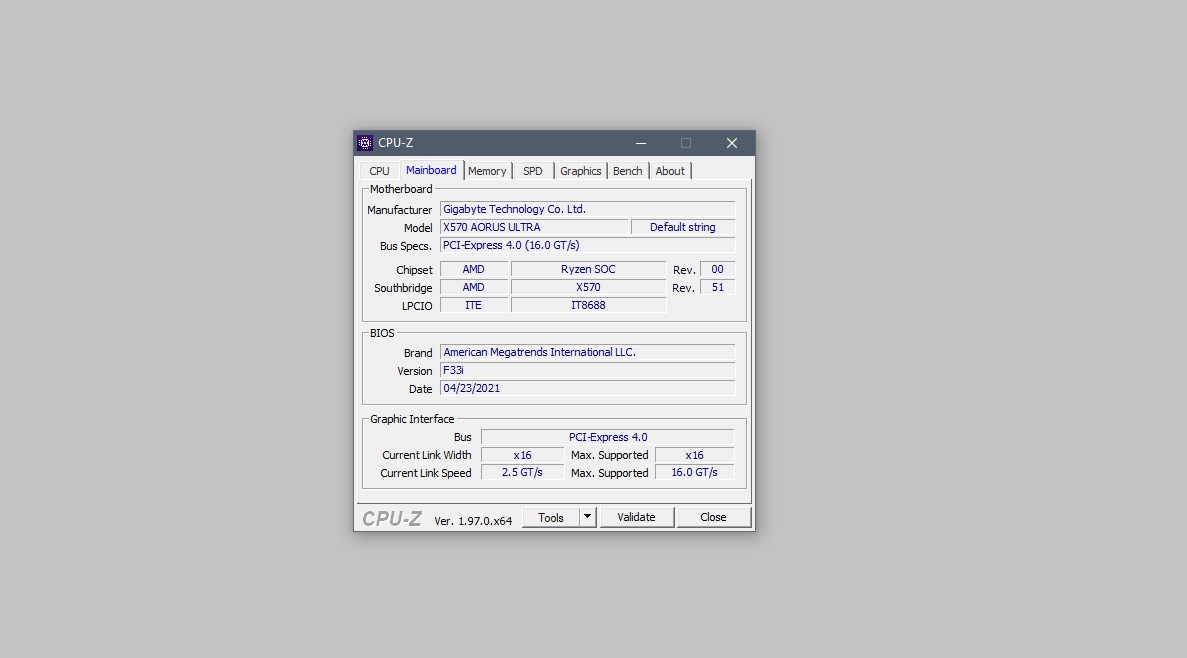
In this case, we have much more information about the motherboard. We see that in addition to the manufacturer and the exact model of the board, there are also details about its key specifications, including the type of PCIe interface, which in my case is 4.0 x16 for the graphics card, as well as the BIOS version.
How to find out what motherboard I have on Linux without third-party applications
It is a very simple process. We just need to open the terminal using the keyboard shortcut “Control + Alt + T”. Once this is done, we enter the command (without quotes) “sudo dmidecode -t 2” and press enter. The most important information about our motherboard is displayed, including information from the manufacturer to the exact model and serial number. We can also consult all this information on the motherboard manufacturer’s website.
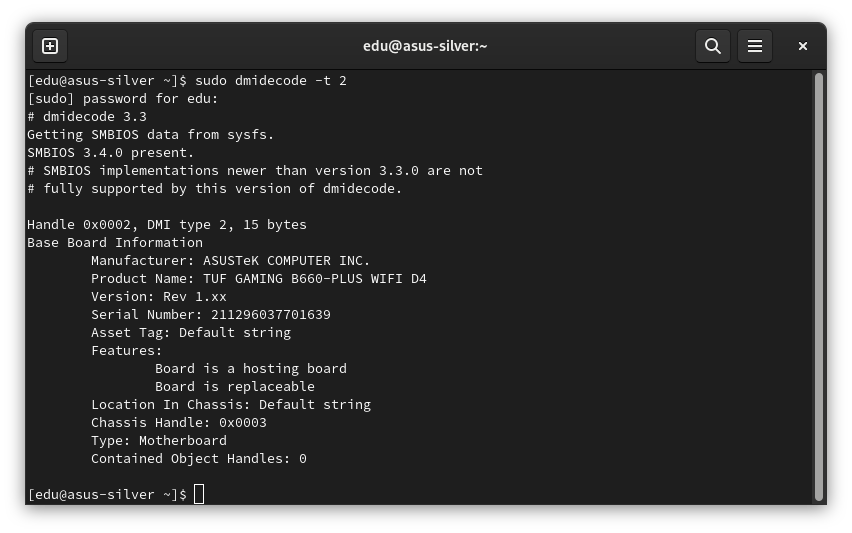
The information we obtain may vary depending on the Linux distribution we use, but in any case we will always have enough to correctly identify the motherboard model we have, which is what we need after all.
Why is it important to know what motherboard we have?
Well, indeed for many reasons, but the most important thing is that it will allow us to be clear about what expansion options we have, what technologies we have and to which we have access, and also what type of processors can we use what RAM it supports. So, for example, my motherboard has an X570 chipset, which tells me that:
- It supports AMD Ryzen processors up to the 5000 series.
- Uses AM4 socket.
- It is compatible with the PCIe Gen4 standard.
- Supports DDR4 memory.
- It allows me to overclock the processor.
If I need more information, I can find the exact model of my motherboard on the manufacturer’s website. There I will find more specific details, such as the speed and maximum amount of memory supported, the number of Gen4 PCIe connectors, the number of M.2 slots and the number of SATA ports, and many other things.

