11 comments
- June 26, 2024
- 0
Now when you install Windows 11, you will encounter an unexpected surprise: Operating system It will create the OneDrive folder and automatically enable backup from several folders without
Now when you install Windows 11, you will encounter an unexpected surprise: Operating system It will create the OneDrive folder and automatically enable backup from several folders without
Now when you install Windows 11, you will encounter an unexpected surprise: Operating system It will create the OneDrive folder and automatically enable backup from several folders without user permission.
This means that when we start using the computer, the folders always created by default (Pictures, Music, Videos, Documents) will be synchronized with the OneDrive account associated with the Microsoft account used for setup and sign-in.
It is true that OneDrive automatic backup is a useful feature, but it is up to the user to consciously enable it. However, Microsoft decided to enable these backups by default and without asking users for permission.
Until now, Microsoft offered the option to enable or not enable OneDrive with a series of questions during installation; There were also other options, such as using the voice assistant or activating the evaluation test of the company’s office suite. .
In the case of OneDrive, this activation now comes by default and the user cannot do anything to disable it during installation.
The decision caused a wave of criticism on social networks such as X or platforms such as Reddit; Here, users complained that the icons on the desktop were filled with small check marks.
Although Microsoft has enabled OneDrive backups by default, there’s an easy way to disable it if you don’t want to use this option.
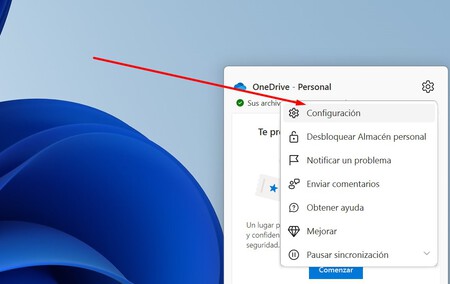
To do this, you need to go to the taskbar and right-click on the small OneDrive icon. Once this is done, a drop-down menu will appear in which we must select the “Settings” option with the left mouse button.
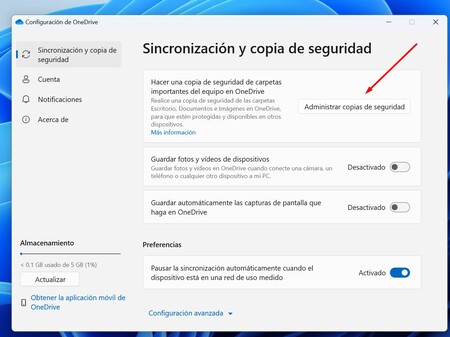
This will reveal the OneDrive options and in this window we will need to go to the “Sync and backup” menu. In this section we will have to click on the button called “Manage backups”, which will take us to a new window containing the list of system folders that are synchronized and a backup copy of which Microsoft has saved to our account in the Cloud.
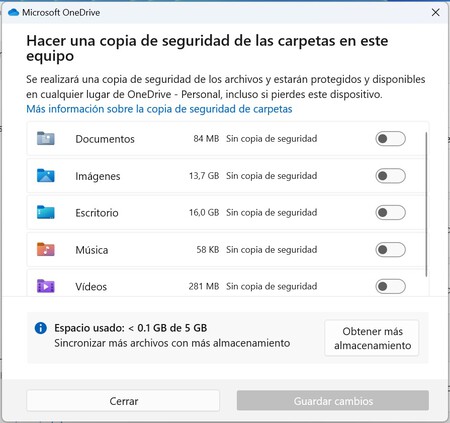
We can deactivate all folders with “keys” that appear in this list, then we will click on “Save Changes”.
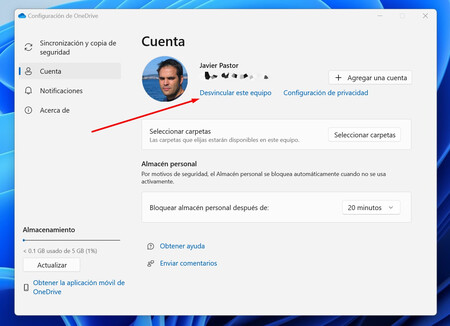
There are other options. For example, in the Initial Configuration we can select the “Account” section and click on “Unlink this computer” there. This option will protect the files we save on Microsoft servers and we can access them by accessing onedrive.com from a web browser. With this method we will disable these automatic backups.
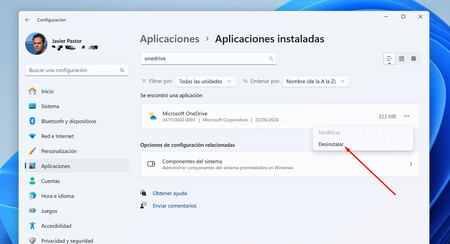
We can also uninstall OneDrive directly. To do this, press the Windows key, type “Add or remove programs” and click on it so that that tool appears in the launcher. This will open the tool window with the list of installed applications. From there we can search for “Microsoft OneDrive” and click “Uninstall”.
in Xataka | While Windows 11 continues to lose users, Windows 10 once again holds almost 70% of the market
Source: Xataka
Donald Salinas is an experienced automobile journalist and writer for Div Bracket. He brings his readers the latest news and developments from the world of automobiles, offering a unique and knowledgeable perspective on the latest trends and innovations in the automotive industry.