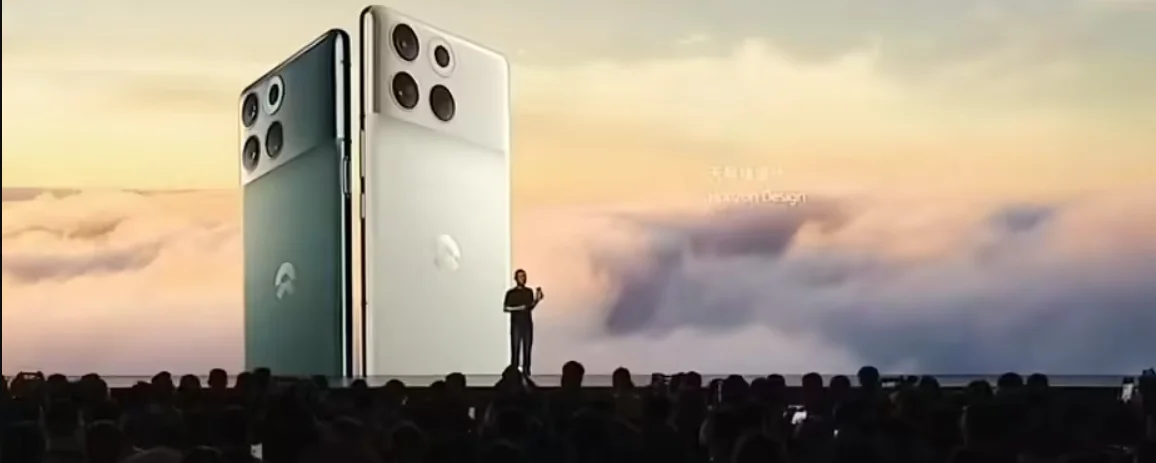In the conversation about the applications that have always accompanied Windows, the Windows calculator is usually forgotten, and has been present since version 1.0. And unlike what happened with other equally experienced applications, its presence in the Microsoft operating system was never questioned. And this is more than logical, because we are talking about a simple but very practical utility that every Windows user has used on more than one occasion.
That’s right, yes For the vast majority, Windows Calculator is only useful for performing basic calculations., something that is (wrongly, as we’ll see below) derived from its more common interface, which only shows one button for each number, the basic operators (addition, subtraction, multiplication and division) and some more advanced functions such as calculating percentages, square roots, power calculations and little else. Of course, on the other hand, this interface is specifically designed to meet the needs of most users without intimidating them with a more complex interface.
Some users, a little more daring, have also placed a scientific calculator, that is, an advanced mode that provides access to more advanced functions and operations, such as trigonometry, logarithms, statistical calculations and more. You know that these two modes, standard and scientific, They are only a very small part of all the modes available in the calculator present in both Windows 10 and Windows 11?

The arrival of new modes to the Windows calculator is nothing new. For example, graphics mode debuted in Windows 10 2004 (20H1), and as we told you back then, that was just the beginning after Microsoft released the source code, which has since been available on GitHub. A move that has resulted in it coming to other operating systems and the web, and what worries us in this case is the possibility that the community could join in the development of new modes.
So currently the Windows calculator has five modes which are as follows:
- Standard: classic mode for basic calculations as mentioned at the beginning of this article.
- Scientific– The second most popular mode offers access to a collection of advanced features.
- Chart: its proper name is already quite self-explanatory. You can find more information in the article we dedicated to him.
- Programmer– Mainly contains practical programming tools such as automatic basic conversion (hex, decimal, octal and binary), bit switching keyboard and more.
- Date calculation: allows you to add or subtract days from a date and calculate the difference between two dates.
In addition, it also includes thirteen different types of conversions:
- Currency
- Volume
- Length
- Weight and weight
- Temperature
- Energy
- Flat
- Speed
- Time
- Power supply
- Data
- Pressure
- Angle
And how do you get to all these Windows calculator modes? Well, it’s actually the easiest thing you can imagine. Just click on the three horizontal lines that appear to the left of the current mode handle (which, if you’ve never edited it, will be “Standard”) at the top right of the window and it will show up in the menu, First you will see five modes and then thirteen converters. Simply choose the one you want and you can start using it immediately. The only caveat at this point is that the currency converter will need to download the updated exchange rates first, but don’t worry, it will do this automatically and it will only take a few seconds.
Did you know these Windows calculator features? Do you use them regularly? Or was it a surprise to discover that it is a much more complete tool than it appears?