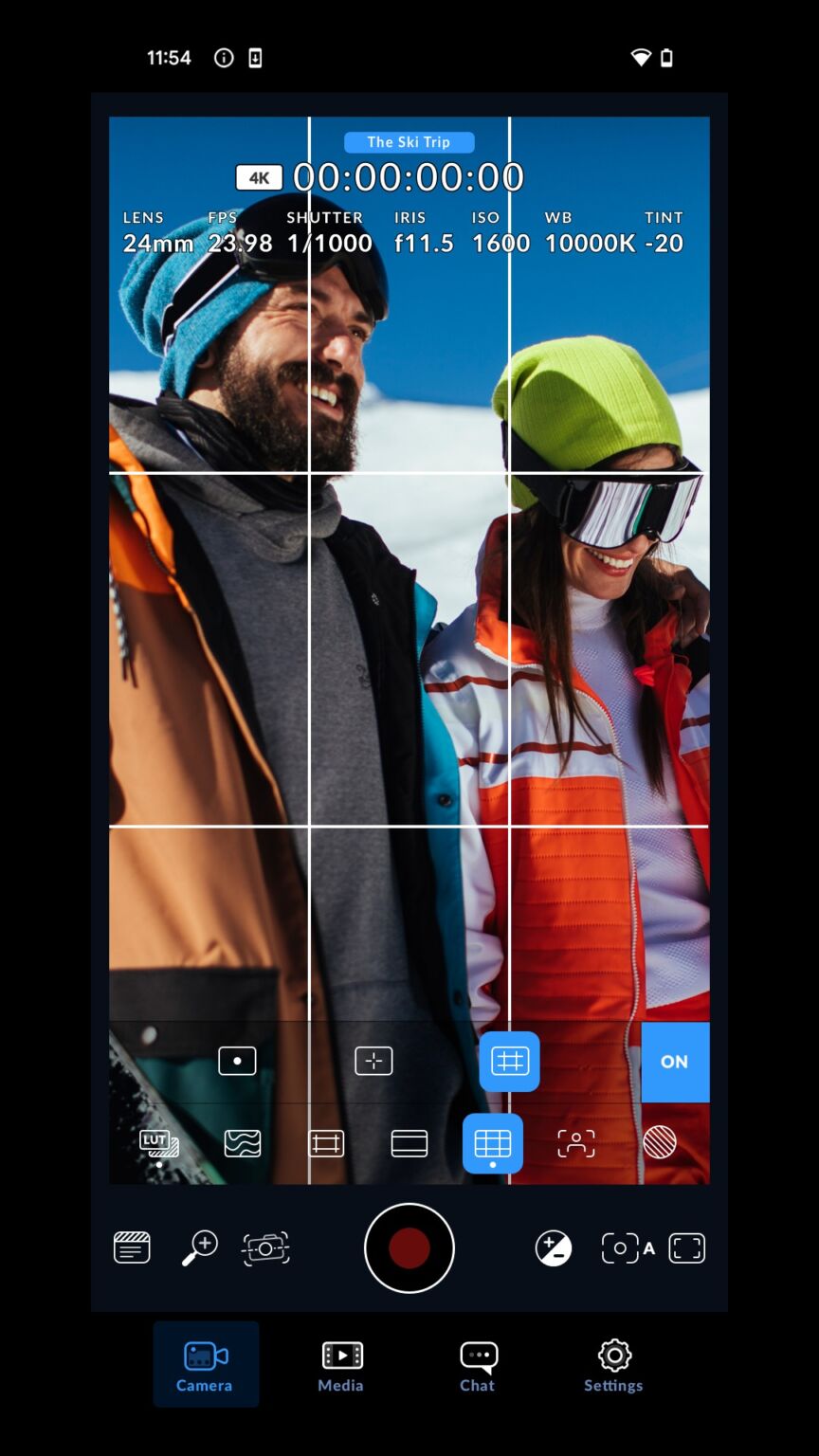There are two things that have gotten worse over the course of my life online: having different passwords for every different service I subscribe to, and knowing where I created an account. To avoid the latter, I have chosen the following option many times: Use my Google account to create an account on another third-party service.
So many that I was unpleasantly surprised, because the truth is that I have used some of them very little and they have my Google account data. Although there is nothing inherently wrong with using a Google account instead of credentials, it is important to be careful and be careful. Which apps, extensions, tools and websites have this privilege? and don’t take data lightly. So I saw what I linked and unlinked it (if I thought it was relevant).
How can I find out which apps and services are connected to my Google account?
The crux of the matter is when we stop using these third-party apps and services, but they remain tied to our Google account, potentially exposing our data. Therefore, it is a good security practice to keep the third-party accounts associated with our Google profile to a minimum and make sure they are the most used and trusted accounts. In any case, The fewer third-party services you associate with your Google account, the more secure it will be..
This procedure can be done both from the browser (with your computer) and on iOS or Android, but we will focus on the last option. On the Android mobile phone you need to go to:Settings‘ > ‘Google‘and when you get in’Manage your Google account‘. Go to the Security tab and scroll down until you find the option ‘Your connections to third-party applications and services‘.
As you tap on each entry in the list, you can see more information about the connection, including what permissions the app has and what Google services it can access (for example, Gmail for reading and sending messages). So I went one by one. check the list and proceed with those I do not want to have access to my account.
We see this with some examples: ‘Asana’ is a reliable application that I use for my work and like to stay connected to for convenience, ‘Barakaldo Veterinaria’ is a website that I made an online purchase once and do not use (I had a good experience) and ‘Atresplayer’ is a reliable service but I no longer subscribe to it.
By pressing ‘Delete all connections‘, we remove the link between the app or service and the Google account. If you are not clear, ‘See details‘ You can see when the connection was first established and stop using the connection, allowing you two options: delete the connection or stop using ‘Sign in with Google’.
I chose the second one as I am not sure if I will use them much or not. In this case, when I try to log in again, I will have to re-establish the connection with the Google account, something I do with ‘Atresplayer’ for example, so I can subscribe again later.
Be careful because The first option removes access but not the account.: To delete the account you will have to go to the website, application or service in question and delete all our data from there. This solution has interested me in terms of applications or services that I use very little and that I have no interest in connecting to, such as an online pet store.
Cover | Xataka Android
Xataka on Android | How to thoroughly clean your Android phone: safely delete all the trash