Circle “Search” to go to the Chrome address bar
- July 30, 2024
- 0
Google Lens’ Circle to Search feature will soon appear in the Chrome address bar. Google Lens is making its way onto Chromebooks with “Circle to Search.” With this
Google Lens’ Circle to Search feature will soon appear in the Chrome address bar. Google Lens is making its way onto Chromebooks with “Circle to Search.” With this
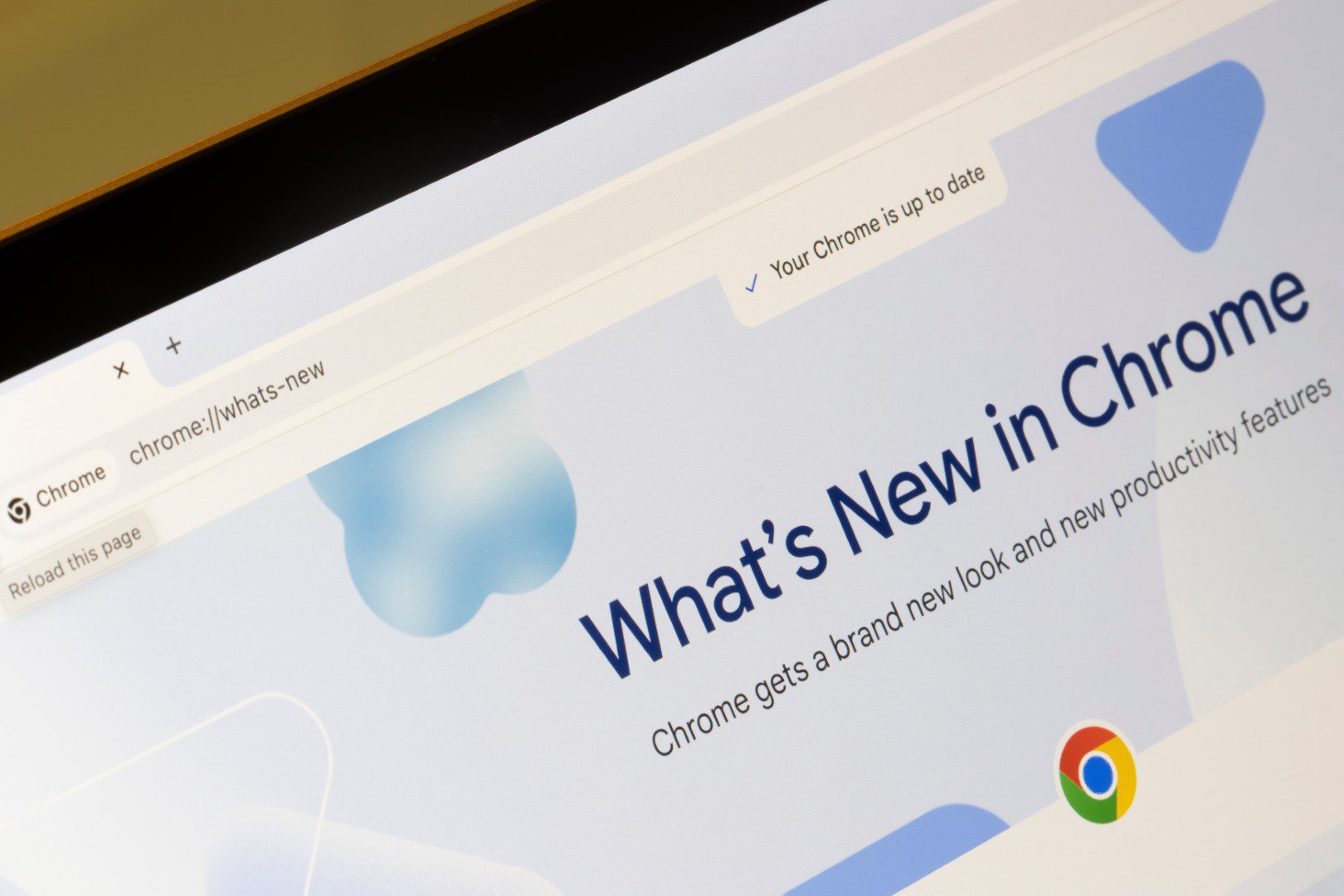
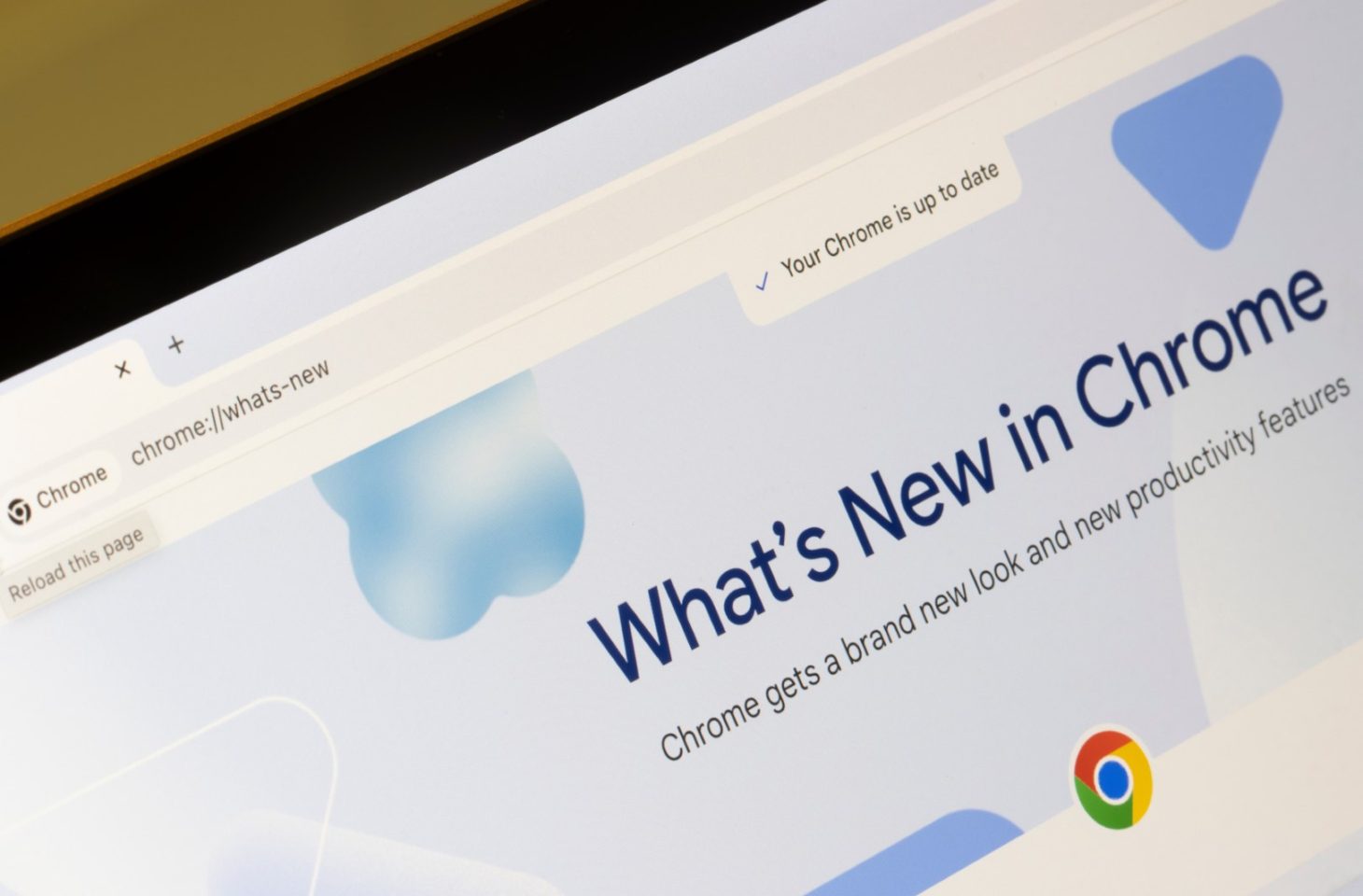
Google Lens’ Circle to Search feature will soon appear in the Chrome address bar.
Google Lens is making its way onto Chromebooks with “Circle to Search.” With this search function, Android users and now iOS users can use Google Lens to circle and search for objects from live streams, photos or apps on their smartphone.
Now Circle to Search also appears for Chrome users in the Chrome address bar, which is prominently displayed with the Google Lens icon. The feature was discovered by 9to5Google in Chrome Browser 128 Beta and ChromeOS 127Beta Beta, as well as on the What’s New in Chrome page.
Earlier this year, Google introduced a new feature called Circle to Search for Android devices. This built-in application allows users to do things like draw a circle around an object in a video or photo in any application and then locate it. Google Lens will give you instant answers in your tab and you can continue browsing based on the new information.
Soon after, iOS users were able to use Circle to Search via a shortcut. Now, the search feature is coming to Chromebooks and desktop Chrome, where it will be prominently displayed as a Google Lens icon in the Chrome address bar. On the desktop, “circle what you’re looking for” will take more of a form of “highlight what you’re looking for.”
The Circle to Search feature was first spotted this week in Chrome Browser 128 Beta and ChromeOS 127Beta, and it’s already appearing on the What’s New in Chrome page.
For Windows or Mac users, things are a little different. The Lens icon won’t appear in the address bar, but a new “Search with Google Lens” option will appear in the overflow menu. You can then pin it alongside other shortcuts in the side panel.
Source: IT Daily
As an experienced journalist and author, Mary has been reporting on the latest news and trends for over 5 years. With a passion for uncovering the stories behind the headlines, Mary has earned a reputation as a trusted voice in the world of journalism. Her writing style is insightful, engaging and thought-provoking, as she takes a deep dive into the most pressing issues of our time.